How do I adjust my prices?
Make changes through the Subjects tab of your Profile page
You can adjust your prices at any time and there is no limit to the number of times you make changes.
Pricing changes only affect your lesson prices for new students and new lessons purchased by your existing Schedule As You Go Students.
Step 1 Go to your Profile page and select the Private Lessons at the top of the screen. Then, select a subject to start editing your prices.
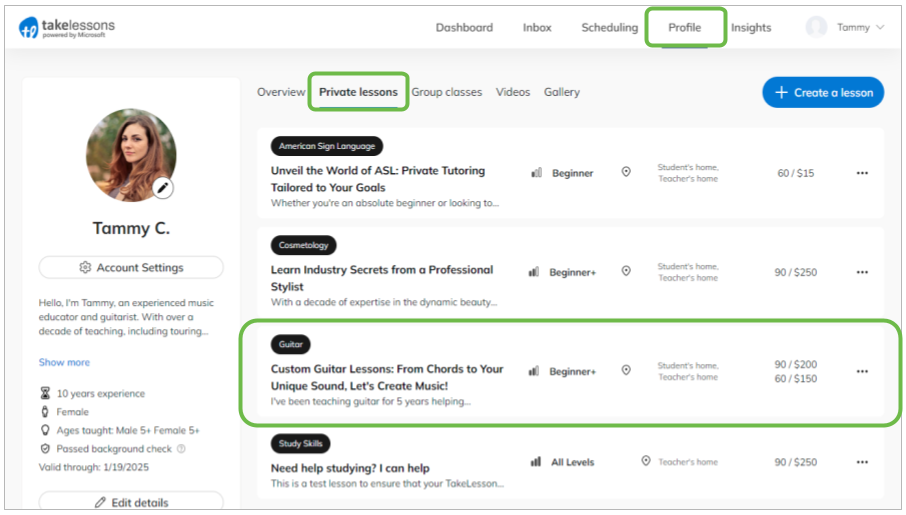
Step 2 Under Duration & Price type in the new rate and/or add an additional duration.
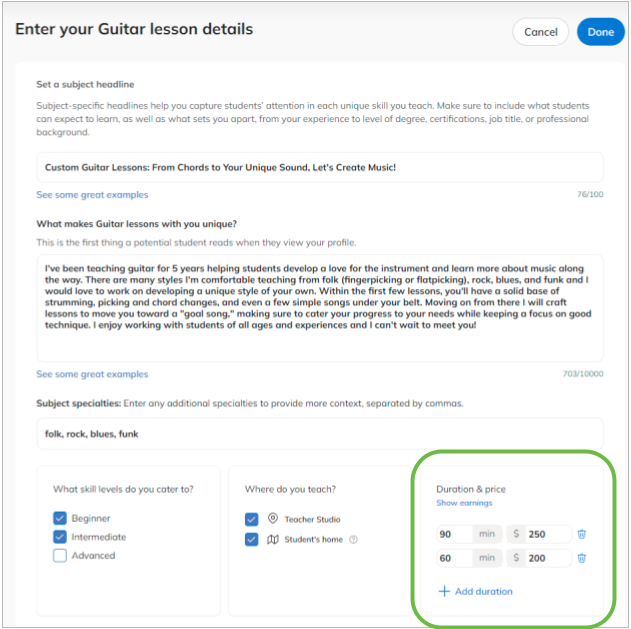
To see how much you will earn per lesson by click Show Earnings.
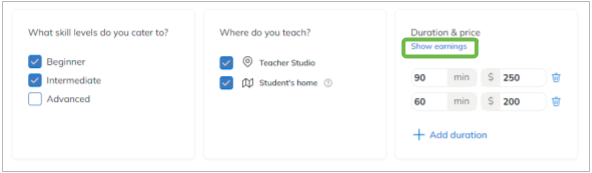
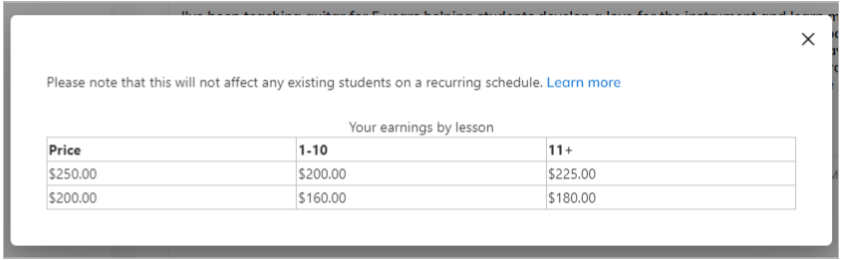
How does changing my prices affect existing students?
Monthly Recurring Students:
Adjusting your prices will not affect your existing students who have an active Monthly Recurring Schedule and are paying their bills on time. These students are billed for lessons at the original lesson rate they paid when they signed up. This is one of the benefits of being on a Recurring Schedule. Please be aware if a student does not pay a bill on time and/or their schedule is canceled, if they later choose to resume lessons, by default they will be subject to your current marketplace rates. The original rates can be reinstated upon your approval.
Also if you choose to add a lesson to the calendar outside of your Student’s regular Recurring Schedule your current marketplace price will appear on the page when adding the lessons, but you have the ability to edit the price accordingly. You have full control over the prices for these additional lessons.
Schedule As You Go Students:
Schedule As You Go (SAYGO) students are handled differently and are not grandfathered into their original rates. Any additional lesson credits purchased will be set by default to your current marketplace pricing. This means, if your SAYGO student uses up all their paid lessons and then you raise your prices, your student will need to purchase more lessons at a higher rate. If you wish to honor their old, existing, rate you may. To do this we recommend you add additional lessons for that student to your calendar and enter in the rate you would like to charge them. The Student will then be prompted to log into their account and pay for those unpaid lessons at the lower rate.
Pro Tip: Please make sure there are no surprises when it comes to how much your students are paying. If you raise your prices we recommend letting your students know ahead of time.
Did you know you can also change the price of individual lessons on your calendar? Learn more
Learn More
What does it mean for a lesson to "become unpaid?"
How do I change the price of a scheduled lesson on my calendar?