How do I add my time off (vacation) to the schedule?
Add Time Off from your Calendar
STEP 1 Select Calendar from the Scheduling tab in your Teacher Account.
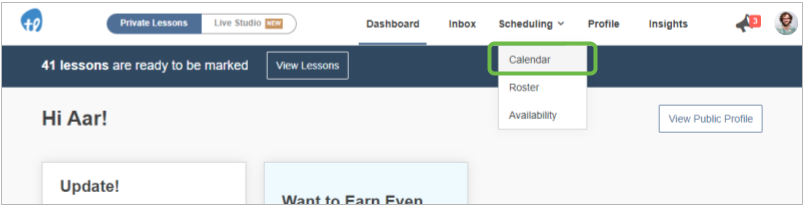
STEP 2 Click Add Event
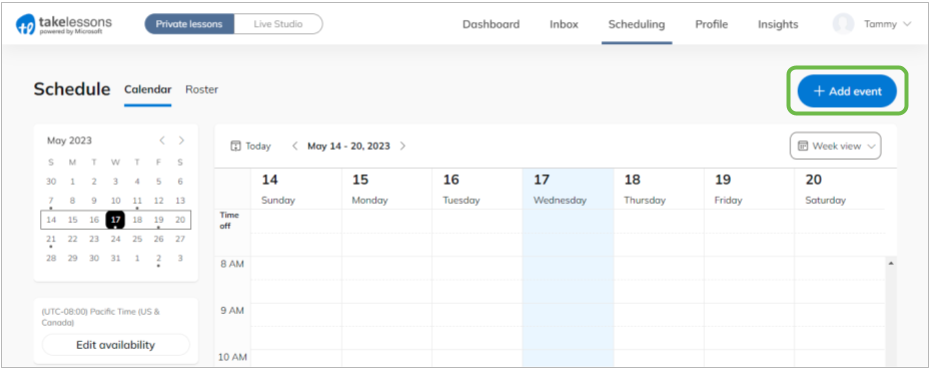
STEP 3 Select Time Off
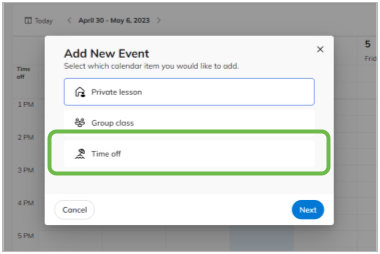
STEP 4 Fill out your details and click Done.
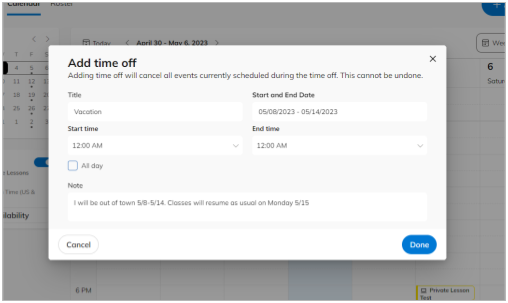
Any lessons that are already scheduled during your time off will be canceled automatically and your students will be notified.
Keep in mind
Private Lessons: You cannot undo the canceled lessons after adding a time off event. If you somehow do this by mistake, you will need to add a new lesson to the calendar.
Group Classes: Adding time off does not cancel group classes. You must cancel them individually.
Learn More
How do I add a single lesson to the schedule?
How do I schedule lessons for my Schedule As You Go students?