How do I make changes to lessons on my calendar?
Lesson Editing
Click on any lesson on your Calendar from the Scheduling tab to view details, and edit as needed.
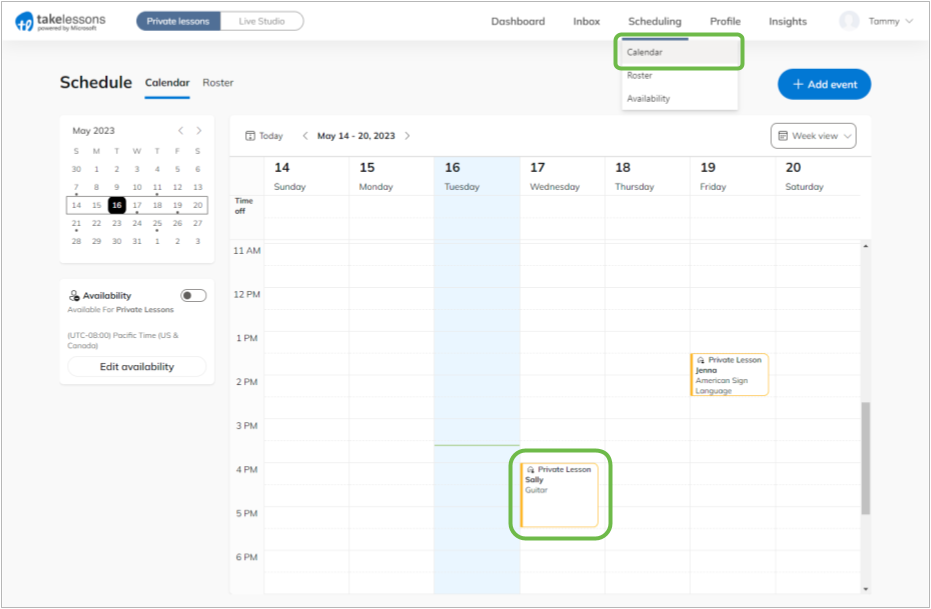
Click the icons in the lesson window to Edit or Cancel the lesson. Any changes you make here will also be reflected on your shared calendar with your student.
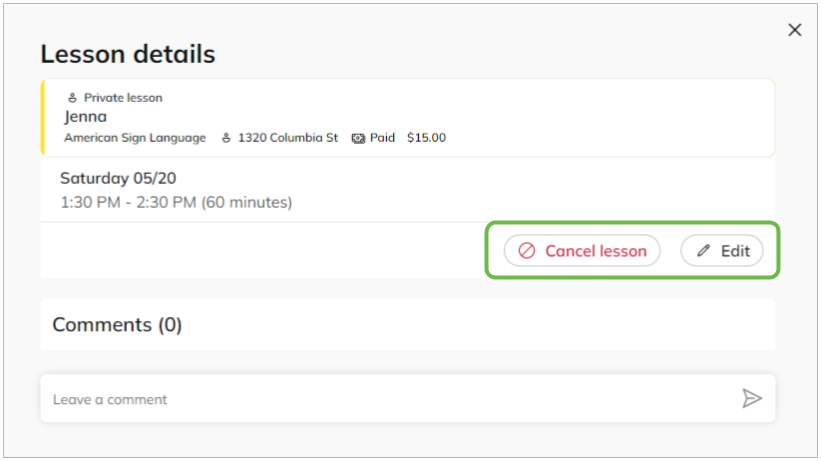
You can change:
- Lesson date and time
- Lesson duration and price
- Lesson location
- Lesson subject
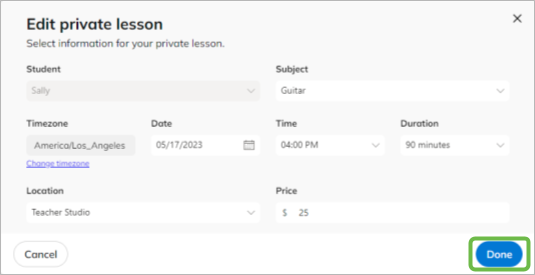
Note: Changing details of a lesson that has already been paid for by the student may cause the lesson to become UNPAID. If you cause a lesson to become UNPAID, you can either correct your edits or your student will need to purchase a new lesson (in addition to their other lesson credits) to cover the new cost of the lesson you edited. Once the student purchases the updated lesson, you'll be able to mark the lesson, granted the lesson date has passed.
Learn More
What does it mean for a lesson to "become unpaid?"
What should I do if a lesson is Unpaid but it's almost time to teach the lesson?