What should I know about using Custom URLs for Group Classes?
Enter a custom URL to use an alternate platform for your TakeLessons Group Classes
If you will be using an alternate platform for the class, enter the FULL URL in the box provided. If a custom URL is not entered, the class will be scheduled to take place in the TakeLessons Classroom.
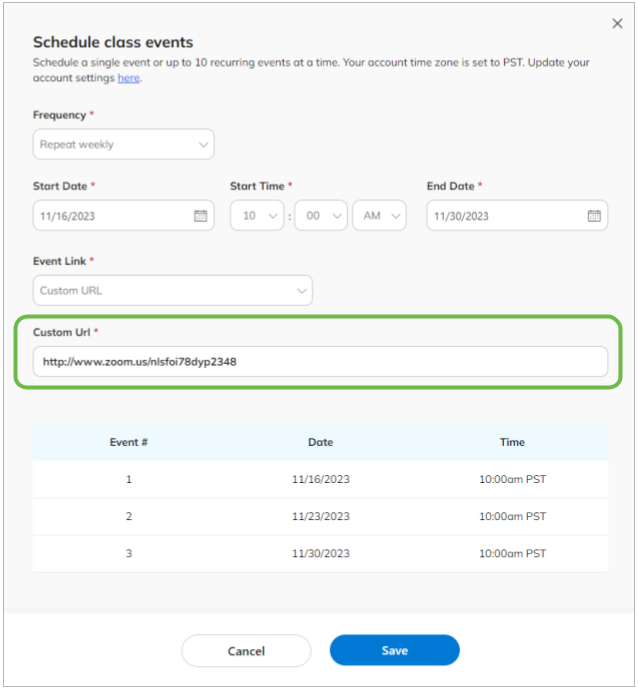
Make sure that your URL is correct prior to Scheduling the Class!
- The URL for a class cannot be edited after it has been scheduled.
- Full URL's must be entered. For example: https://us04web.zoom.us/j/71426090964?pwd=4FYkgYGiF01gPf6KLotF16tu44ycDd.1
- We encourage using unique class URLs for each lesson to reduce the chance of unexpected drop-ins
- If the incorrect link is entered, you are subject to not receive payment.
Payment
To ensure payment for teaching a group class, you MUST join the class via the Join button in your TakeLessons Teacher account, or via the link in the class reminder email sent by TakeLessons. This enables your attendance to be logged in the TakeLessons system.
Effective 10/18/2022, payment for classes taught will only be received if students attend your class, and join through the URL in their Student Account or TakeLessons reminder emails. At this time, we cannot guarantee payment for classes that receive registrations if no students attend.
Remember, if the incorrect link is entered, you are subject to not receive payment.
TakeLessons Support cannot provide technical support for 3rd party classrooms
If you will be using an alternate platform for your group lessons, we encourage you to familiarize yourself with the tools provided by your chosen online classroom prior to the first class.
You are responsible for managing incidents that occur in your classroom
We request that all instructors review the Group Class Incident Reporting and Learner Safety Procedures prior to teaching live group classes.
If you are using an alternate platform, you are responsible for managing and reporting incidents that occur in your classroom. Here are some links to some support articles for popular services. However, teachers should always take time to research how to use the tools associated with the platform they will be using to teach.
Zoom: How to Keep Uninvited Guests Out of Your Zoom Meeting
Microsoft Teams or Skype: Remove a person from a meeting
Google Hangouts: Add or remove people from a Google Meet meeting
After the class has ended, report the incident Report any inappropriate or suspicious behavior to TakeLessons immediately after class through our Contact Form. Be sure to add student name(s), and details of the incident.
Remind students to save files and chats, prior to exiting the class
At this time, chat logs and files shared during class when using a third-party are not saved to the Student Journal in the TakeLessons account. Additionally, some platforms may not automatically save this content. As such, we suggest having your students save any pertinent information or shared documents prior to exiting the classroom.
Learn More
Group Class Incident Reporting and Learner Safety Procedures