New and Updated Offline Books
This post was written by Michael Blome, Senior Content Developer in the Cloud + Enterprise Division.
Offline Books, as its name implies, is a feature in Visual Studio that creates a local copy of the documentation that can be found on docs.microsoft.com and makes it available on your machine. You read and manage the offline books by using the Help Viewer component. You can download only those books that you're interested in.
We are happy to announce the latest update to Offline Books for the Visual Studio 2017 Help Viewer.
This release includes new books, including .NET Core Guide, .NET Guide, .NET Framework Guide and the .NET API Reference. It also includes the latest content for Visual Studio 2017 version 15.5, the latest updates to Visual Basic, C# (7.1 and 7.2), F#, ASP.NET, SQL Server, and the Universal Windows Platform.
The .NET Guide, .NET Framework Guide and .NET API Reference books are a replacement for the .NET Framework 4.6 and 4.5 book, which can be removed. Just be aware that the new .NET API Reference book currently displays the API syntax block for C# only, but examples are shown in other languages. If you need syntax examples for Visual Basic, C++/CLI or F#, then you should keep the old book until the new reference book is updated again in a few weeks. Once you remove the .NET Framework 4.6 and 4.5 book, you cannot reinstall it.
You will see these new books when you have Help Viewer installed and choose Help > Add and Remove Content from the Visual Studio 2017 main menu. If you don't see this menu item, then open the Visual Studio Installer, click the More dropdown and choose Modify. When the component list appears, choose Individual Components at the top, then check Help Viewer.
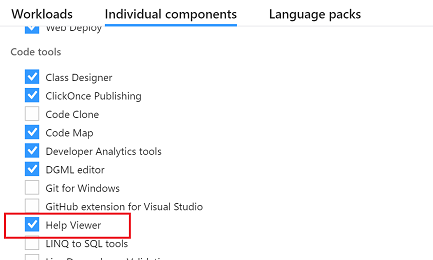
To start the installation, select the Modify button in the lower right corner of the Installer window.
To update individual books whose status is "Updates available", remove the book and then click Add to get the new version. To update all your books at once, select the link in the lower right corner of the Add and Remove Content window:
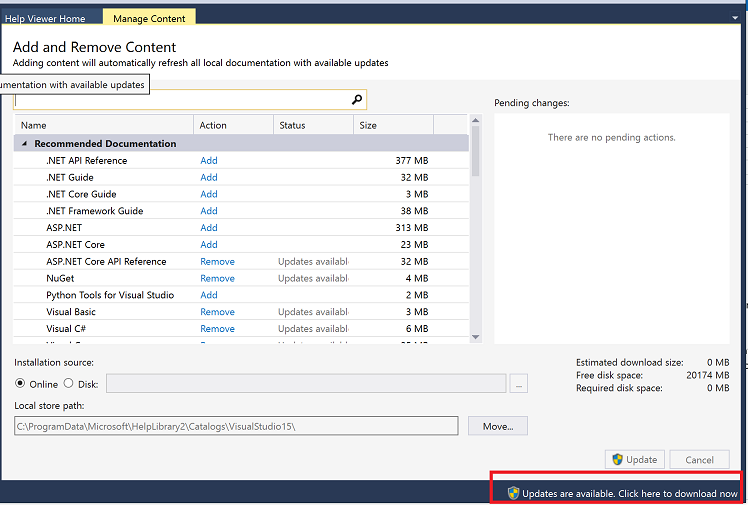
We want to hear from you
We are always listening to your comments on Twitter - let us know how we can make the offline content consumption experience better!