How do I help my students with learning differences?
![]()
A sudden switch to remote learning is going to be challenging for all students, but for students with learning needs, this will be amplified and can increase frustration and anxiety. Here are some tools and tips that are free and already built into students’ devices that will help them meet their individual learning needs.
Through Immersive Reader and Learning Tools, students:
- listen to text being read aloud as the words are highlighted,
- choose how content is presented visually,
- can translate content into over 60 languages, and
- even use a built-in dictionary for real-time vocabulary support.
Check out the Periodic table of Learning Tools to find exactly where Learning Tools and Immersive Reader are located.
Many third party apps have Immersive Reader built right in. Use the list in Immersive Reader is coming to an app near you to find out which ones!
Read Aloud
In Word and the Edge browser, the Read Aloud feature under the View tab will highlight and read the document.
- Math Assistant: Write or type any math problem and Math Assistant in OneNote can solve — helping you reach the solution quickly or displaying step-by-step instructions that help educators learn how to reach the solution on their own.
- Office Lens: Office Lens is a free app that allows users to take a picture or scan images, documents, whiteboards, and business cards that they can add to their OneDrive, OneNote, Camera Roll, and more. Plus, there is even an Immersive Reader built right into the app!
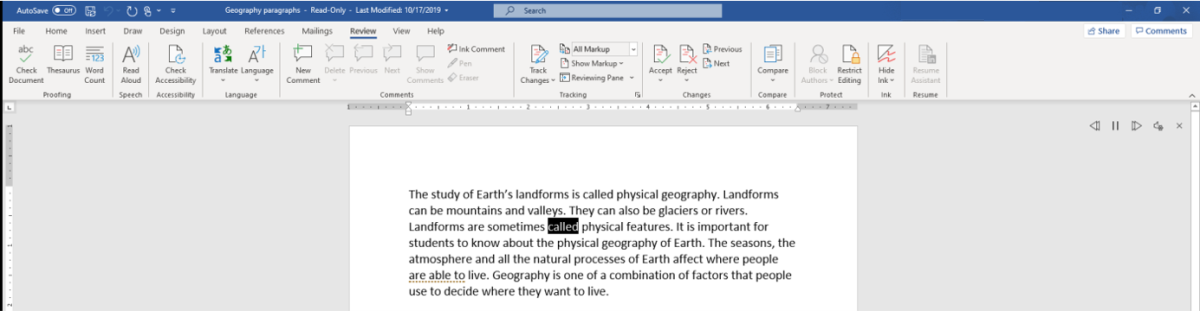
Writing efficiency: Dictation, Editor, and Word Prediction
- Word Prediction: Windows 10 Word Prediction (also known as text suggestions) offers suggestions for words as the user types.
- Editor: An enhanced spell checker, Editor takes natural language capabilities, focus and attention, and read-aloud, and combines them into one easy-to-use interface.
- Dictation: Some students really struggle with getting their ideas on paper. Using the Dictate feature within Microsoft Word and OneNote enables students to use technology without the frightening burden of typing things perfectly.
Next unit: How do I help my students with visual limitations?
Having an issue? We can help!
- For issues related to this module, explore existing questions using the #Office 365 Training tag or Ask a question on Microsoft Q&A.
- For issues related to Certifications and Exams, post on Certifications Support Forums or visit our Credentials Help.