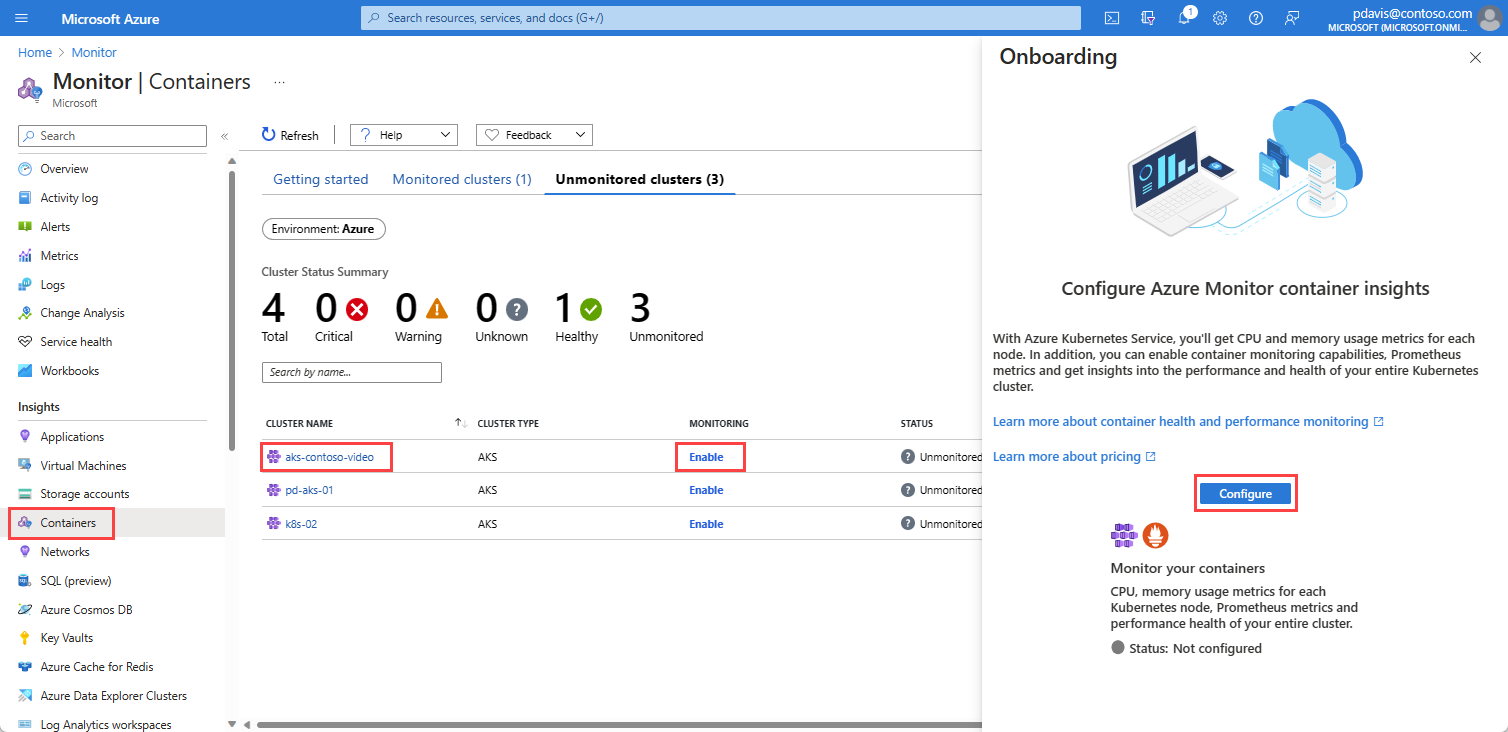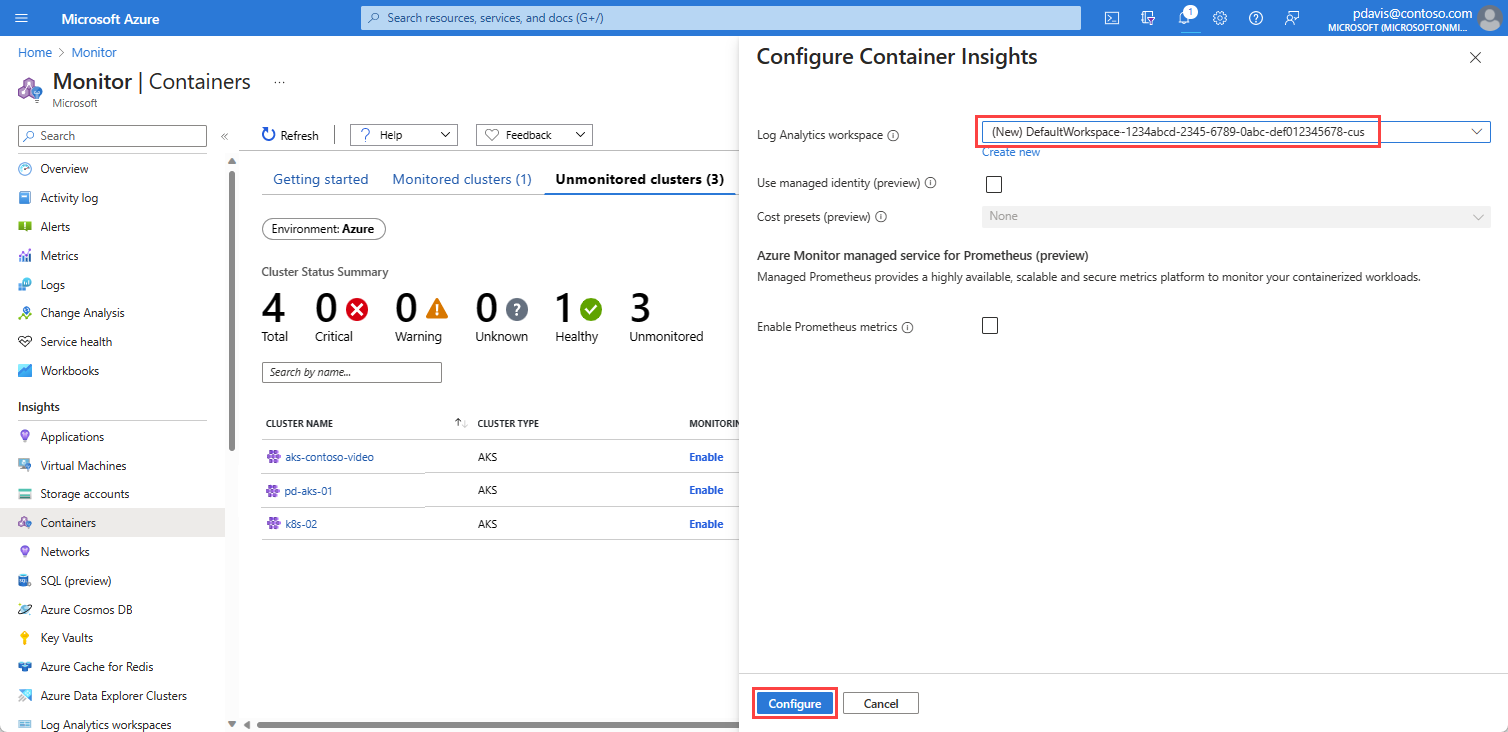Exercise – Enable Container insights
In this exercise, you'll enable Container insights for your AKS cluster using the Azure portal. You’ll select a Log Analytics default workspace that will be automatically created for you, but you can select your own Log Analytics workspace if you already have one.
Log into the Azure portal.
Search for and select Monitor.
Select Containers under Insights in the left-hand menu, then select the Unmonitored clusters tab. This tab includes a list of your AKS clusters that don’t have Container insights enabled.
Find your cluster in the list and select Enable. The name of the sample cluster in this learning path is aks-contoso-video.
On the Onboarding page, select Configure.
On the Configure Container Insight page, accept the default Log Analytics workspace which will be created for you, or select your own workspace from the drop-down list. Select Create new to create a new workspace.