Explore Organization insights
The Organization insights feature in Viva Insights helps leaders and managers of large teams understand how the people who directly or indirectly report to them are succeeding at work. Leaders and managers can see key indicators of their organization’s wellbeing, productivity, and team culture. They can also use Organization insights' features and tools to help support their teams.
To view Organization insights:
- You must have a Viva Insights subscription (that is, a premium license).
- Your Viva Insights administrator must assign you the Insights Business Leader role or enable you as a group manager in Viva Insights.
- The number of your direct and indirect reports must meet or exceed the minimum group size set by your Viva Insights administrator.
People in your organization must also have a Viva Insights subscription so that Viva Insights can measure them in Organizational insights. These employees are referred to as "measured employees." If you want to see an insight that reflects your entire company, everyone in the company must have a Viva Insights subscription.
Insights by role
People with the Insights Business Leader role assigned to them can access Organization insights that include every measured employee in their tenant.
People enabled as group managers can access Organization insights that include people who report to them directly or indirectly. Your Insights administrator maintains this reporting hierarchy. For example, let's assume your administrator assigned you the Insights Business Leader role and also enabled you as a group manager. In this scenario, you can toggle between the two Organization insights views.
Data and privacy
Viva Insights commits that no user can discover information about another identified individual that they couldn't already know. This principle applies to every feature in Viva Insights, including Organization insights.
Additional reading. For further detail about privacy and organization insights, see Viva Insights' privacy information.
Using Organization insights
The Organization insights tool is more than just a dashboard. It also provides helpful features to share insights and actions with your organization.
The following image shows the "Your organization insights" section in the Viva Insights app. The image shows three insight cards. From left to right: "Uninterrupted focus hours," which is the largest, "Multitasking hours," and "Meeting hours."
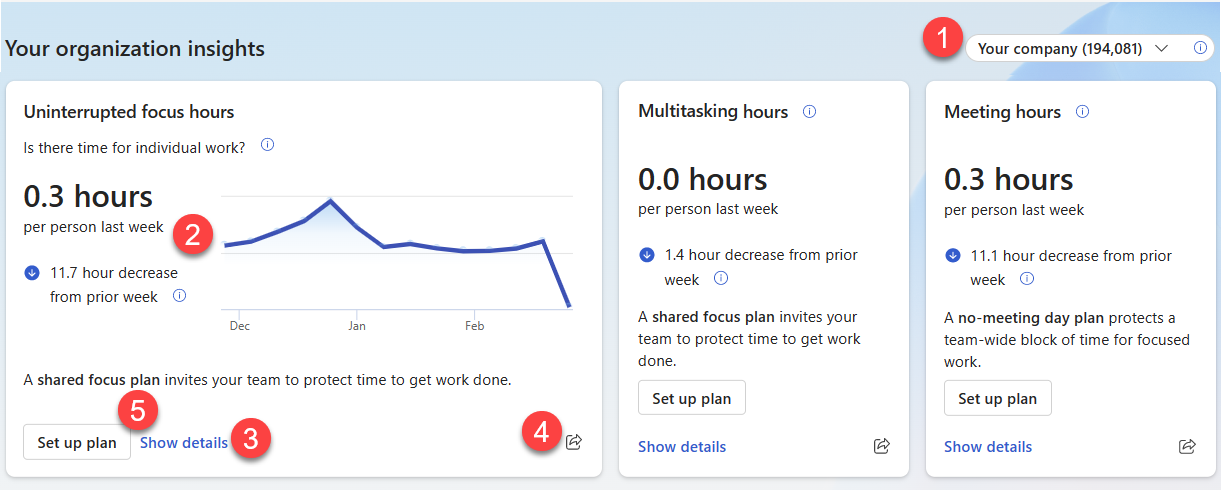
The image also shows the elements of the Organization insights section. It labels these elements with numbers 1-5, which correspond to the following feature description labels.
- Scope selector. In the image, this element displays "Your company," in the top right corner. At the top-right of any page or section with Organization insights, an indicator shows how many people the insights are measuring. If your Viva Insights administrator enabled you as a group manager and you're assigned the Insights Business Leader role, you can use this toggle to view insights for either your reporting organization or for the entire company. The measured group reflects people who:
Are in your reporting hierarchy, based on the organizational structure that your Insights admin maintains.
Have a Viva Insights subscription (that is, a premium license) applied to their account.
Were active in Outlook or Teams during the week of the generated insight.
> [!NOTE] > People need to meet *all* of these criteria to be part of the measured group reflected here, which is your scope. Select the tooltip on the toggle to view this criteria while you're viewing insights.
- Indicators. In this image, the indicator appears next to the text, "0.3 hours per person last week." Insight indicators display your organization’s average for the most recent period available, and how much it changed from the period prior.
- Show details. This link appears next to the "Set up plan" button at the bottom left of the card. If you select this button, you can explore context about your measured results. When you select Show details, Viva Insights brings you to the insight drill-down page. This page contains information like trend lines, peer comparisons, comparisons across groups within your organization, and distributions. If a team that reports into you doesn't meet the minimum group size set by your Insights administrator, then granular data isn't provided for that team in Viva Insights.
- Share button. This icon appears at the bottom right of the card. Sharing is available for most insight cards. You can share an insight in one of two ways:
- In a Teams chat. When you share through a chat, you can send a screenshot of the insight to another person and add a custom message. The chat contains a link, so the recipient can view how the insight looks for their own team. Recipients need to qualify for organization insights to be able to view what you share with them here.
- Through a link. When you share through a link, that link takes the recipient to the same location in Viva Insights. Linking someone doesn't give them access to the same data you can see. However, if they also have access to organization insights, they see results for their own group.
- Set up plan. This button displays actions that point you to other workflows in Viva Insights. These actions can help support you or your organization to manage a measured behavior. For example, let's say an insight shows people's meeting time increased. The insight card contains a button to set up a plan. When you select the button, Viva Insights takes you to the no-meeting day plan to help folks dedicate a full day to their independent work.
Organization insights per tab
The Organization insights dashboard includes four tabs: Home, Wellbeing, Productivity, and Teamwork. The following sections examine each of these tabs.
Home tab
The Home tab displays key indicators of your organization’s wellbeing, productivity, and team culture. It also displays features and tools to help support your teams. This tab displays an insight related to one of the following topics each day:
- Uninterrupted focus hours
- Manager 1:1 meeting hours
- Meeting hours
- After hours collaboration
- No meeting day impact
- Daily connected hours
- Focus time participation
- Join on time rate
- Focus time impact
- No meeting day participation
- Multitasking hours
- Internal network size
All insight cards show the current week's average measure, and also provide the difference from the prior period. For example:
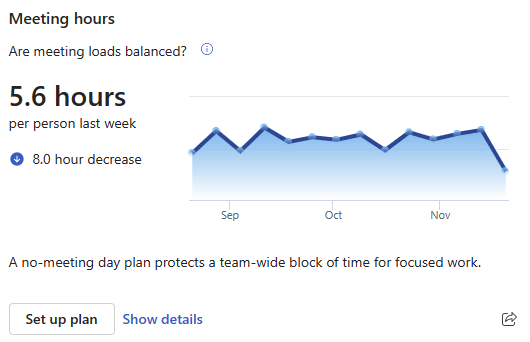
Wellbeing tab
The Wellbeing tab displays key indicators of your organization's capacity for focused work and work-life balance. Each day, an insight related to one of the following topics appears at the top of your Wellbeing tab:
- Uninterrupted focus hours
- After hours collaboration
- No meeting day impact
- Daily connected hours
- Focus time participation
- Focus time impact
- No meeting day participation
On the insight card, view the current week's average measure, the difference from the prior period's average, and the measure's 12-week trend.
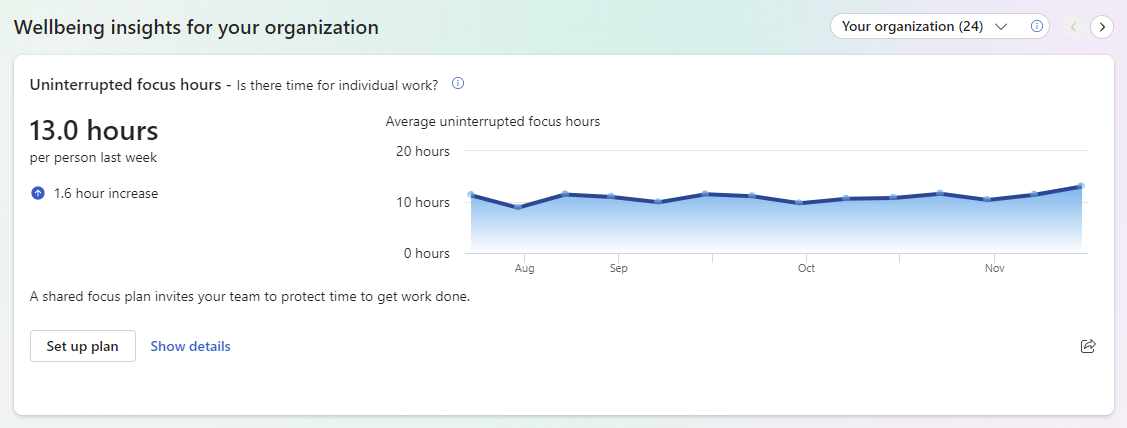
To help your team improve their wellbeing, the Viva Insights tool displays a recommended action. For example, starting a shared focus plan. Select the action button, like Set up plan, either on the insight card on the Wellbeing tab, or from within the insight details page. The Viva Insights tool then guides you through the feature setup process.
You can also access shared actions in the Take action to improve your wellbeing section. Start a shared focus plan or a shared no-meeting day.
Productivity tab
The Productivity tab displays key indicators of your organization’s meeting effectiveness. It also displays features and tools to help support your teams. Each day, an insight related to one of the following topics appears at the top of your Productivity tab:
- Meeting hours
- Join on time rate
- Multitasking hours
Tip
To find other insights, use the arrows to the right of the Your organization/Your company dropdown.
The insight cards display the current week's calculation result and the change over time for your organization or the group of people who report to you directly or indirectly. Some insight cards also provide recommended actions. For example, to help your team improve their meeting effectiveness, you can choose to set up a no-meeting day. Select the action button, like Set up plan, either on the insight card on the Productivity tab, or from within the insight details page. The Viva Insights tool then guides you through the feature setup process.
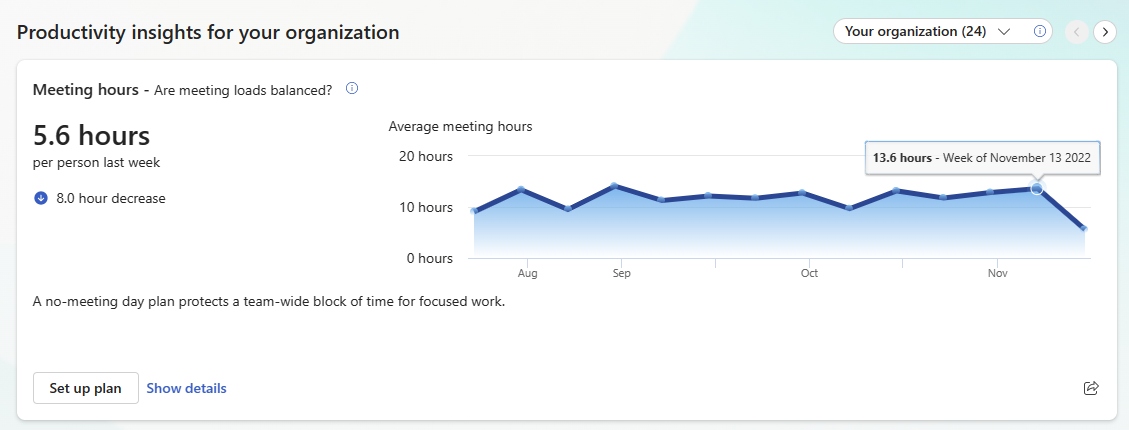
Teamwork tab
The Teamwork tab displays a Teamwork insights for your organization section. Each day, you receive an insight about internal network size across your organization or company.
Metric definitions
The following table lists metrics related to Organization insights. You can also access metric definitions while you're using Viva Insights. To do so, select the (i) icon next to the Organization insight card or Organization insight page title.
| Metric | What does this metric measure? |
|---|---|
| After-hours collaboration hours | The amount of time per week a person spends in meetings, emails, Teams chats, and Teams calls outside of their configured working hours. |
| Uninterrupted focus hours | Blocks of time longer than an hour where the person isn't in a meeting or Teams call or sending email or Teams chats. |
| Daily connected hours | 30-minute blocks each day where the person had any activity in which they took a meeting or Teams call or sent an email or Teams chat. |
| Collaboration hours | The total time per week a person spends in meetings, emails, Teams chats, and Teams calls. |
| Meeting hours | The total time per week a person spends in meetings based on accepted meetings on their Outlook calendar. It excludes calendar items that are likely nonmeetings, such as appointments. |
| Join on time rate | The percentage of Teams meetings where the person joined early or within five minutes of the meeting’s scheduled start time. |
| Recurring meeting hours | The total time per week a person spends in recurring meetings based on accepted meetings on their Outlook calendar. It excludes calendar items that are likely nonmeetings, such as appointments. |
| Large and long meeting hours | The total time per week a person spends in meetings that are longer than an hour or have more than eight attendees. |
| Multitasking hours | The amount of time per week a person spends in emails and chats that overlap with their meetings and Teams calls. |
| Manager 1:1 meeting hours | The amount of time a person spends in meetings with just themselves and their direct manager. Viva Insights calculates this value over a rolling four-week period. |
| Internal network size | The number of colleagues connected to the person. Connections are based on at least two interactions in the prior four-week period. They exclude large and lengthy interactions. |
| Manager coattendance rate | The percentage of meeting hours both the person and the person’s direct manager attend. |