Power Platform reporting capabilities
The reporting options that are provided in Microsoft Power Platform meet many operational reporting requirements.
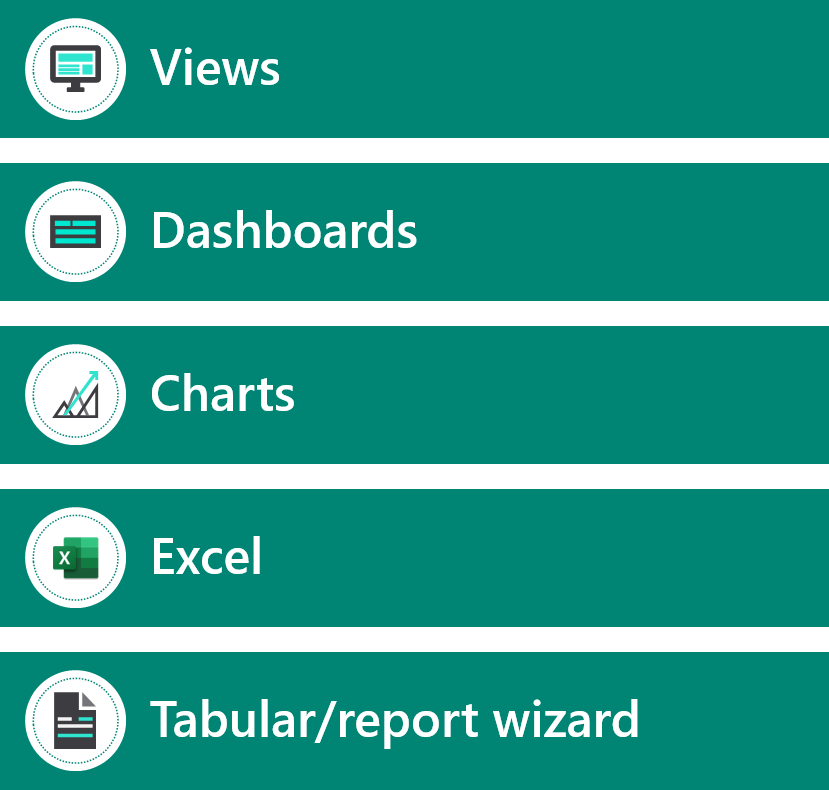
Model-driven apps
Dataverse provides many reporting options for model-driven apps:
- Views are stored queries on the tables in Dataverse with selected columns and filters. Many reporting requirements are simple lists of data, and views can often meet many of those requirements.
- Charts are visualizations of Dataverse data in a view.
- Dashboards are a collection of views and charts. Power BI visualizations can also be added to dashboards. Standard dashboards are for viewing of data only. Interactive dashboards allow users to filter data and take action.
The advantages of these options are:
- Simple access from within apps.
- Data is always current.
- Security model is enforced.
- They're included in solution packages.
- No special skills are required.
- Users can create their own personal views, charts, and dashboards.
The disadvantages of these options are:
- Only simple visualizations are available.
- Data is limited to a single table and tables in many-to-one relationships.
- Data is always current and can't look back at a point in time.
- Trends can't be analyzed.
- Users must have a license and be an app user.
- Charts and dashboards are limited to 50,000 rows.
- Views only show the first 5,000 rows.
Export to Excel
Dataverse lets you export to Microsoft Excel. Users can export as static data or as a dynamic query. Exporting of data is from a view with columns and filters.
You can provide static data to users who aren't app users. Static data is used when you need to get a snapshot of the data at the current date and time, or when you need to share the data with others.
Use dynamic query to get the most up-to-date information. Additionally, you can use dynamic query to refresh your information in Excel and match what you see in your app at any time. A user must have a license to access an Excel worksheet with a dynamic query. Dynamic queries support exporting the data as either rows or a PivotTable.
The Export to Excel feature can only include data from Dataverse.
Data can also be edited in Excel Online and then saved back into Dataverse to give an immersive editing user experience.
A limit has been established for exporting to Excel of 100,000 rows by default. You can increase this limit to 1,000,000 rows with the MaxRecordsForExportToExcel setting.
Word and Excel templates
You can use Microsoft Word and Excel templates for reporting. Word templates are for a single row and all its related rows. Excel templates are for a view or list of rows. Excel templates can include visualizations and other analysis that are provided by Excel.
You can control access to individual templates through security.
Important
Word and Excel templates can't be included in a solution package. Document templates that are downloaded from one environment can only be used within that environment. Environment-to-environment migration for Word or Excel templates isn't currently supported.
Report wizard
The report wizard is a user-reporting generation tool for model-driven apps. The report wizard can create a SQL Server Reporting Services report from data that is held in Dataverse. The report can be tabular or contain a chart.
The reports the wizard generates have a simple layout, as shown in the following screenshot.
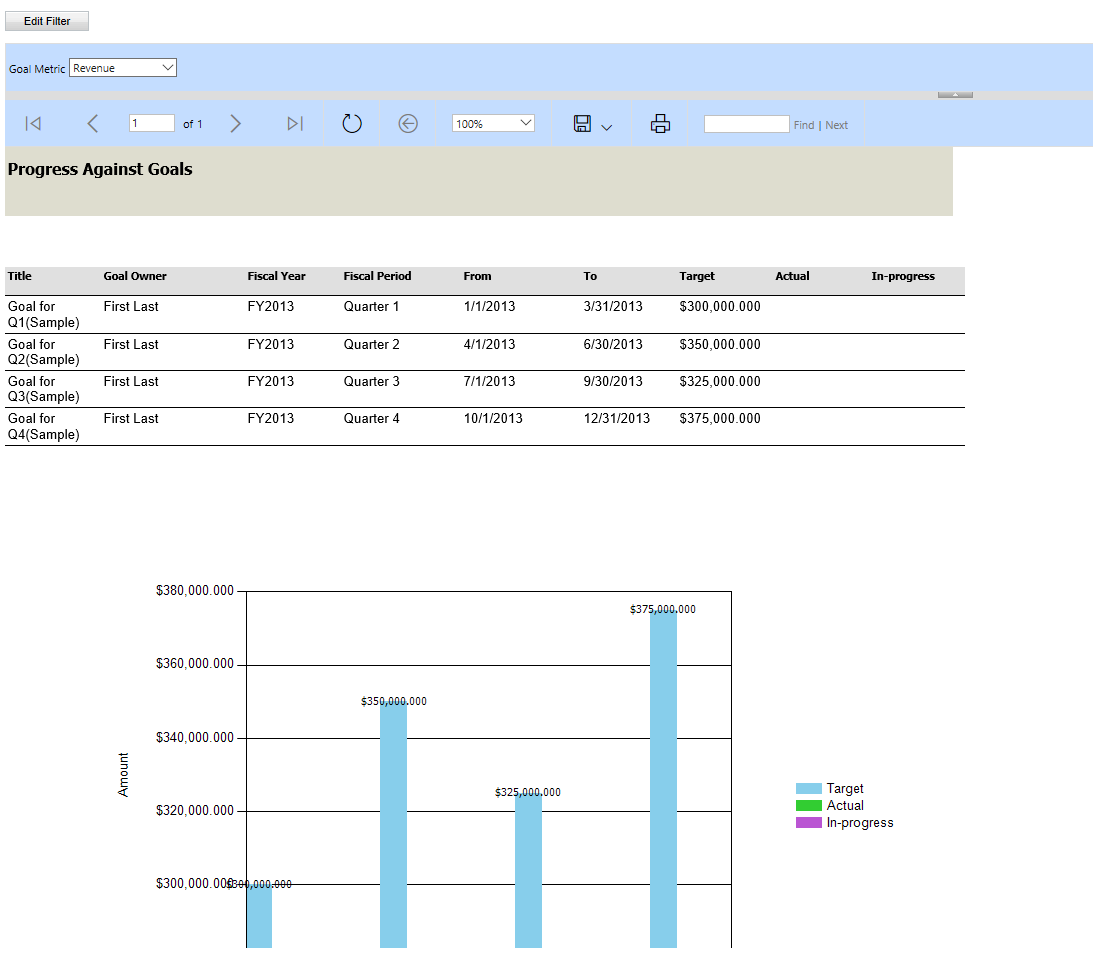
You can download and edit these reports to change their layout. Reports that the report wizard creates can be included in a solution package.
SQL Server Reporting Services
A data analyst can create reports by using SQL Server Reporting Services and Visual Studio. SQL Server Reporting Services reports can retrieve multiple datasets from different parts of the data model, which allows for more complex reports than can be created with the options that we previously described.
Note
Reports and queries can run for up to five minutes. When the maximum period has been reached, the report will time out and a message will be returned to the user. Within the five-minute duration, reports and queries are allowed to span large datasets that are beyond 50,000 rows.
Tips for creating reports:
- Design reports to query smaller datasets over shorter periods of time by adding a time-based filter in the report, such as the current month or quarter, to limit the results.
- Limit the number of tables that are needed to return the result. This approach helps reduce the time that is required to run the query and return the result set.
- Reduce the number of rows that are shown in detailed reports. You can use suitable filtering to reduce the number of rows that the query returns and reduce time-outs.
- For aggregated or summarized reports, queries must be used to push the aggregation to the database and not fetch detailed rows and perform aggregation in the SQL Server Reporting Services report.
Important
Running large reports can affect performance for all users. The solution architect should consider offloading the reports by exporting the Dataverse data to enable more complex and deeper reporting.
Alternative options
Advanced Find is one of the most useful tools that functional consultants, business analysts, administrators, and even end users should learn. Advanced Find allows users to create their own queries and save them as personal views. Advanced Find queries are the basis for many other functions in model-driven apps, including:
- Export to Excel.
- Excel templates.
- Bulk delete.
- Duplicate detection.
- Dashboards.
Creating a report isn't always needed:
- For impromptu reporting, consider using a combination of Advanced Find and Excel.
- For users, consider using out-of-the-box dashboards and charts.
- For reporting that must be printed or exported, consider creating Word templates and Excel templates.
The solution architect needs to consider reporting tools from other sources that the customer is using.
Power BI should always be considered for reporting and analytics.