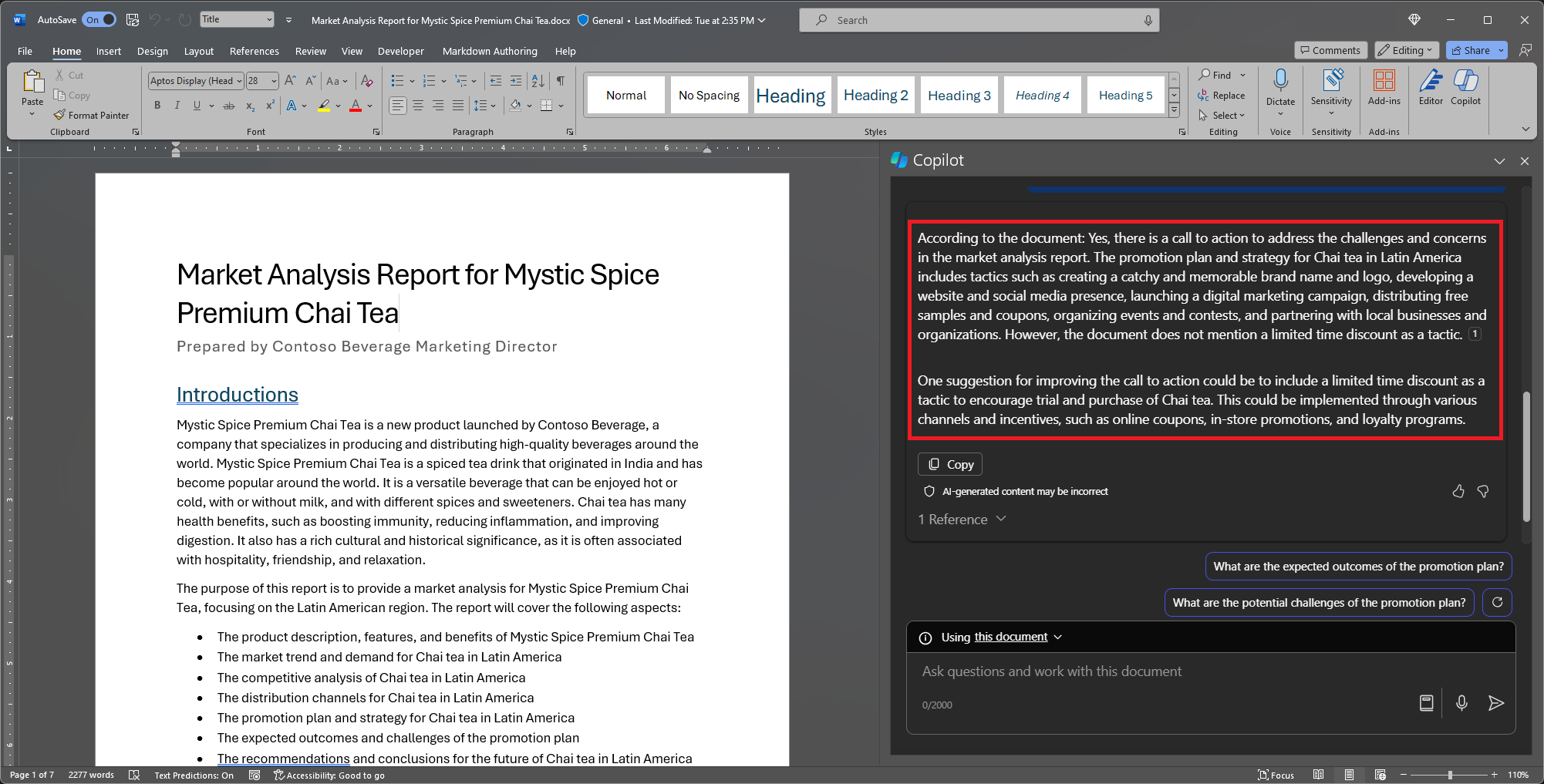Ask Microsoft 365 Copilot in Word for help and recommendations
To chat with Copilot in Word, you can open the Copilot pane by selecting the Copilot icon in the ribbon's Home tab.
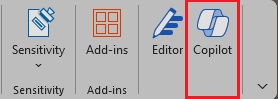
In addition to creating content or generating ideas, Copilot in Word has the ability to answer questions about the document you're reading. Once Copilot responds to your prompt, you can also view references with citations from where Copilot pulled information in your document.
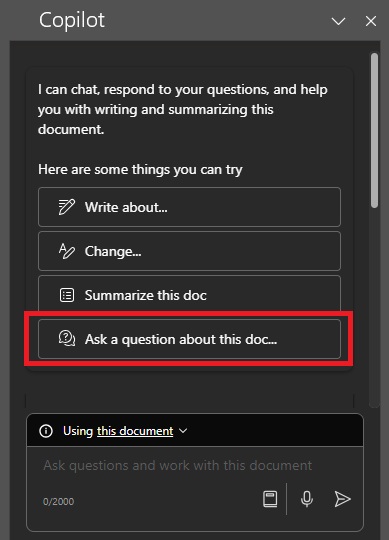
Ask questions about this document
Summarize this document - Need to get to the essence of the document quickly? Type Summarize this document into the Copilot chat pane to get a bulleted summary of the document.
Is there a call to action? - Wondering if the document contains a meaningful call to action? Ask Copilot, and it will attempt to tell you.
Ask open-ended questions
Want to add some content or context to your document? Ask Copilot general questions, and it will try to give you answers. For example:
How can I edit this document to make it sound more academic?
Is there a quote by a United States President about courage?
If those answers aren't in the document, Copilot generates content using the underlying large language models. If you find something you like and want to add it to the document, just copy and paste from the Copilot pane to the document.
Let's get crafting
First, download Market Analysis Report for Mystic Spice Premium Chai Tea.docx and save the file to your OneDrive folder if you haven't yet done so.
Open the document in Word and then open the Copilot pane by selecting the Copilot icon in the ribbon's Home tab. Enter the prompts below and follow along.
Note
Starting prompt:
Is there a call to action?
In this simple prompt, you start with the basic Goal: to find a meaningful call to action in the document. However, you still haven't explained why you need this information.
| Element | Example |
|---|---|
| Basic prompt: Start with a Goal |
Is there a call to action? |
| Good prompt: Specify Source(s) |
Adding Sources can help Copilot where to look for specific information. "...in this market analysis report..." |
| Better prompt: Add Context |
Adding Context can help Copilot respond with context and give you a more tailored response. "...to address our challenges and concerns. Please check if the marketing plan includes a clear and specific plan of action, such as a promotional plan or a limited time discount." |
| Best prompt: Set clear Expectations |
Lastly, adding Expectations can help Copilot understand what exactly you need, instead of just giving you a flat yes or no answer. "Please provide suggestions for improving the call to action if necessary." |
Note
Crafted prompt:
Is there a call to action in this market analysis report to address our challenges and concerns? Please check if the marketing plan includes a clear and specific plan of action, such as a promotional plan or a limited time discount. Please provide suggestions for improving the call to action if necessary.
This prompt gives Copilot everything it needs to come up with a good answer, including the Goal, Context, Source, and Expectations.
Important
This feature is available to customers with a Microsoft 365 Copilot license or Copilot Pro license. For more information, see Chat with Copilot about your Word document.