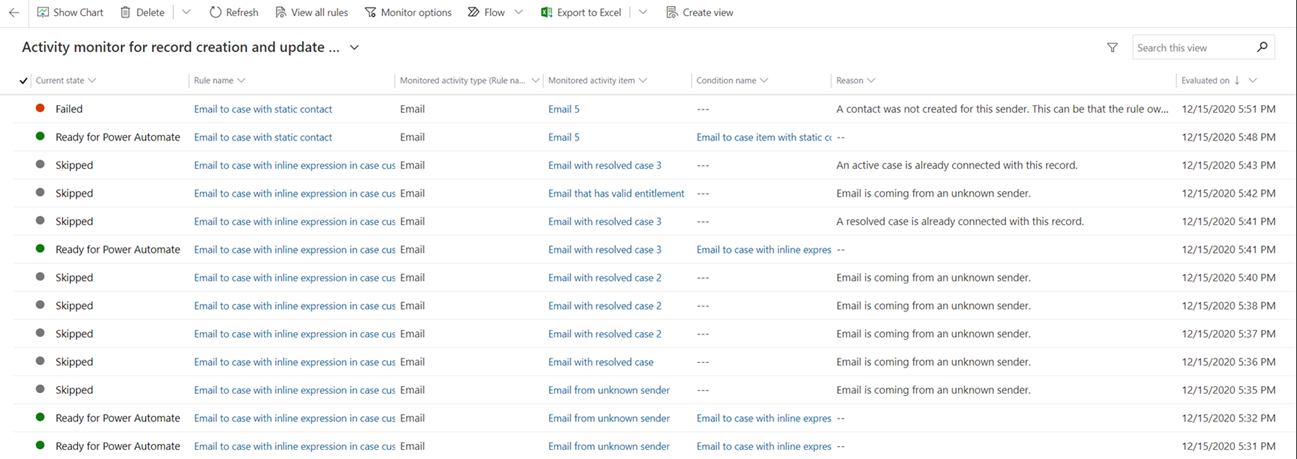Use the activity monitor to review and track rules
As activities come in and are evaluated, not all will meet the criteria for being converted to a case for many different reasons. For instance, based on how a rule was configured, the email might not have come from an existing account or contact in the system, or a case might be associated with the record already.
You can review and track the overall health of your automatic record creation rules and resolve issues around them by using the activity monitor. The activity monitor tracks and evaluates rules while they are being implemented in Customer Service Hub and before the rule is run in Power Automate.
You can access the activity monitor in two different ways:
From the Activity monitor for each individual rule.
By selecting the View Activity Monitor button on the command bar from the Automatic record creation and update rules list.
Regardless of the method that you select, the following details are available for the rules:
Current state - Displays the state of the rule. Three primary outcomes will display:
Failed - Identifies that the system tried to run the rule, but it failed for some reason.
Skipped - Identifies that the system didn't attempt to run the rule on the record for some reason. For example, the sender doesn't have an entitlement record associated with them.
Ready for Power Automate - Indicates that the system processed the rule on the Customer Service end and that it's ready for Power Automate to take over.
Rule name - Defines the name of the record creation rule that was monitored.
Monitored activity type - Defines the activity type that the rule was associated with such as email, task, or appointment.
Monitored activity item - Displays the subject of the activity type.
Condition name - Identifies the name of the condition where the issue was found.
Reason - Displays information on how the rule was handled.
For example, if the value in Current state for a rule is Skipped, no action was taken because, on the Advanced tab of the rule, a rule condition such as Allow emails from unknown senders was set to No. Therefore, if the email was from an unknown sender, no further action was required.
Evaluated on - Displays the date and time of the issue.
By default, the activity monitor only captures failed events where the rule couldn't complete the creation process. Based on your needs, when you're viewing records from the rules list view, you can select the Monitor options button on the command bar to change which outcomes are displayed.