Book internal meetings
A school leader is scheduling evaluations with staff over the months of March and April. In order to automate the process, they use Microsoft Bookings.
First, the school leader sets up a new calendar for educator evaluations as shown unit 2.
They add themselves as staff, customizing their availability on Tuesday, Wednesday, and Thursday mornings between 9:00 AM and 10:00 AM as shown in unit 3. They also add another school leader as staff who's available on Tuesdays and Fridays from 11:00 AM to 1:00 PM.
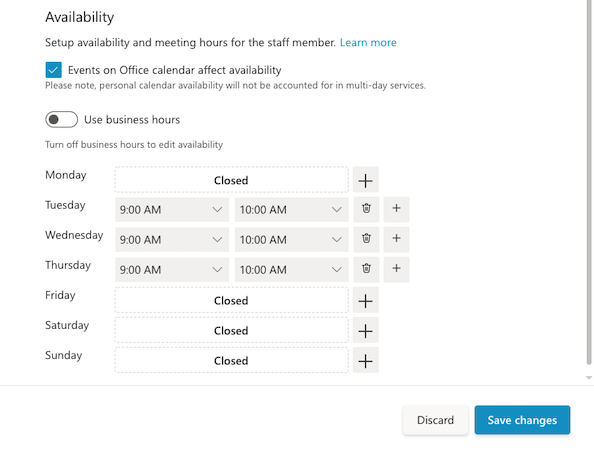
If the school leader wants Tuesday, Wednesday, and Thursday 9 AM to 10 AM on their calendar to be absolutely given to this evaluation and to not any other meeting, they will need to:
- Disable Events on Office Calendar affect availability and
- Have a hard block on their work Outlook calendar in those times
If not done, 9-10 AM on these days will be available for both:
- People booking directly with the school leader’s calendar
- People booking the school leader’s calendar for this purpose via Bookings calendar
Next, they set up two new services — educator evaluations for 25 minutes and 55 minutes. Educators who would like extra support with their class skills may choose to book a longer session. Each evaluation has a five-minute buffer for walking to the next class. They turn off the default scheduling options and set availability from March 1 to April 30 only.
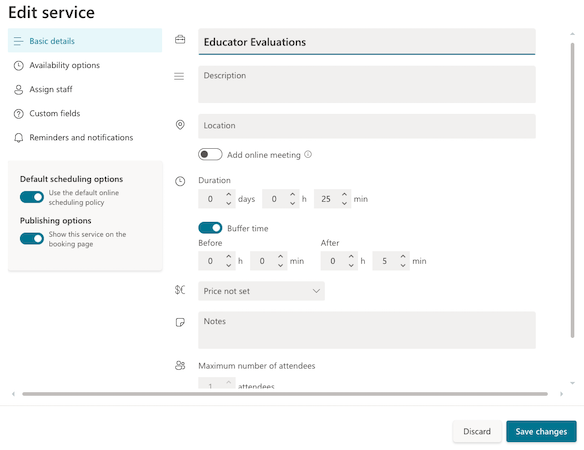
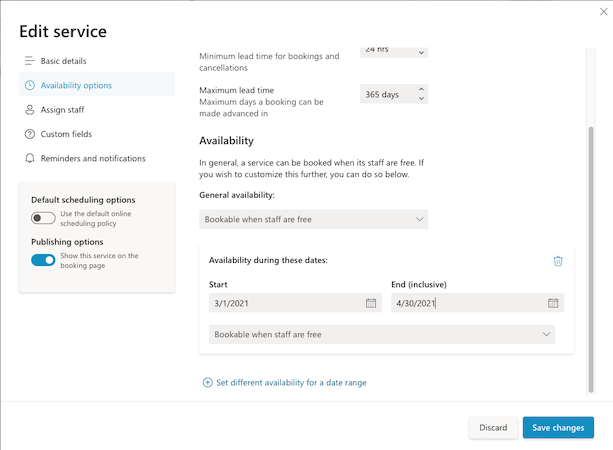
Add time off
The school leader is going to be participating in educator candidate interviews March 10-15, so they set time out of office through the Add time off button at the top right of the screen, setting the dates and selecting themselves as staff.
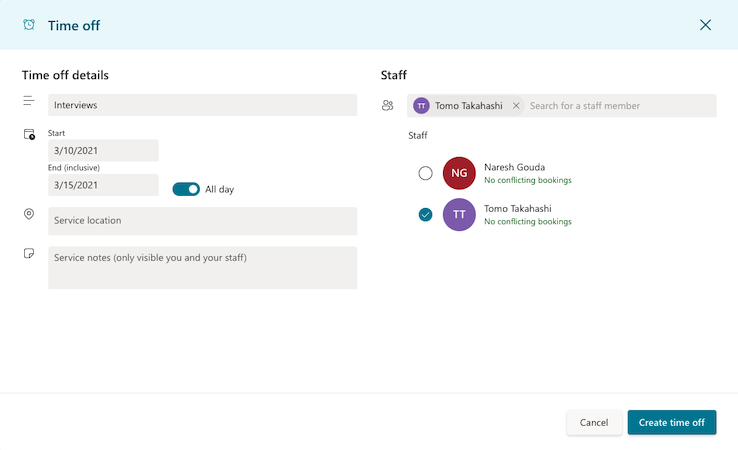
Once everything is set up, the school leader sends an email to all educators asking them to book a time for their evaluation using the booking page. Within a day, all evaluations are booked!
Filters
In order to display only their meetings (and not those of the other school leader,) the school leader uses the Staff filter and unchecks the other school leader’s name. Now, only the first school leader’s educator evaluations will show up on the calendar view.
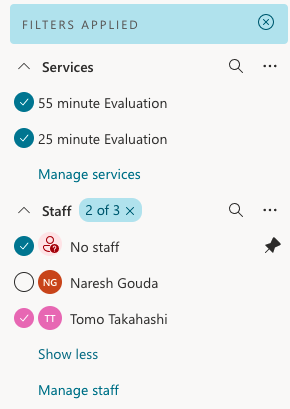
They may also choose to only view 55-minute meetings, 25-minute meetings, or both!
Calendar views
The school leader may also customize the view to see the entire work week at once.
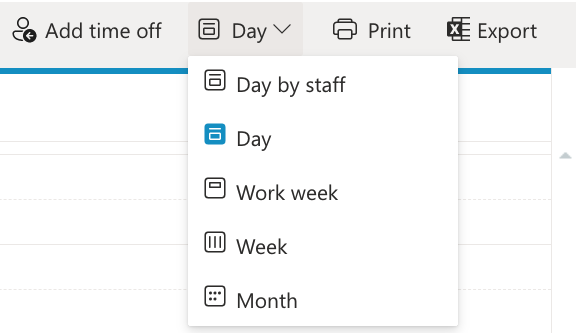
This video explains more about filters and calendar views.