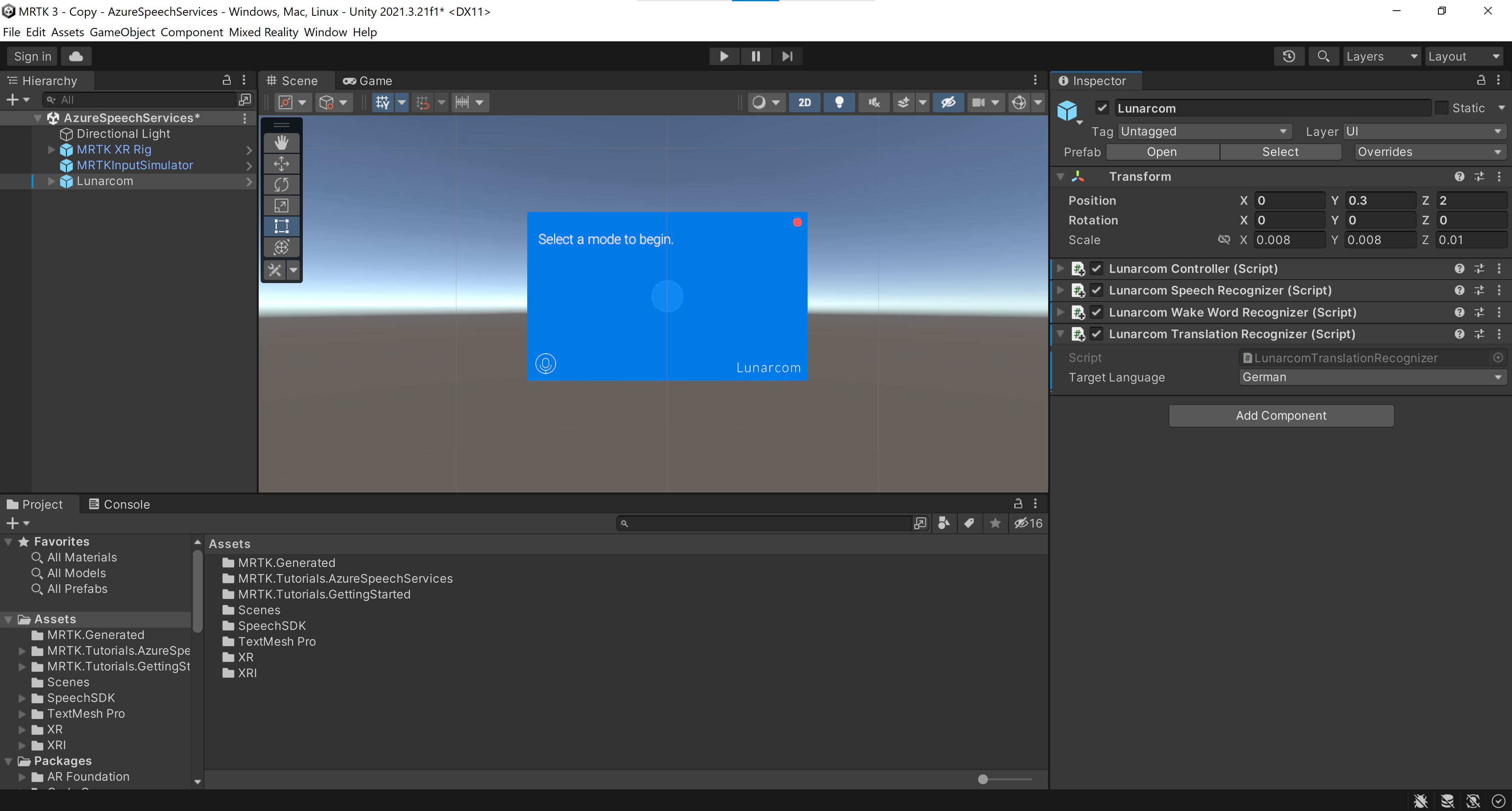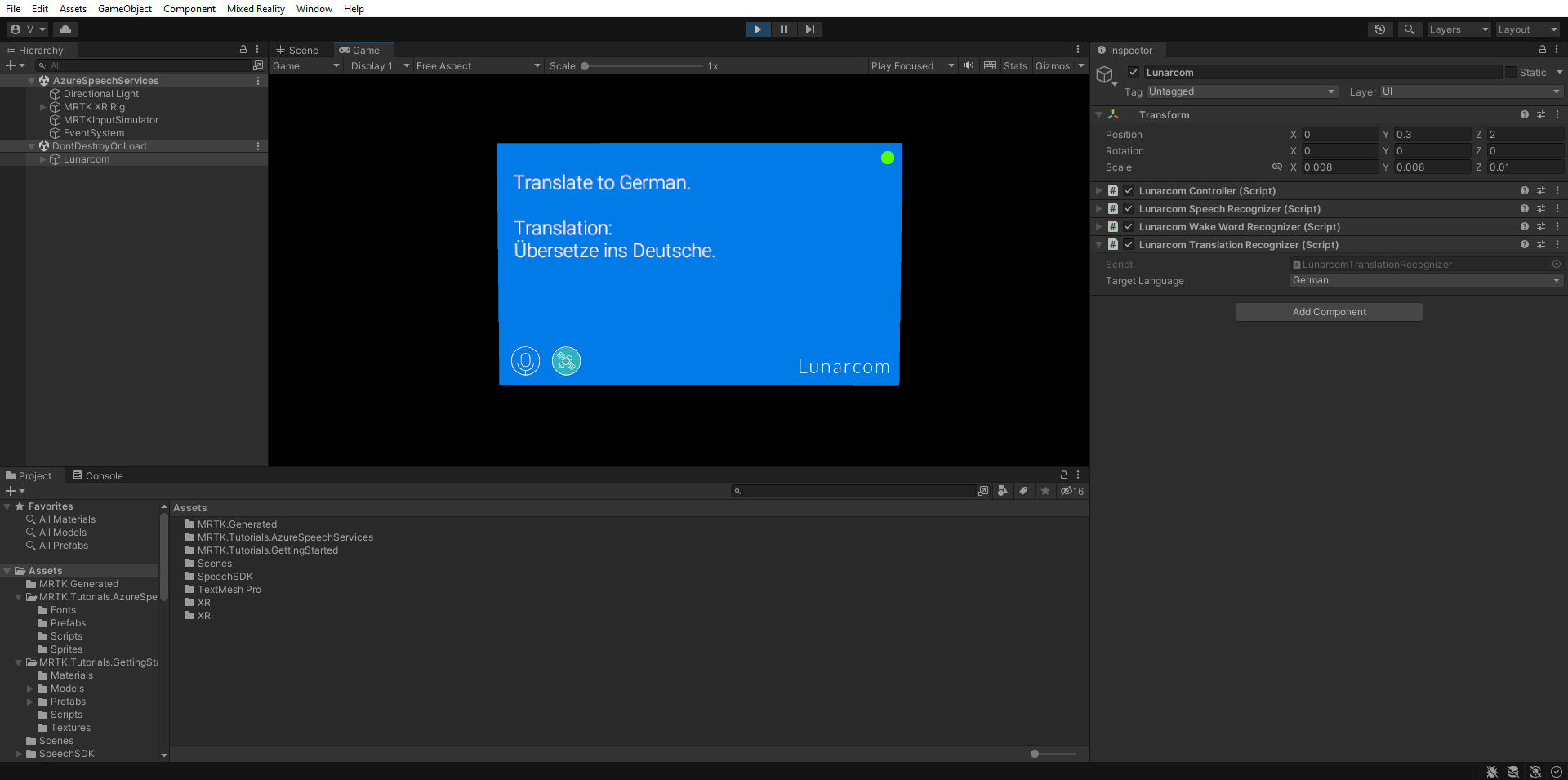Exercise - Add the Azure AI Speech translation component
In this module, you'll add speech translation to your project, which allows you to translate and transcribe your speech into three different languages.
In the Hierarchy window, select the Lunarcom object, then in the Inspector window, use the Add Component button to add the Lunarcom Translation Recognizer (Script) component to the Lunarcom object and configure it as follows:
- Change the Target Language to a language of your choosing; for example: German.
If you now enter Game mode, you can test the speech translation by selecting the Satellite button. Then, when you say something, your speech will be translated into the chosen language and transcribed on the terminal panel:
Caution
The application needs to connect to Azure, so make sure your computer/device is connected to the internet.