Unity editor interface
Unity is a robust 3D-development platform with many features, and as a such, it has a large number of Editor windows. To help make the work environment more approachable, the Default Layout consists of only major windows used during typical development scenarios. You can find additional windows under the Windows menu item at the top of the work area. You can also reset your Editor windows layout under Windows > Layouts > Default.
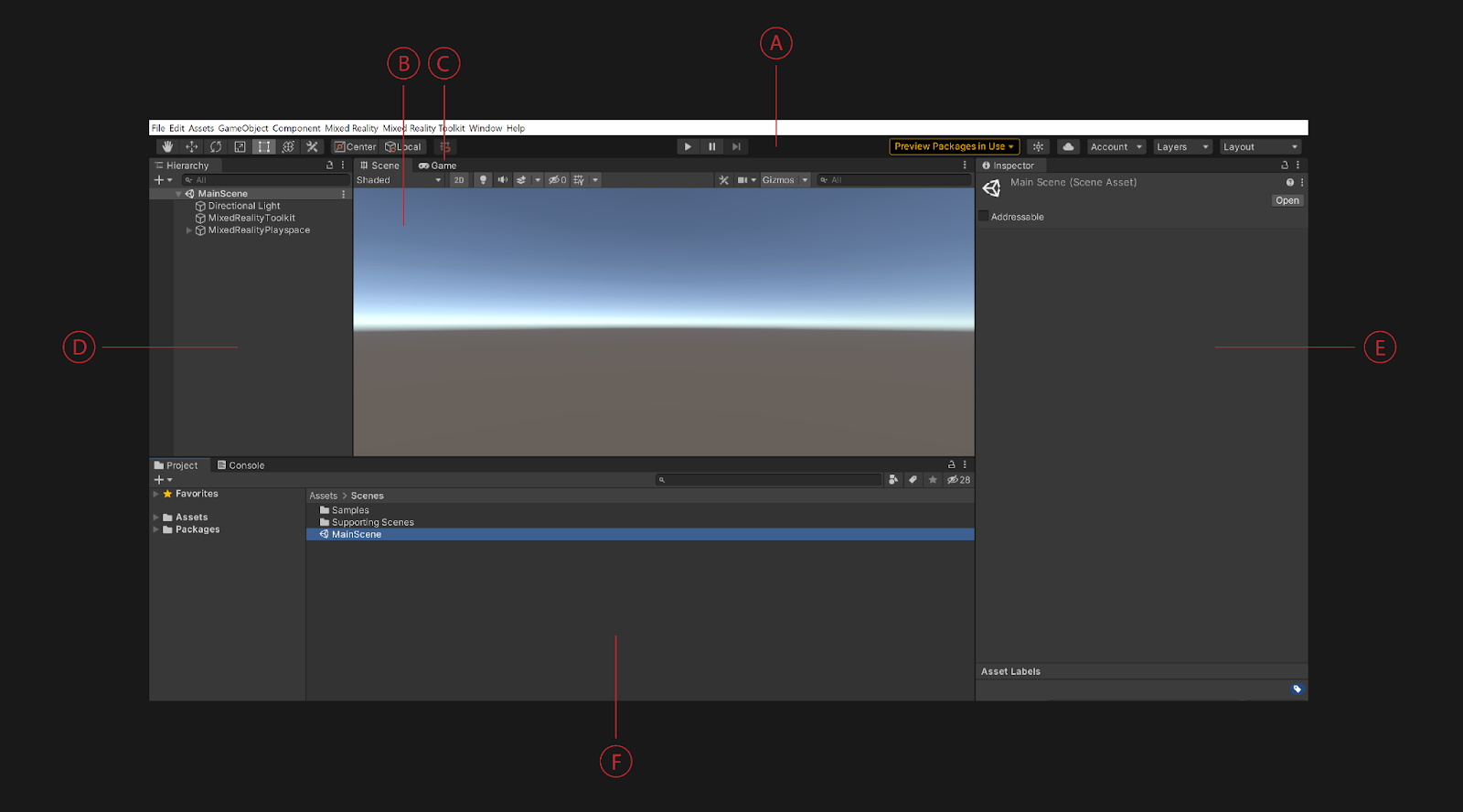
The main Editor workspaces are as follows:
A. Toolbar: The toolbar provides a shortcut to the most essential features, including tools for manipulating the scene view, GameObjects, and play controls.
B. Scene view: The Scene view is the main work area, and allows you to visually navigate and edit your Scene.
C. Game view: The Game view simulates how your final rendered game will look. When you select the Play button, the simulation begins.
D. Hierarchy window: The Hierarchy window lists all GameObjects that exist in the current Scene.
E. Inspector window: The Inspector window lists a selected GameObject's or asset's properties.
F. Project window: The Project window lists all the assets, scenes, and scripts contained in your created project.
You can find more details on the Unity interface in this module's Summary section.