Exercise - Create the function project
Tailwind Traders planned on building a traditional API, but you deftly pointed out that serverless is perfect for APIs that experience unexpected traffic spikes. It can also be done without disturbing their existing codebase. You're already doing so well. You have a long career in online hardware sales in your future.
It's time to deliver on those lofty buzzwords. Now, you need to create a new project in Azure Functions to be the HTTP API for the Products Manager app. That means creating the Azure Functions project, complete with all the endpoints that the Products Manager app is going to need to be able to create, read, update, and delete products.
Create a project with existing code
This exercise provides you with a partially completed code base. When you create the new Azure Functions app, you need to leave the existing package.json file in place. The package.json file is the file that contains the project's dependencies. If you overwrite it, you lose the existing dependencies.
This workflow was selected to give you a head start on the project. You can focus on the serverless code and the database integration code, rather than setting up the project from scratch.
Create a new Azure Functions project
In Visual Studio Code, open the Command Palette.
Enter create new project.
Select Azure Functions: Create New Project.
Select the api folder.
When prompted, enter the following values. Do not overwrite the package.json file when prompted.
Name Value Language TypeScript Select a TypeScript Programming Model Model V4 Template HTTP trigger Name GetProducts Overwrite package.jsonNo When asked to overwrite the
.gitignoreorpackage.jsonfile, make sure you select No.The functions folder in api/src now contains a new Azure Functions app with a function at api/src/functions/GetProducts.ts. Several other required project files are also added, including
host.jsonandlocal.settings.json.In the
src/index.ts, add this import statement.import { GetProducts } from "./functions/GetProducts";In the
src/index.ts, add the handler for the route definition.app.http('GetProducts', { methods: ['GET', 'POST'], authLevel: 'anonymous', handler: GetProducts });
Examine the Create, Update, and Delete functions
The Create, Update, and Delete functions were already created for you. They were created with the same process that you used to create the GetProducts function and, they already contain database access code.
- Notice that the api project already contains CreateProduct, DeleteProduct and UpdateProduct functions.
Run the Azure Functions project
You can run and debug Azure Functions projects locally from within Visual Studio Code.
Open the Command Palette.
Enter debug select.
Select Debug: Select and Start Debugging.
Select Attach to Node Functions.
The Azure Functions project launches. The terminal shows you the function app URL.
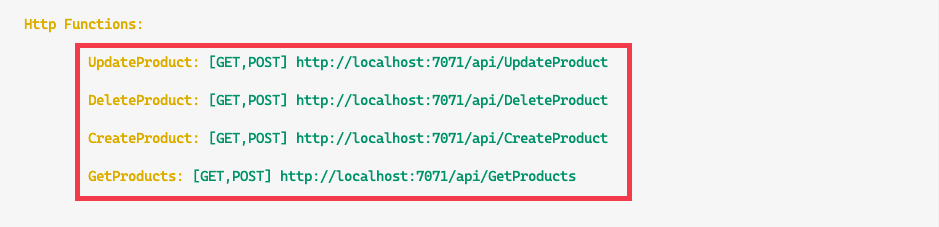
Visual Studio Code generates the following error, "Cannot read property 'endpoint' of undefined". That's OK! That's because you haven't set up the database connection string yet. Notice that the four endpoints are listed above that error, and that if you select any of them, you get the same error.