Exercise - Create a business process flow that has conditions
Business process flows guide you through the different stages of sales, marketing, or service processes, toward completion. For a simple process, a linear business process flow is a good option. But in more complex scenarios, you can use an enhanced business process flow that branches into different directions, depending on conditions within the flow.
Branches are automatically selected in real time, based on rules that are defined in the process definition.
If you have Create permissions on business process flows, you can use
If-Elselogic to create business process flows that have multiple branches.The branching condition can be formed from multiple logical expressions that use a combination of
ANDorORoperators.
For example, for the process of selling cars, you can set up a single business process flow that starts with a common qualification stage but then splits into separate branches, based on a rule:
One branch manages the case of a customer who prefers a new car or a pre-owned car.
Another branch manages the case of a customer whose budget is above or below $20,000.
A third branch might be for purchasing or declining a maintenance or service plan.
The following diagram shows a business process flow that has branches.
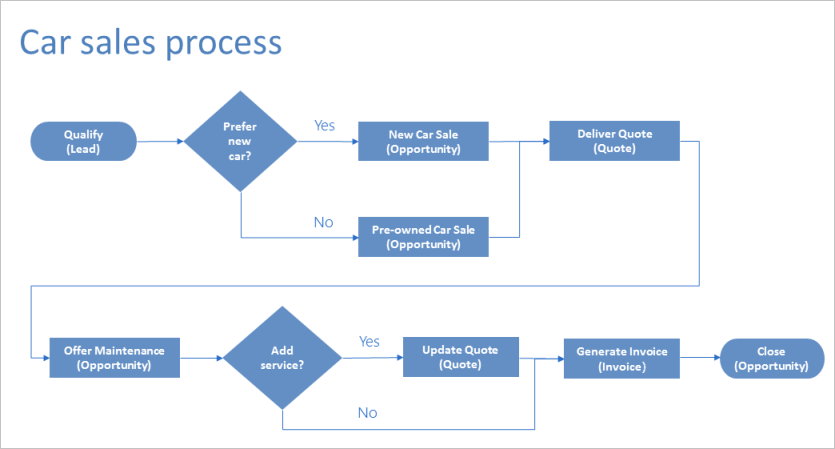
Guidelines for business process flows that have branches
Keep the following points in mind when you design a business process flow that has branches:
A process can span a maximum of five unique Dataverse tables.
You can use a maximum of 30 stages per process and a maximum of 30 steps per stage.
Each branch can be no more than five levels deep.
Branching rules must be based on the steps in the stage that immediately precedes them.
You can combine multiple conditions in a rule by using the
ANDoperator or theORoperator, but not both.When you define a process flow, you can optionally select a table relationship. This table relationship must be a one-to-many (1:N) relationship.
More than one active process can run concurrently on the same data record.
When branches are merged, either all the peer branches must be merged to a single stage, or each peer branch must end the process. A peer branch can't merge with other branches and end the process at the same time.
Note
- A table that's used in the process can be revisited multiple times (that is, there can be multiple closed table loops).
- A process can go back to the previous stage, regardless of the table type. For example, if the active stage is Deliver Quote on a quote record, process users can move the active stage back to the Propose stage on an opportunity record.
Prerequisites
Access to Power Automate.
An environment with a Microsoft Dataverse database and Dynamics 365 Apps enabled. (Applicable only for work or school accounts). If you don't have the Dynamics 365 Apps enabled you can create a "Lead" table, but you need to add the appropriate columns to follow along with the example.
Experience with creating a business process flow.
Dynamics 365 customer engagement example: Car selling process flow that has two branches
Let's look at an example of a business process flow that has two branches. In this example, the business process flow is used for sales of new and pre-owned cars.
First, we create a process named Car Sales Process.
Launch Power Automate and sign in using your organizational account.
In the left pane, select Solutions.
Choose a solution where you would like to build the business process flow.
On the top bar, select + New and hover over Automation, then hover over Process, then select Business Process flow.
In the Build a business process flow pane, fill in the required fields:
Flow name: Enter Car sales process.
Name: A unique name based on the display name that you entered. You can change the name when you create the process, but you can't change it after the process is created.
Choose a table: Select the Lead table.
The table that you select affects the fields that are available for steps that can be added to the first stage of the process flow. If you can't find the Contact table, make sure that the Business process flows (fields will be created) option is set for that table in the table definition. You can't change the table after you save the process.
Select Create.
Once the new page spins up in PowerApps, select the first stage to the process, and name the stage Qualify, and add two data steps to it: Purchase Time frame and Car Preference.
After the common Qualify stage, split the process into two separate branches by adding a Condition component:
Set up the condition with rules that meet your business requirements.
To add the first branch, which is run when the condition is satisfied, add a Stage component to the Yes path of the Condition component.
To add the second branch, which is run when condition isn't satisfied, add a Stage component to the No path of the Condition component.
Tip
To create more complex branching, you can add another a Condition component to the No path of an existing Condition component.
If Car preference = New, the process branches out to the New Car Sales stage, as shown here.
Otherwise, the process goes to the Pre-Owned Car Sales stage in the second branch, as shown here.
After all the steps in either the New Car Sales stage or the Pre-Owned Car Sales stage are finished, the process returns to the main flow, at the Deliver Quote stage.
Prevent information disclosure example
There are a few things that you need to consider to prevent people from seeing specific information about a process flow.
This section uses the example of a business process flow that has branches for processing a loan request at a bank. In the following diagram, the custom entities that are used in the stages are shown in parentheses.
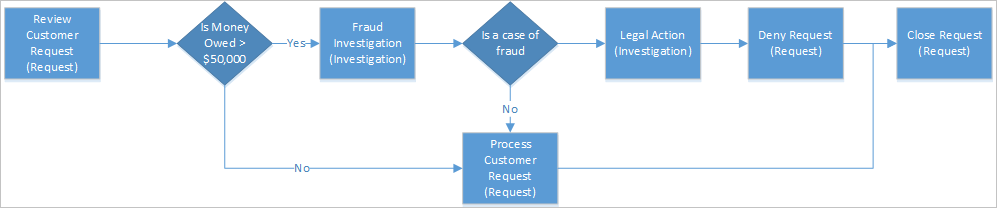
In this scenario, the bank loan officer needs access to the Request record, but they shouldn't have any visibility into the investigation of the request. At first glance, it looks as though we can easily meet this requirement by assigning the loan officer a security role that doesn't grant access to the Investigation table. But let's look at the example in more detail to see whether things are really that easy.
Let's say that a customer submits a loan request for more than $60,000 to the bank. Here's a high-level view of the stages and branches:
In the first stage, the loan officer reviews the request.
A branching rule checks whether the amount that's owed to the bank exceeds $50,000. If this branching rule is satisfied, the next stage in the process is to investigate whether the request is fraudulent.
If it determines that the request is fraudulent, the process moves on to taking legal action against the requestor.
The loan officer shouldn't have visibility into the two investigative stages, because they don't have access to the Investigation table.
But if the loan officer opens the Request record, they can see the entire end-to-end process. Not only can they see the Fraud Investigation stage, but they can also identify the outcome of the investigation, because they can see the Legal Action stage in the process.
The loan officer can preview the steps in the investigative stages by choosing the stage. Although they can't see the data or the step completion status, they can identify the potential actions that were taken against the requestor during the Fraud Investigation and Legal Action stages.
In this process flow, the loan officer can see the Fraud Investigation and Legal Action stages, and this ability constitutes improper information disclosure.
Pay special attention to the information that might become disclosed because of branching. In our example, to prevent information disclosure, split the process into two separate processes: one for the request processing and one for the fraud investigation. The process for the loan officer looks like this.
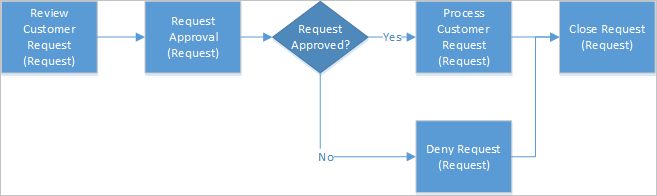
The process for the investigation is self-contained and includes the following stages.
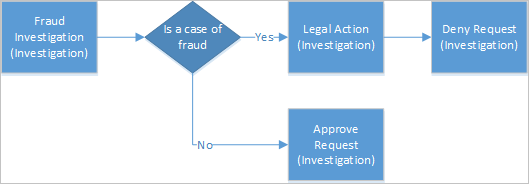
You have to provide a workflow to synchronize the Approve/Deny decision from the Investigation record to the Request record.