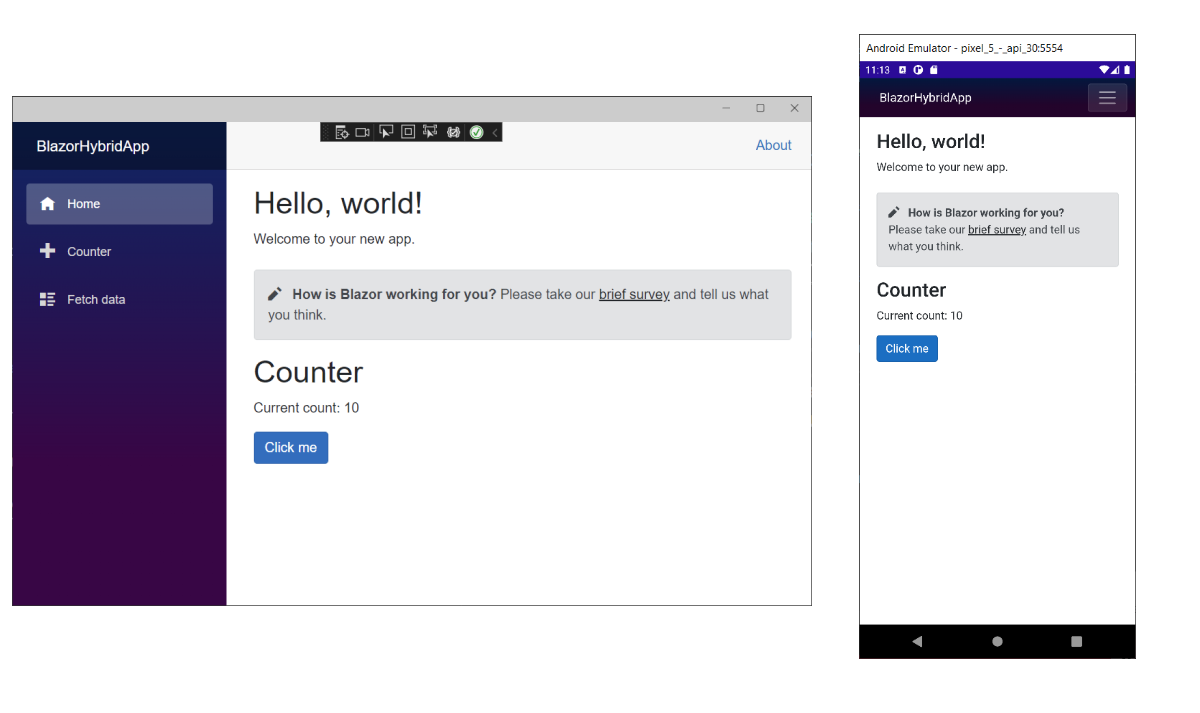Exercise - Add a component
In this exercise, you add a Razor component to your application's home page.
Add the Counter component to the Home page
Expand the folders in the Visual Studio Solution Explorer. If you don't have the Solution Explorer displayed, select View > Solution Explorer.
Select Components/Pages to view the existing Razor pages.
Select the Home.razor file to open it.
Add a
Countercomponent to the page by adding a<Counter />element at the end of the Home.razor file.@page "/" <h1>Hello, world!</h1> Welcome to your new app. <Counter />
If you still have the app running, save the file and select the Hot reload (Alt+F10) command so that the Counter component shows up on the Home page. In the running app, verify the counter appears by selecting another tab, then selecting the Home tab to return to the Home page. If you stopped debugging previously, start the app again by selecting Debug > Start Debugging.
When you're ready to stop, return to Visual Studio and press Shift+F5 to stop the app.
Expand the folders in the Visual Studio Code Explorer. If you don't have the Explorer displayed, select View > Explorer.
Select Components/Pages to view the existing Razor pages.
Select the Home.razor file to open it.
Add a
Countercomponent to the page by adding a<Counter />element at the end of the Home.razor file.@page "/" <h1>Hello, world!</h1> Welcome to your new app. <Counter />
If you still have the app running, return to Visual Studio Code, and press Shift+F5 to stop the app. Save the file and start the app again by selecting Run > Start Debugging.
When you're ready to stop, return to Visual Studio Code, and press Shift+F5 to stop the app.
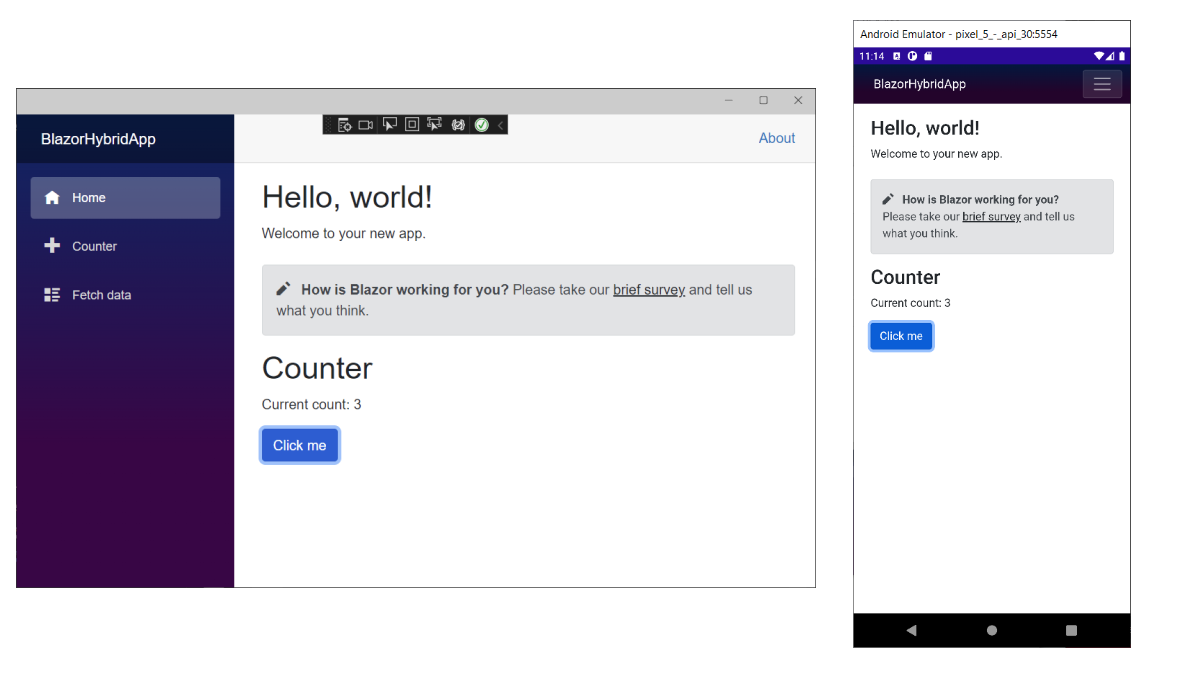
Modify a component
Component parameters are specified using attributes or child content, which allow you to set properties on the child component. Define a parameter on the Counter component for specifying how much it increments with every button click:
- Add a public property for
IncrementAmountwith a[Parameter]attribute. - Change the
IncrementCountmethod to use theIncrementAmountwhen incrementing the value ofcurrentCount.
Update the code in the Counter.razor file as follows:
@page "/counter"
<h1>Counter</h1>
<p role="status">Current count: @currentCount</p>
<button class="btn btn-primary" @onclick="IncrementCount">Click me</button>
@code {
private int currentCount = 0;
[Parameter]
public int IncrementAmount { get; set; } = 1;
private void IncrementCount()
{
currentCount += IncrementAmount;
}
}
In Home.razor, update the <Counter> element to add an IncrementAmount attribute that changes the increment amount to 10 as shown by the last line in the following code:
@page "/"
<h1>Hello, world!</h1>
Welcome to your new app.
<Counter IncrementAmount="10" />
Start the app again
The Home component now has its own counter that increments by 10 each time you select the Click me button, as shown in the following image. The Counter component (Counter.razor) at /counter continues to increment by one.