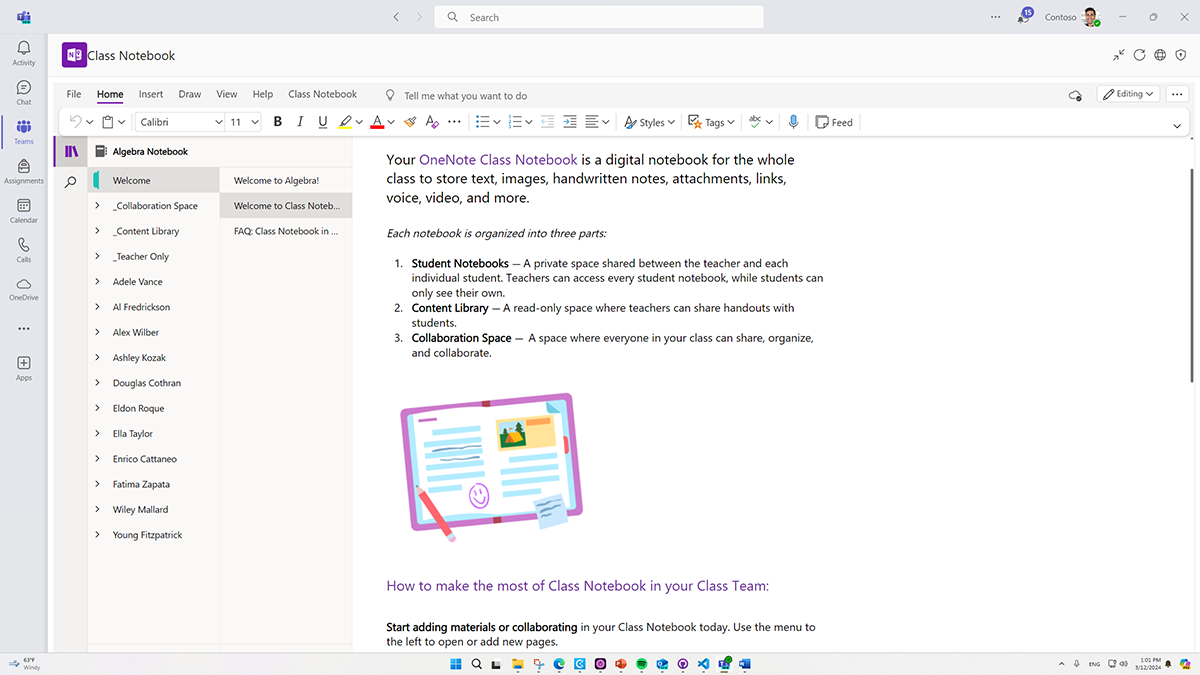Build a content center with Class Notebook
Once educators set up their class team1, they want to get to work on their content. In a traditional class setting, it can be a challenge figuring out where to keep:
- Curriculum content
- Assessments
- Planning documents
- Communication resources
- Learner artifacts
Class teams have a powerful solution for educators: the Class Notebook. The Class Notebook is a shared hub for class content that can be integrated with assignments, grades, and multiple apps for education. The Class Notebook contains different sections, each serving a specific purpose.
Content Library
In the Content Library of the Class Notebook, educators can share:
- Class materials
- Project instructions
- Anything else they might hand out to learners during a unit
Teacher-Only section
The Class Notebook also offers a Teacher-Only section for educators to build and organize content that’s not ready for learners to view or isn’t intended for learner use. Because the Teacher-Only section is a private section for educators, it’s a wonderful place to save emails from guardians and documentation on learner interventions.
Student Notebook
Each learner has a Student Notebook to:
- Complete work
- Take notes
- Collect research for projects
Only the educator and the individual learner can access the work in this personal section.
Collaboration Space
In the Collaboration Space, everyone has editing rights. Learners can:
- Collaborate on projects
- Share links to finished presentations or reports
- Have a digital parking space for questions about assignments and concepts
Many educators like to assign learners to small groups for project work. In the Collaboration Space, educators can create sections and assign permissions to only the learners in a particular group. This way, learners have assurance of group cohesion and are less likely to be confused by other groups’ work.
- To learn how to activate a Class Notebook, go to OneNote Notebook in Teams.