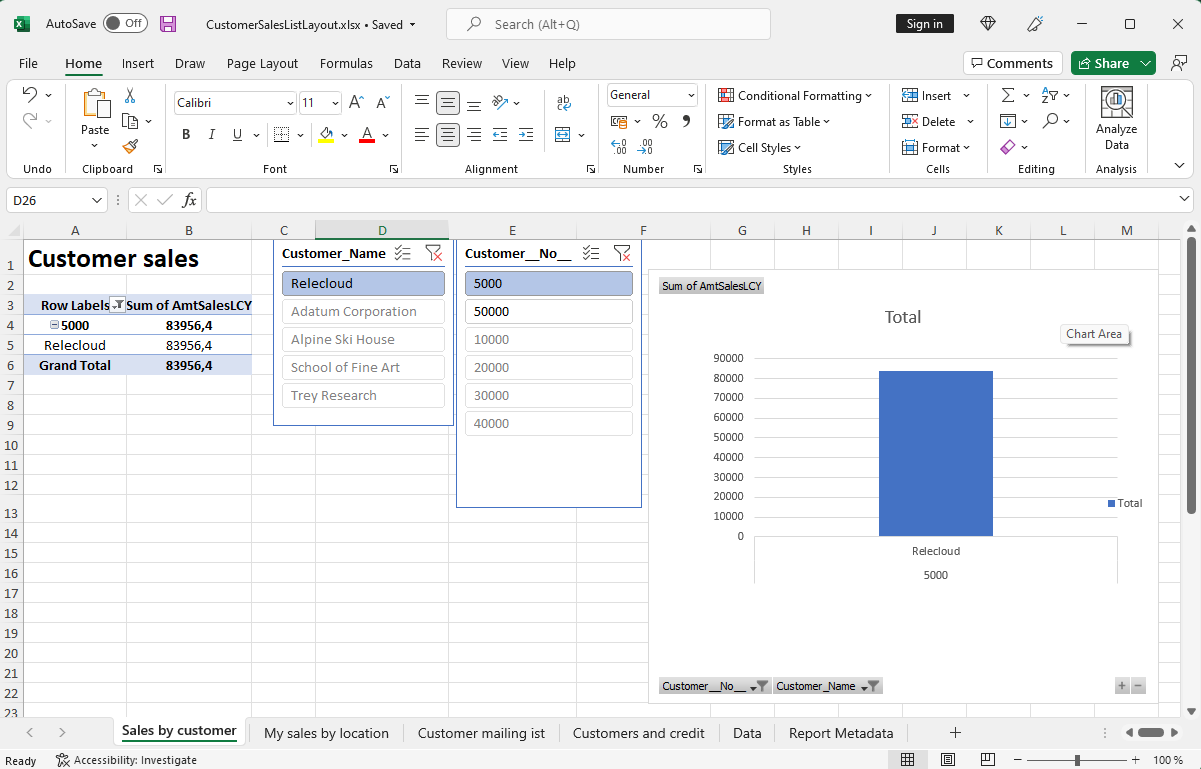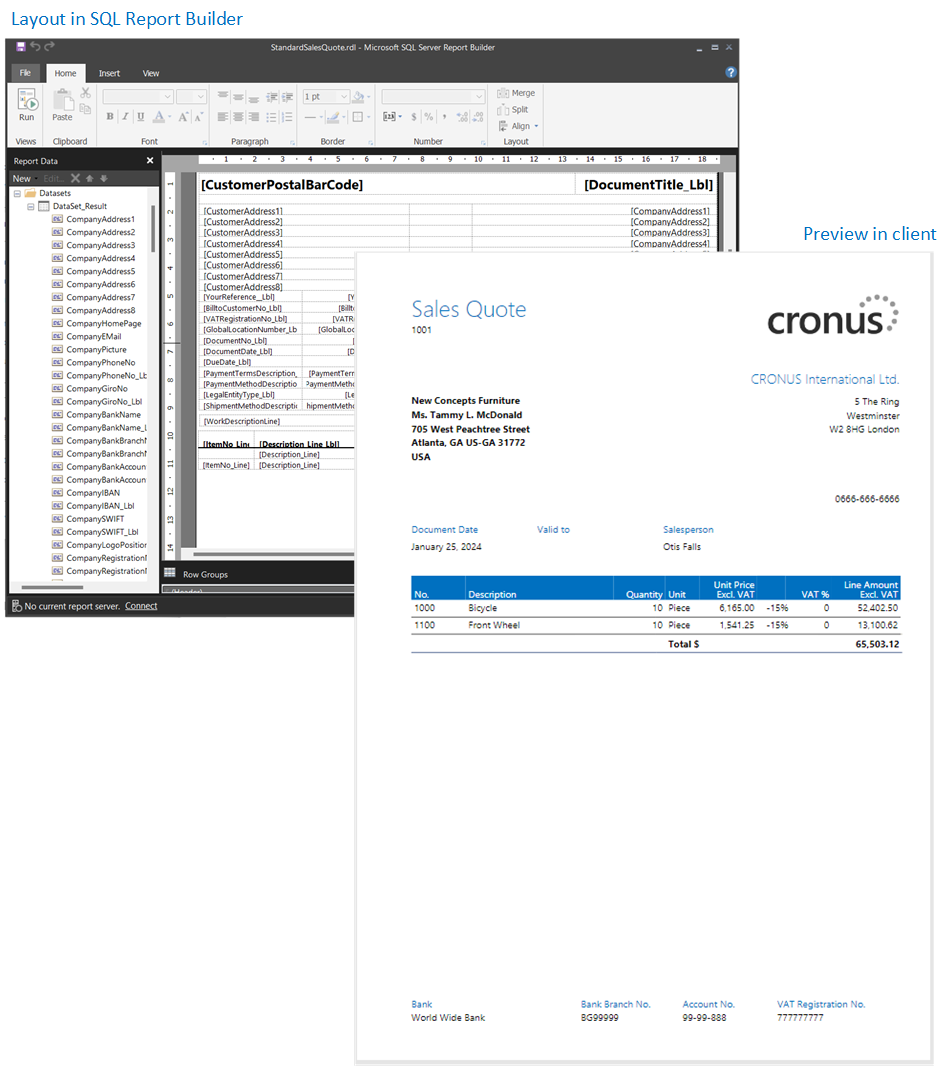Overview of report and document layouts
In Business Central you can decide when you print an invoice or a certain document which report and layout to use. You can do that by making use of report selections and document layouts.
Report and document layouts
In Business Central, the term report includes externally facing documents, such as sales invoices and order confirmations that you send to customers as PDF files.
For example, when you go to the Posted Sales Invoices page, you can print an invoice.
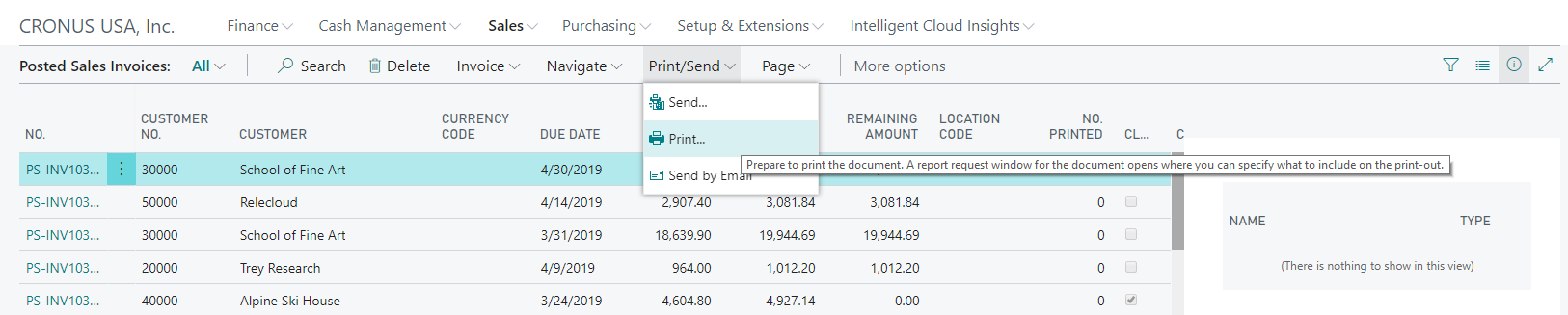
And the resulting document layout looks as follows.
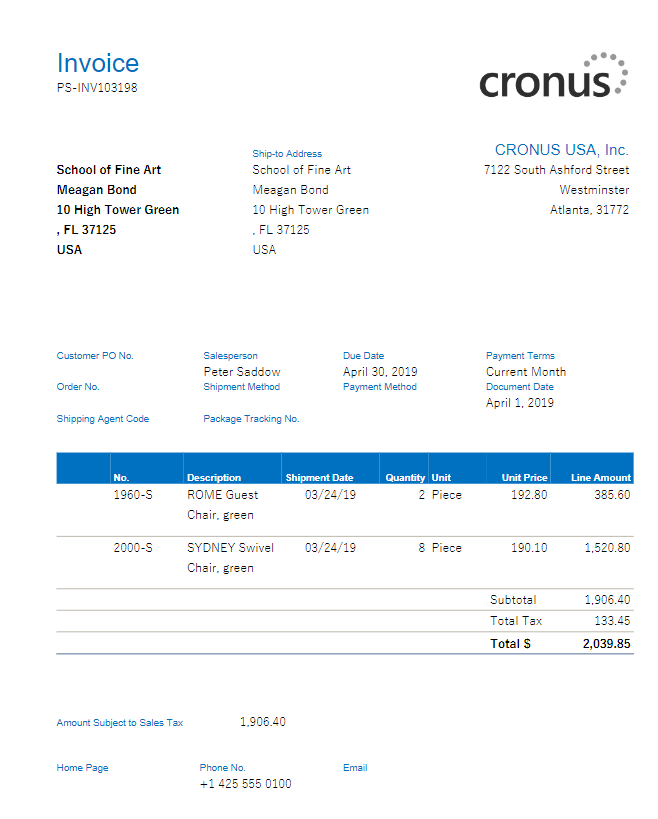
A report layout controls content and format of the report, including which data fields of a report dataset appear on the report and how they're arranged, text style, images, and more. From Business Central, you can change which layout is used on a report, create new layout, or modify the existing layouts.
In Business Central, the term "report" also covers externally facing documents, such as sales invoices and order confirmations that you send to customers as PDF files.
You can also use report layouts to add content to email messages. For example, report layouts can save time and help ensure consistency by reusing the same content when you communicate with your customers. To use custom report layouts with email, the file type for the layout must be Word. You can't use the RDLC file type. For more information, see Set Up Reusable Email Texts and Layouts.
In particular, a report layout sets up the following things:
The label and data fields to include from the dataset of the Business Central report.
The text format, such as font type, size, and color.
The company logo and its position.
General page settings, such as margins and background images.
A report can be set up with multiple report layouts, which you can switch among as required.
There are two important aspects of report layouts that will influence how you work with them: the layout type and the layout source. The layout type indicates the kind of file that the layout is based on. The layout source indicates the origin of the layout.
There are four types of layouts that you can use on reports:
Word
RDLC
Excel
External
Word report layout overview
Word layouts are based on Word documents (.docx file type). Word layouts enable you to design report layouts by using Microsoft Word. A Word layout determines the report's content - controlling how that content elements are arranged and how they look. A Word layout document will typically use tables to arrange content, where the cells can contain data fields, text, or pictures.
Excel layout overview
Excel layouts are based on Microsoft Excel workbooks (.xlsx file type). They let you create reports by using familiar Excel features for summarizing, analyzing, and presenting data with tools like formulas, PivotTables, PivotCharts, and more.
RDLC layout overview
RDLC layouts are based on client report definition layout files (.rdl or .rdlc file types). These layouts are created and modified by using SQL Server Report Builder or Microsoft RDLC Report Designer. The design concept for RDLC layouts is similar to Word layouts, where the layout determines what fields to show and how they're arranged. However, designing RDLC layouts is more advanced than Word layouts.
External layouts
An external layout type refers to an advanced type that's specially designed for specific reports. The reports and the layouts themselves are typically provided by partners, not Microsoft. The actual file type of the layout will vary depending on the provider.
For more information, see Developing a Custom Report Render.
Layout sources
In addition to the type, layouts are further divided into three categories, based on their source or origin.
Extension layouts
Extension layouts are layouts that are part of an extension that's been installed on the environment. These layouts are typically standard layouts provided by Microsoft, for example, in the base application. Or, they could be layouts that are included in extensions from other software providers. You can recognize extension layouts on the Report Layouts page because the extension name and publisher is shown in the Extension column.
User-defined layouts
The other source of layouts is the end-user. From inside Business Central, a user with proper permissions can add new layouts in various ways. For example, you could start from an existing extension layout or another user-defined layout. On the Report Layouts, user-defined layout will have an empty Extension column.
For more information, see Get Started Creating Report Layouts.
Custom layouts
Custom layouts are also layouts that are created by users. The difference is that these layouts are created from the legacy Custom Report Layouts page, and they can only be Word and RDLC type. Although you can still create custom layouts, they're being phased out in favor of user-defined layouts (see above).
For more information, see (Legacy) Create and Modify Custom Report Layouts.
For information that will help you decide what type is best for you, see Decide what type of layout you want.