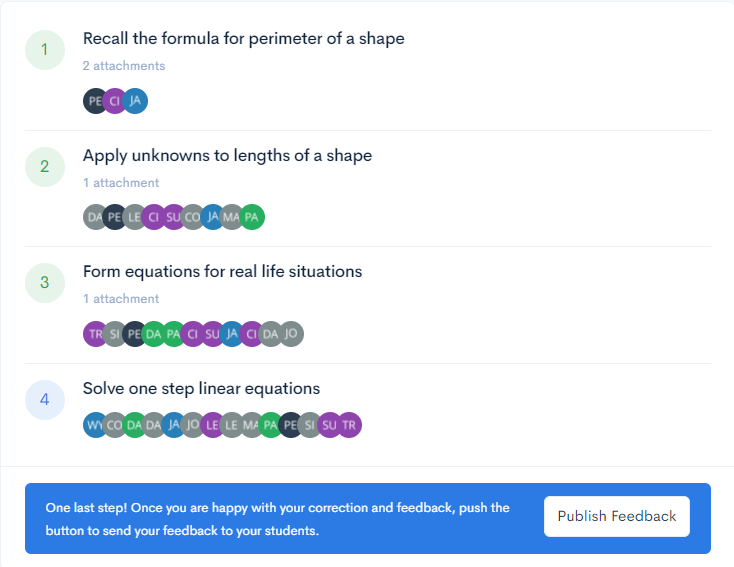Review student work
After students submit work, teachers can observe their confidence at a glance and get a feeling for how well students think they performed as represented by their emoji response.
Keep in mind that when a student is confident in their work, they're less likely to engage with feedback. Pay particular attention to students with high confidence and a submission below expectations. Conversely, those who are reported as low in confidence should get extra attention—which teachers can provide in private using Nurture's personal feedback.
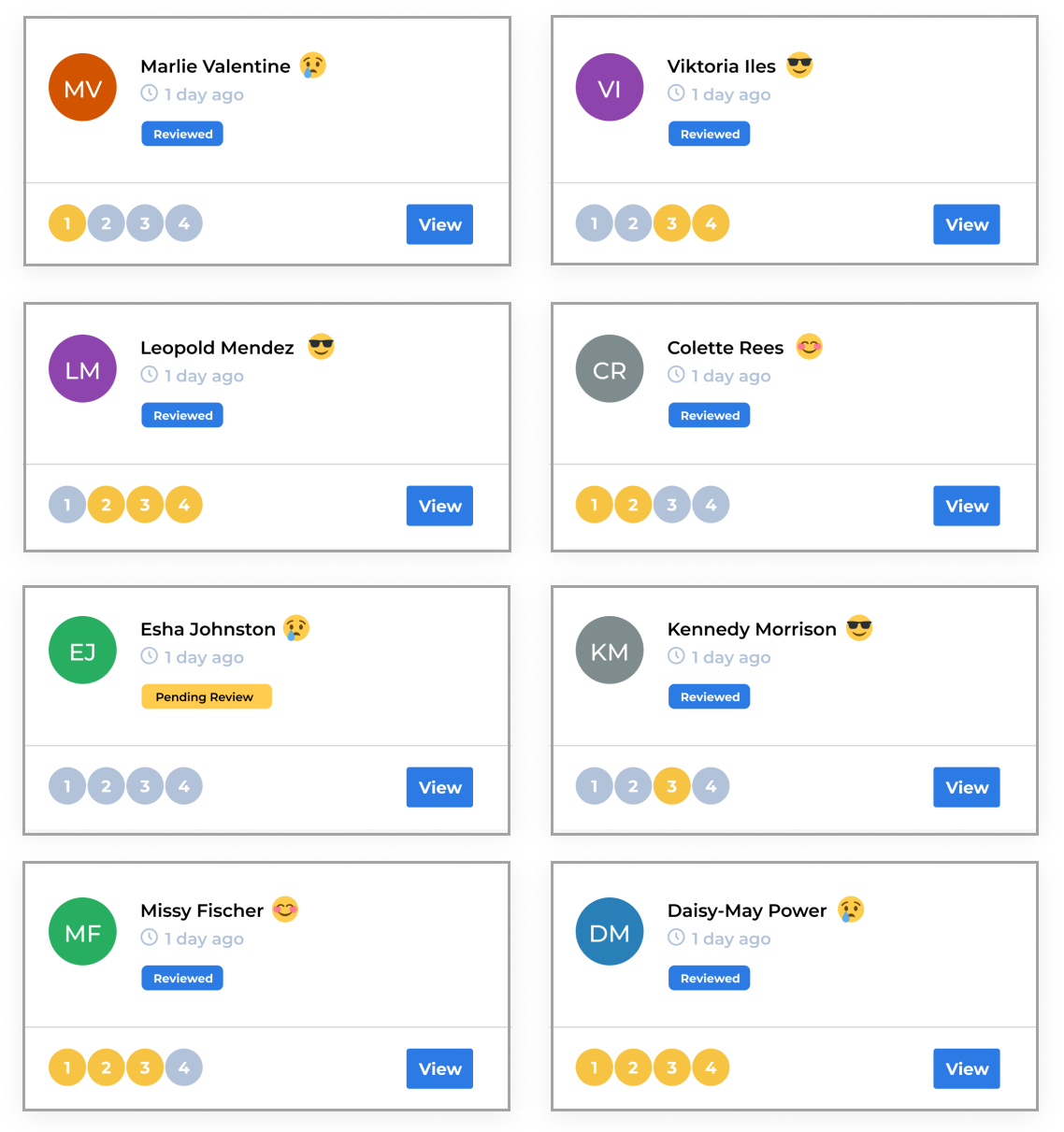
Reviewing a student's submission
The first step to correcting student work is to examine the individual work.
Using the assignment's learning objectives, review the student work and identify which learning objectives need attention and feedback. Do this by selecting the specific learning objective.
If grading is enabled, provide a summative score, which is hidden until students close the feedback loop—more on this process later.
Next, provide the student with individual feedback which is private to them only. Teachers can upload resources specifically for a student. Teachers can even record a personal voice note for students instead of writing feedback.
The last step is to select Marked as reviewed and move to the next student.
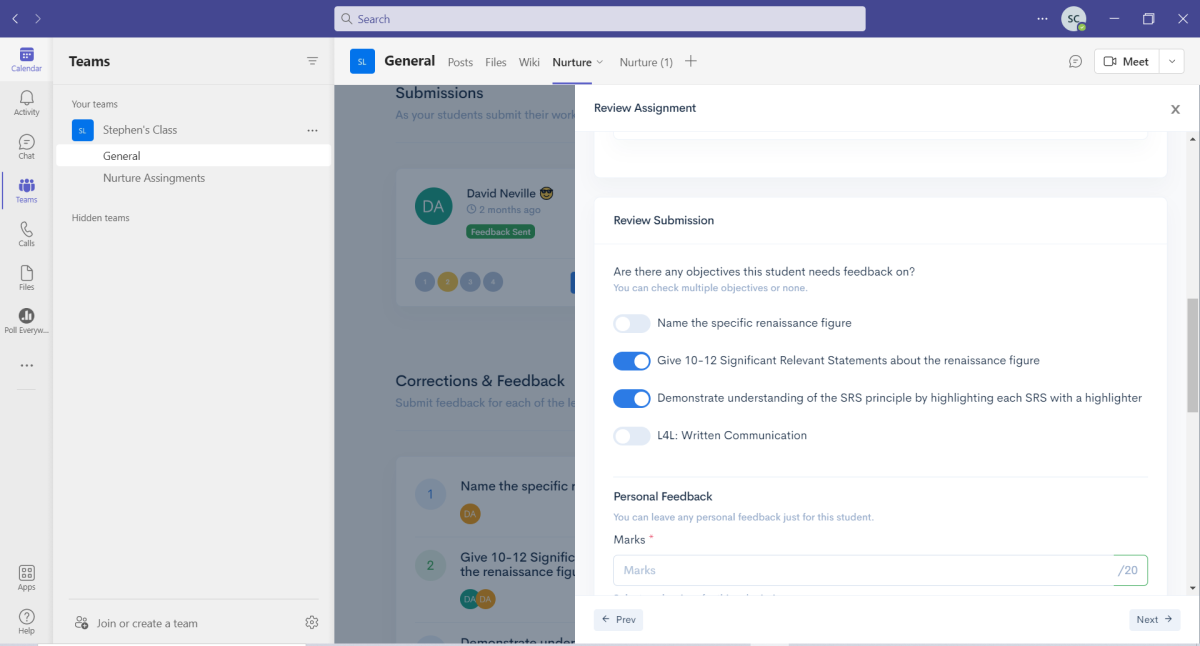
Classroom overview
Once all individual student work is reviewed, teachers can view Nurture's classroom overview of students based on the learning objectives for the assignment. This useful breakdown is where the process splits between simple and deep feedback.
In simple feedback, teachers publish this feedback, showing the student the areas that need attention as well as any personal feedback provided. Deep feedback allows teachers to provide task, process, and self-regulated feedback for each learning objective. That means a minimum three pieces of powerful formative feedback are created for each student.