Troubleshoot CodeQL results
This unit provides tips for optimizing and troubleshooting when you're working with CodeQL and code scanning.
Optimize CodeQL analysis runtimes
There are several reasons why your CodeQL analysis might take too long to complete:
- If you use self-hosted runners for CodeQL analysis, you can increase the memory or the number of cores.
- Problems can occur when a repository contains multiple languages. You can modify your workflow to use a matrix that speeds up the analysis of multiple languages. The analysis of each language runs in parallel with the default CodeQL analysis workflow. You might need to configure advanced workflows similarly if they're set up to run language initialization and analysis sequentially.
- The amount of code that you're analyzing might cause long runtimes. Analysis time is typically proportional to the amount of code that's being analyzed. You can reduce the size of the code by excluding test code or breaking the code into multiple workflows to analyze only a subset with each scan.
- You might want to trigger analysis on the
scheduleevent only if your analysis is too slow duringpushorpull_requestevents.
Optimizing CodeQL queries
Some performance problems might arise from custom queries. You can find common problems and how to troubleshoot them in the CodeQL documentation about troubleshooting query performance.
Here are important points to keep in mind while you're working with CodeQL and the QL query language:
- CodeQL predicates and classes are evaluated to database tables. Large predicates generate large tables with many rows, so they're expensive to compute.
- The QL language is implemented through standard database operations and relational algebra, such as join, projection, and union.
- Queries are evaluated bottom up, which means that a predicate isn't evaluated until all of the predicates that it depends on are evaluated.
Debug artifacts
You can obtain artifacts to help you debug problems with CodeQL code scanning. Modify the init step of your CodeQL workflow file and set debug: true. The debug artifacts are uploaded to the workflow run as an artifact named debug-artifacts. The data contains the CodeQL logs, CodeQL databases, and any SARIF files that the workflow produces.
Troubleshoot the CodeQL extension for VS Code
The VS Code extension's log files have detailed information to help you troubleshoot.
Progress and error messages appear as notifications in the lower-right corner of the workspace. You can use the CodeQL Extension Log dropdown list to select the logs that you need.
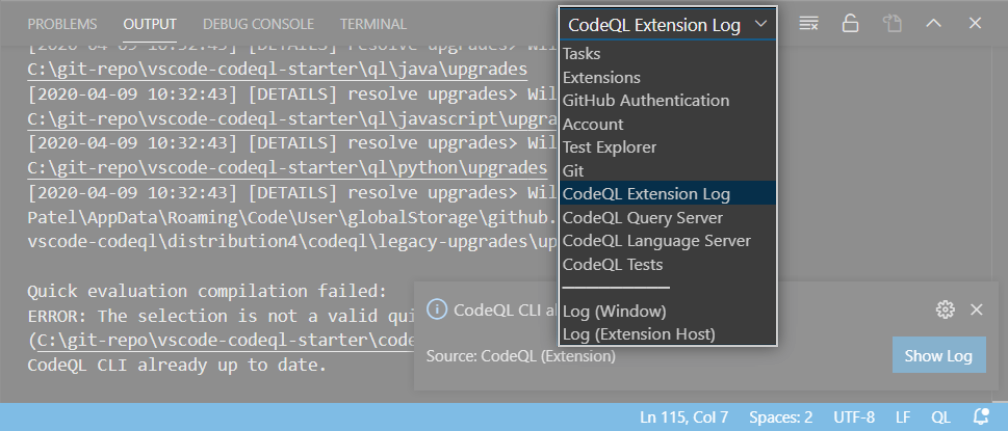
Common error messages
To troubleshoot your CodeQL workflow, familiarize yourself with the following common error messages.
Error: "Server error"
If a workflow run for code scanning fails because of a server error, a transient communication problem might be the cause. Try running the workflow again. If the problem persists, contact GitHub support.
Error: "Out of disk" or "Out of memory"
CodeQL might run out of disk or memory on the runner for projects that are too large. If it's a hosted GitHub Actions runner, contact GitHub support to investigate the problem. If it's a self-hosted runner, you might need to make adjustments to the server's specifications. For more information, see the CodeQL documentation about recommended hardware for running CodeQL.
Error: 403 "Resource not accessible by integration" when using Dependabot
Dependabot is considered untrusted when it triggers a workflow run. The workflow runs with read-only scopes. Uploading code-scanning results for a branch usually requires the security_events: write scope. However, code scanning always allows the uploading of results when the pull_request event triggers the action run. For Dependabot branches, we recommend that you use the pull_request event instead of the push event.
A simple approach is to run on pushes to the default branch and any other important long-running branches, along with pull requests opened against this set of branches.
Here's an example:
on:
push:
branches:
- main
pull_request:
branches:
- main
Error: "SARIF Upload Rejected Because of Default Setup"
SARIF uploads are blocked when the CodeQL default setup is enabled. This error occurs when a process tries to upload a SARIF file containing CodeQL analysis results to a repository with default setup enabled. The error also occurs if the upload is done through the REST API and the CodeQL CLI. This block is in place to reduce the potential for user confusion when multiple systems generate similar code-scanning alerts.
This error occurs only for SARIF files that contain results that you create by using CodeQL. To fix this error, disable CodeQL in the repository and then retry uploading the SARIF file.
Further reading
For more information about troubleshooting, see the CodeQL documentation for troubleshooting code scanning.