What is Markdown?
Markdown is a markup language that offers a lean approach to content editing by shielding content creators from the overhead of HTML. While HTML is great for rendering content exactly how it was intended, it takes up a lot of space and can be unwieldy to work with, even in small doses. Markdown offers an effective compromise between the power of HTML for content description and the ease of plain text for editing.
In this unit, we'll discuss Markdown's structure and syntax. We'll also cover features of GitHub-Flavored Markdown (GFM), including extensions for integrating GitHub features into your content.
Note
This unit is intended to give you a taste of what Markdown is about. For a more in-depth review, reference the Markdown syntax description and GitHub-Flavored Markdown Spec articles in this module's Summary unit.
Emphasize text
The most important part of any communication on GitHub is usually the text itself, but how do you show that some parts of the text are more important than others?
Using italics in text is as easy as surrounding the target text with single asterisks (*) or single underscores (_). Just be sure to close an emphasis with the same character you used to open it. Pay attention to consistency when combining asterisks and underscores. Here are several examples:
This is *italic* text.
This is also _italic_ text.
This is italic text. This is also italic text.
Create bold text by using two asterisks (**) or two underscores (__).
This is **bold** text.
This is also __bold__ text.
This is bold text. This is also bold text.
You can also mix different emphases.
_This is **italic and bold** text_ using a single underscore for italic and double asterisks for bold.
__This is bold and *italic* text__ using double underscores for bold and single asterisks for italic.
This is italic and bold text using a single underscore for italic and double asterisks for bold. This is bold and italic text using double underscores for bold and single asterisks for italic.
To use a literal asterisk, precede it with an escape character; in GFM, that's a backslash (\). This displays the underscores and asterisks as plain text.
\_This is all \*\*plain\*\* text\_.
_This is all **plain** text_.
Declare headings
HTML provides content headings such as the <h1> tag. In Markdown, this is supported via the # symbol. Just use one # for each heading level from 1 to 6.
###### This is H6 text
This is H6 text
Link to images and sites
Image and site links follow a similar structure.

[Link to Microsoft Training](/training)
Make lists
You can define ordered or unordered lists. You can also create nested items through indentation.
- Ordered lists start with numbers.
- Unordered lists can use asterisks or dashes (
-).
Here's the Markdown for an ordered list:
1. First
1. Second
1. Third
Result:
- First
- Second
- Third
Here's the Markdown for an unordered list:
- First
- Nested
- Second
- Third
- First
- Nested
- Second
- Third
Build tables
You can construct tables using a combination of pipes (|) for column breaks and dashes (-) to designate the prior row as a header.
First|Second
-|-
1|2
3|4
First Second 1 2 3 4
Quote text
You can create blockquotes using the greater than (>) character.
> This is quoted text.
This is quoted text.
Fill the gaps with inline HTML
If you come across an HTML scenario not supported by Markdown, you can use that HTML inline.
Here is a<br />line break
Here is a
line break
Work with code
Markdown provides default behavior for working with inline code blocks delimited by the backtick (`) character. Wrapping text in backticks renders it as code.
This is `code`.
This is
code.
If you have a code segment spanning multiple lines, you can use three backticks (```) before and after to create a fenced code block.
```markdown
var first = 1;
var second = 2;
var sum = first + second;
```
var first = 1; var second = 2; var sum = first + second;
GFM extends this support with syntax highlighting for popular languages. Just specify the language as part of the first tick sequence.
```javascript
var first = 1;
var second = 2;
var sum = first + second;
```
var first = 1; var second = 2; var sum = first + second;
Cross-link issues and pull requests
GFM supports various shortcode formats to make it easy to link to issues and pull requests. The easiest way to do this is to use the format #ID, such as #3602. GitHub automatically adjusts longer links to this format if you paste them in. There are also additional conventions you can follow, such as if you're working with other tools or want to specify other projects/branches.
| Reference type | Raw reference | Short link |
|---|---|---|
| Issue or pull request URL | https://github.com/desktop/desktop/pull/3602 |
#3602 |
# and issue or pull request number |
#3602 | #3602 |
GH- and issue or pull request number |
GH-3602 | GH-3602 |
Username/Repository# and issue or pull request number |
desktop/desktop#3602 | desktop/desktop#3602 |
For more information, refer to the Autolinked references and URLs article in this module's Summary unit.
Link specific commits
You can link to a commit by either pasting in its ID or simply using its secure hash algorithm (SHA).
| Reference type | Raw reference | Short link |
|---|---|---|
| Commit URL | https://github.com/desktop/desktop/commit/ | |
| 8304e9c271a5e5ab4fda797304cd7bcca7158c87 | 8304e9c | |
| SHA | 8304e9c271a5e5ab4fda797304cd7bcca7158c87 | 8304e9c |
| User@SHA | desktop@8304e9c271a5e5ab4fda797304cd7bcca7158c87 | desktop@8304e9c |
| Username/Repository@SHA | desktop/desktop@8304e9c271a5e5ab4fda797304cd7bcca7158c87 | desktop/desktop@8304e9c |
Mention users and teams
Typing an @ symbol followed by a GitHub username sends a notification to that person about the comment. This is called an "@mention", and highlights the user or team.
@githubteacher
Track task lists
You can create task lists within issues or pull requests using the following syntax. These can be helpful to track progress when used in the body of an issue or pull request.
- [x] First task
- [x] Second task
- [ ] Third task
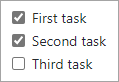
Slash commands
Slash commands can save you time by reducing the typing required to create structured content.
You can use slash commands in any description or comment field in issues, pull requests, or discussions where supported.
| Command | Description |
|---|---|
/code |
Inserts a Markdown code block. You choose the language. |
/details |
Inserts a collapsible detail area. You choose the title and content. |
/saved-replies |
Inserts a saved reply. You choose from the saved replies for your user account. If you add %cursor% to your saved reply, the slash command places the cursor in that location. |
/table |
Inserts a Markdown table. You choose the number of columns and rows. |
/tasklist |
Inserts a tasklist. This slash command only works in an issue description. |
/template |
Shows all of the templates in the repository. You choose the template to insert. This slash command works for issue templates and a pull request template. |
