Create vendor groups
By grouping vendors based on similar characteristics, such as sharing the same terms of payment or sales tax group, you can set up information that is always the default when you enter a new vendor.
You can use a vendor group to set up automatic posting to general ledger accounts for consumption generated by vendor transactions. Vendor groups can also be used in trade agreements.
In Accounts payable > Vendors > Vendor groups, you set up vendor groups. You must set up at least one vendor group, because a vendor group must be specified when you create a new vendor.
Scenario
Adventure Works Cycles has multiple vendors to monitor. To simplify the management of vendors, Adventure Works Cycles has set up several vendor groups to do the following:
- Specify ledger posting per vendor group to specify accounts for each vendor group. You can specify accounts, that is, for vendor debts, an arrival account for a vendor with a corresponding offset account, a receipt account, item consumption account, or an account for vendor line discounts.
- Record sales budgets per vendor group.
- Generate trade statistics per vendor group to generate sales statistics that, for example, show monthly consumption for each vendor group.
Accounts payable > Vendors > Vendor groups
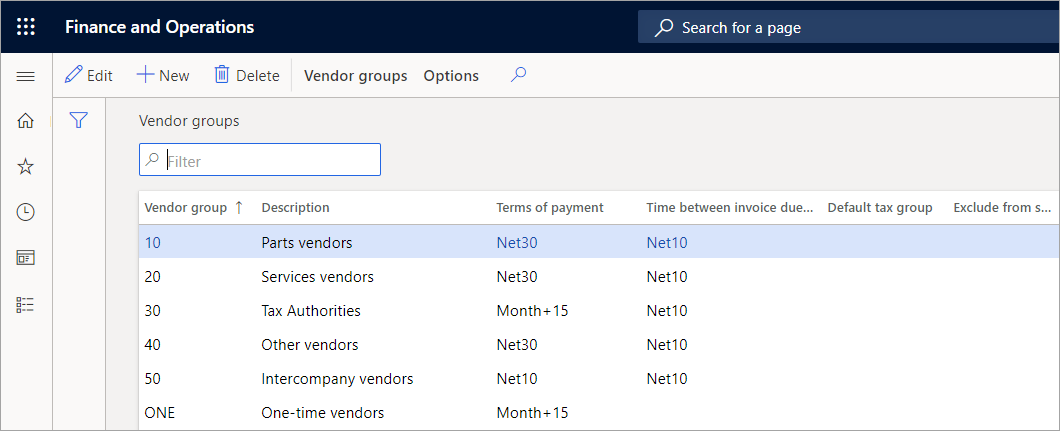
Example
The payment term is used for vendor payment coverage based on one purchase budget per vendor group. If a purchase budget is set up for vendor group X and a purchase of 10,000 USD is budgeted for June 15, a payment term is specified to correspond to the current month + 30 days. On this basis, coverage is arranged so that the budgeted item price of 10,000 USD is due for payment on July 30.
Set up general posting rules
To set up general posting rules for all items, accounts, and sales-tax codes, go to Accounts payable > Vendors > Vendor groups, on Vendor groups Action Pane, select the Posting button.
By selecting Table, the posting in ledger only applies to a specific item number. If you choose Group, the posting in the ledger only applies to one item group.
By selecting All, each transaction is posted for all item numbers in the same account in the ledger. The order is checked by Table, Group, and then All to find the matching account that is used for posting.
The final option is Category. You can select a value for the category from the Category relation drop-down menu. The category relation value each transaction is posted for all item numbers associated with the category in the same account in the ledger.