Lab - Import exchange rates
Read this first - before you start the lab!
Important
For this lab, you CANNOT sign in with your own credentials. Use the following steps to sign in to your lab environment with the correct credentials.
Ensure that you are signed in to Microsoft Learn.
Select Launch VM mode or Sign in to launch VM mode in this unit.
In the Resources tab on the lab side bar, select the T icon next to Password in the MININT box, to have the administrator password for the Virtual Machine entered for you.
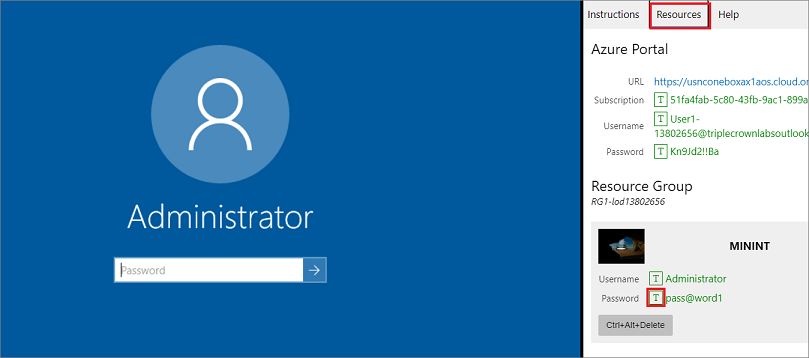
Select Enter.
Microsoft Edge will open. Wait for it to navigate to the Sign in page for finance and operations.
On the Microsoft Sign in page in finance and operations, place your mouse cursor into the Username field.
On the Resources tab of the lab side bar, below the Azure portal heading, select the T icon next to Username, then press Enter.
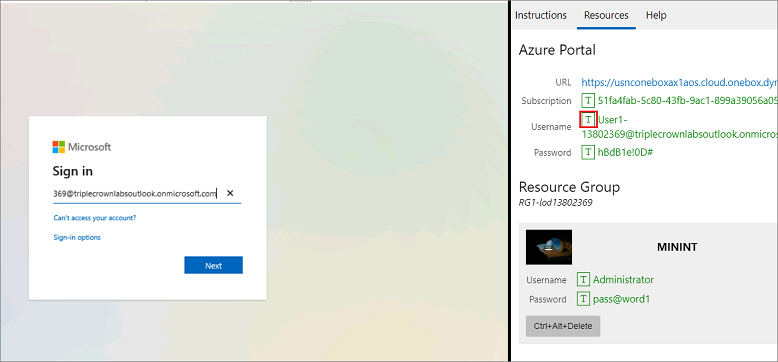
Your mouse cursor will now be in the Password page.
On the Resources tab of the lab side bar, below the Azure portal heading, select the T icon next to select Password, then press Enter.
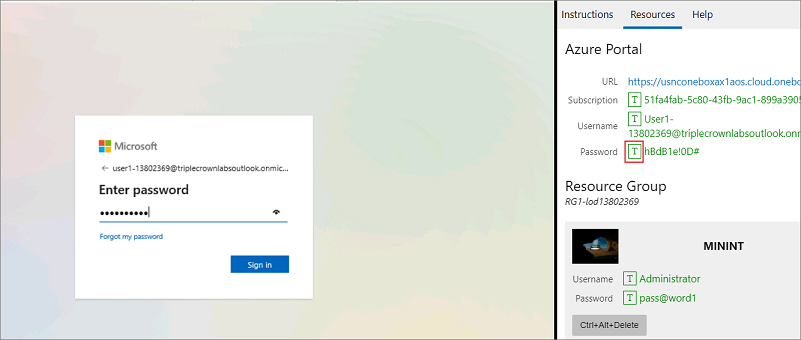
Don't stay signed in or store the password on the virtual machine.
Select Accept in the Permissions requested page.
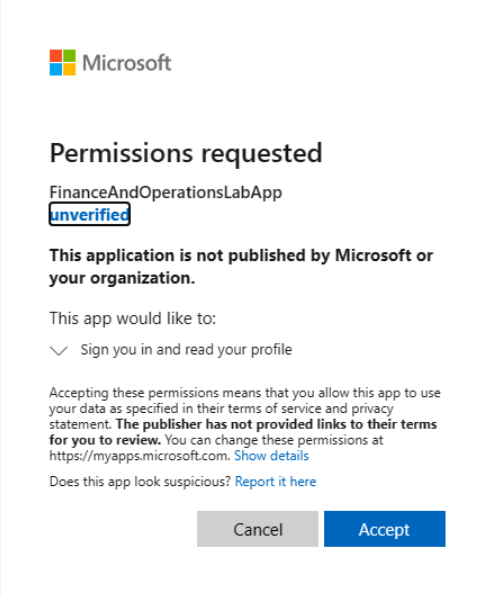
To see the lab instructions, select the Instructions tab on the lab side bar.
You can now begin your work on this lab.
Scenario
You will configure an exchange rate provider and then import exchange rates from that provider.
- Go to General ledger > Currencies > Exchange rate types.
- Select New.
- In the Exchange rate type field, type GTL-EXCH.
- In the Name field, enter Adventure Works CyclesExchange Rate.
- Select Exchange rates.
- Note that there are no exchange rates available.
- Close the Currency exchange rates page.
- Close the Exchange rate types page.
- Go to General ledger > Currencies > Configure exchange rate providers.
- Select New.
- Select Central Bank of Europe
- Select OK.
- Close the page.
- Go to General ledger > Currencies > Import currency exchange rates.
- In the Exchange rate type field, enter or select GTL-EXCH.
- In the Exchange rate provider field, enter or select Central Bank of Europe.
- Select OK.
- Go to General ledger > Currencies > Exchange rate types.
- Select GTL-EXCH.
- Select Exchange rates.
- Note the imported values.
- Close all pages.
Close the lab environment
- Select Done in the Instructions pane in the lab side bar.
- In the Lab is complete window, select Continue, and then select Leave to return to the next unit in the module.