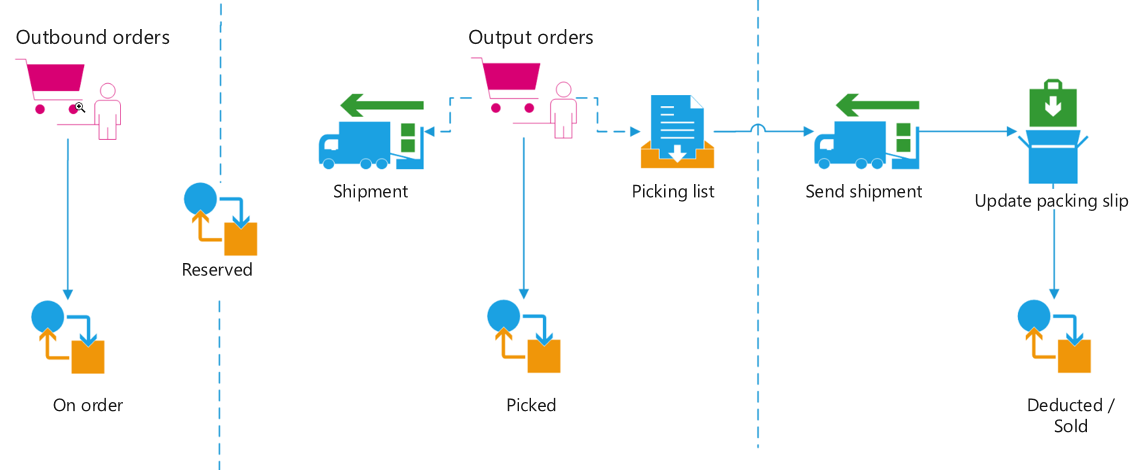Outbound operations
You can use output orders to link sales order lines and transfer order lines with the outbound picking processes that use picking lists.
When you generate picking lists from sales orders or transfer orders, the system automatically creates output orders and shipments. A picking list has a one-to-one relationship with a shipment. You can process the transfer order shipment or the sales order packing slip from the shipment.
The following figure shows an overview of the process for outbound orders.
You can set up outbound rules to define how Supply Chain Management should handle the outbound process. You can use these rules to control the shipment process and to control at which stage in the process to send a shipment.