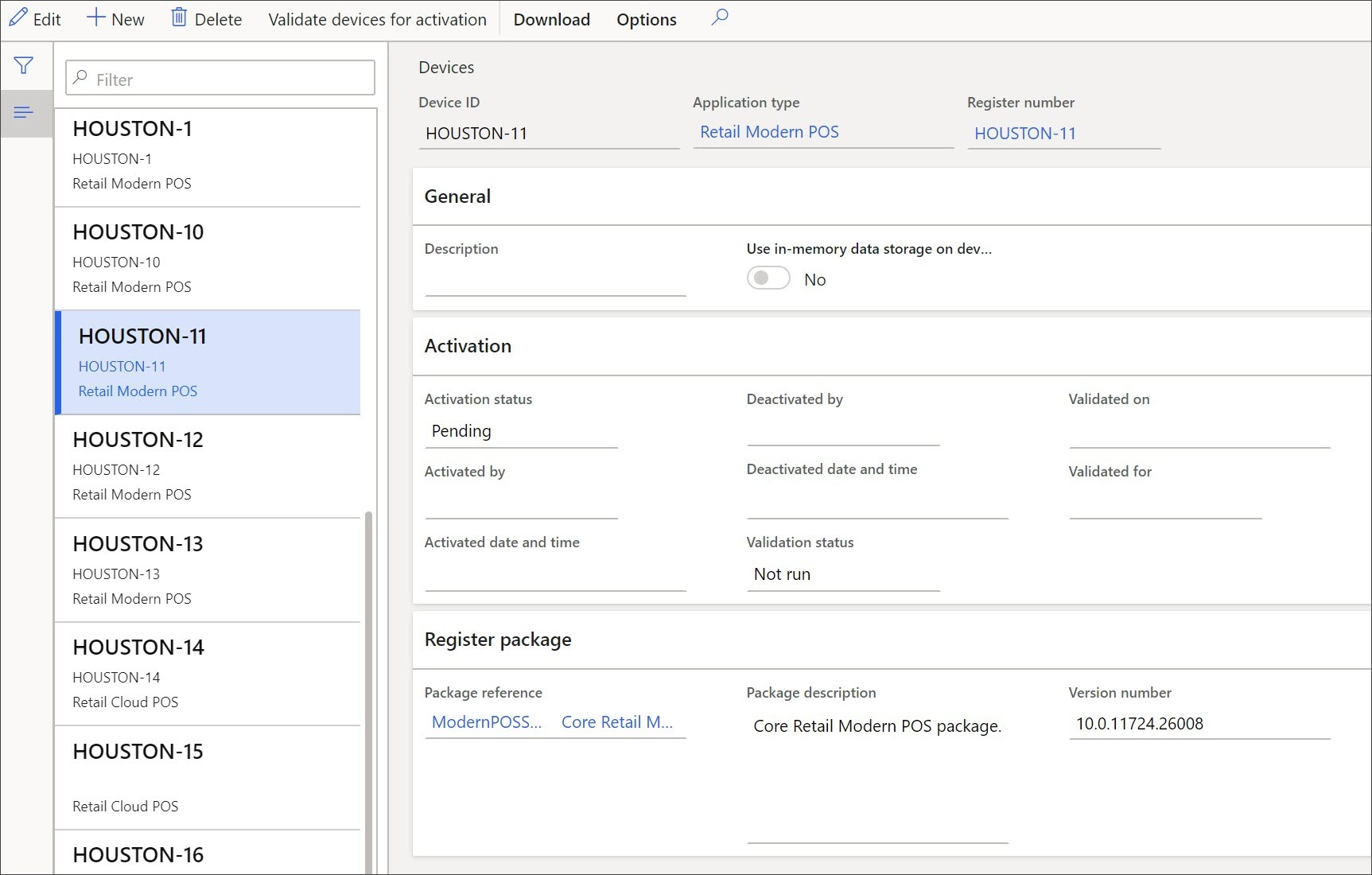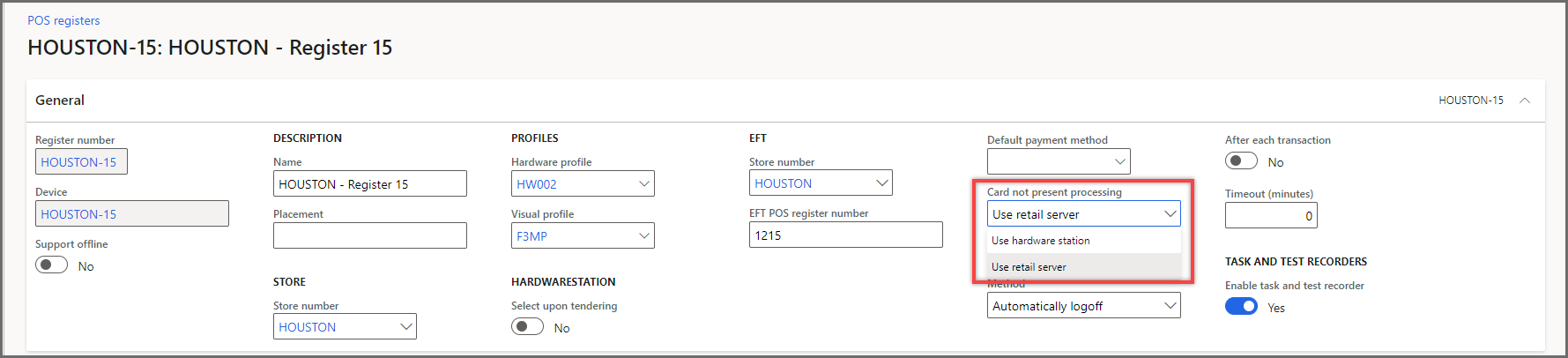Create registers and devices
When a retail store is created, the store must have a place in which to transact sales. This place is a Store Commerce register.
Commerce supports two types of Store Commerce deployments:
- Store Commerce app – Locally installed deployment on a Windows OS, iOS, or Android device and supports offline mode.
- Store Commerce for web - A web application with nothing installed locally.
Both deployments contain the same features but have a few advantages and disadvantages, which are discussed later in this module.
A register is a mechanism for accepting sales in a store. However, registers can appear different even in the same store. Some registers can be permanently installed in store lanes for scanning large transactions, while others can be mobile tablets that are used as line busters. The lanes might allow the use of powerful, embedded countertop scanners and the accepting of cash, checks, and credit cards, while the line busters use a low-powered Bluetooth scanner and can only accept credit cards. The devices that the register uses might be a Surface tablet that is running Windows OS or an iPad that is running iOS.
Watch the following video to learn how to create registers and devices.
When you are considering how to configure the settings for a store’s POS register, make sure that you consider such factors as what hardware it should use (barcode scanners, credit card device, pole display, and more) or what the optimal layout should look like for the device. Ask yourself the following questions to help decide on settings:
- Is it a large monitor or a phone display?
- What is the default payment? If it can only accept credit cards, the register should be configured to default to that device.
- If it’s a cash-only register in a pop-up location in the store, should it only use cash as the default payment?
A register has configurations to answer all these questions.
On the POS registers page in Retail and Commerce > Channel setup > POS Setup > Registers, you can configure whether the register will support offline mode, what Visual profile it has, what buttons and screens it should have when users are navigating around the application, what hardware it uses, whether it uses a credit card device that is shared between multiple devices, and more.
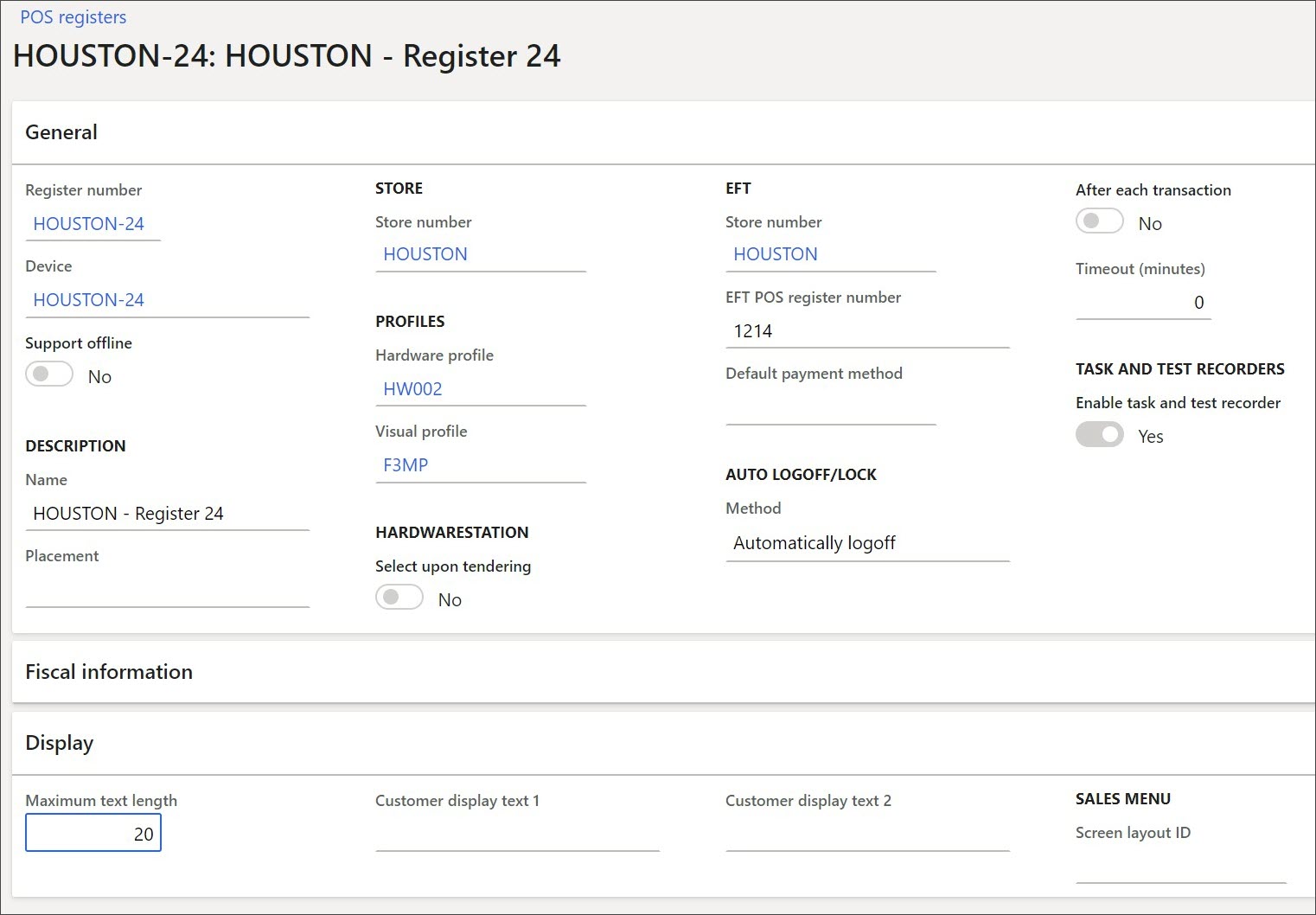
A device configuration specifies the application type the register is using. For example, if the register is an Android device, the application type will be Retail Modern POS – Android. Or if the register is a Windows device, the application type will be Store Commerce. Registers running Windows, Android, and iOS can all use the Retail Cloud POS application type if they’re running Store Commerce for web in a browser.
These configurations are set up on the Devices page in Retail and Commerce > Channel setup > POS Setup > Devices.
If it’s a Store Commerce for web configuration, it will contain a URL to the application.
If it’s a Store Commerce app configuration, it will contain the application and package version that is installed on the devices.
Payment processing without a hardware station
You can configure the Store Commerce to process "card not present" transactions in Store Commerce clients that don't include a hardware station. This feature specifically targets emerging scenarios such as curbside pickup.
When this feature is turned on, clients such as Store Commerce for web and Store Commerce for iOS can make credit card processing calls through Commerce Scale Unit. They don't have to depend on a standalone hardware station that is deployed on the local network. Therefore, any Store Commerce client can support curbside pickup, and fewer setup steps are required.
Note
This feature should not be turned on for registers that support offline mode. The feature routes all "card not present" payment requests through the Commerce Scale Unit, but the Commerce Scale Unit isn't available when the register goes offline.
When this feature is turned off, Store Commerce for web and Store Commerce for iOS can't process "card not present" credit card requests by themselves, because they don't have a built-in hardware station. When the feature is turned on, the Commerce Scale Unit can be used to facilitate the requests for those clients.
Although this feature can also be used for the Store Commerce app and Store Commerce for Android, in addition to Store Commerce for web and Store Commerce for iOS, it isn't supported for offline mode. Therefore, the feature should not be used in scenarios where a Windows client uses offline mode.
See Process credit cards without a hardware station for a list of supported scenarios for POS clients that don't have a built-in hardware station, and unsupported scenarios.
Set up Store Commerce to process "card not present" transactions without a hardware station
The configuration to turn on this feature is completed at the register level.
In the back office, go to Retail and Commerce > Channel setup > POS setup > Registers.
Select the relevant register, and then select Edit.
On the General FastTab, in the Card not present processing field, select Use retail server. (By default, this field is set to Use hardware station.)
Select Save.
After the change is saved, run the 1090 distribution schedule to synchronize the changes to Store Commerce.