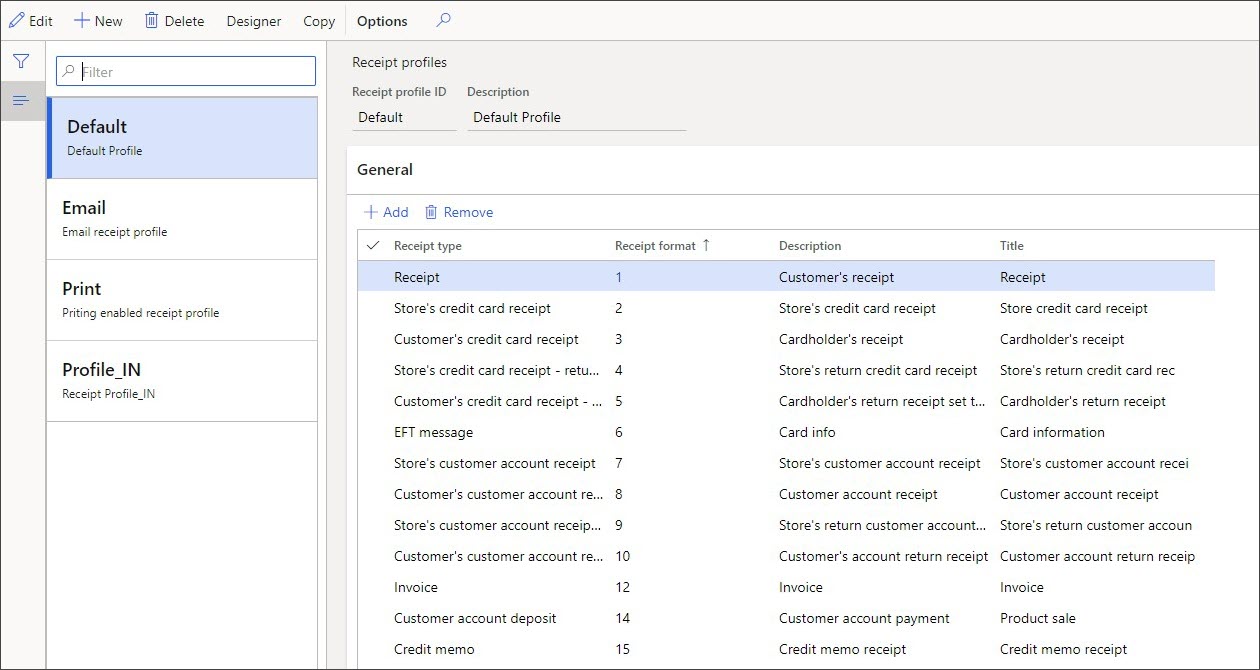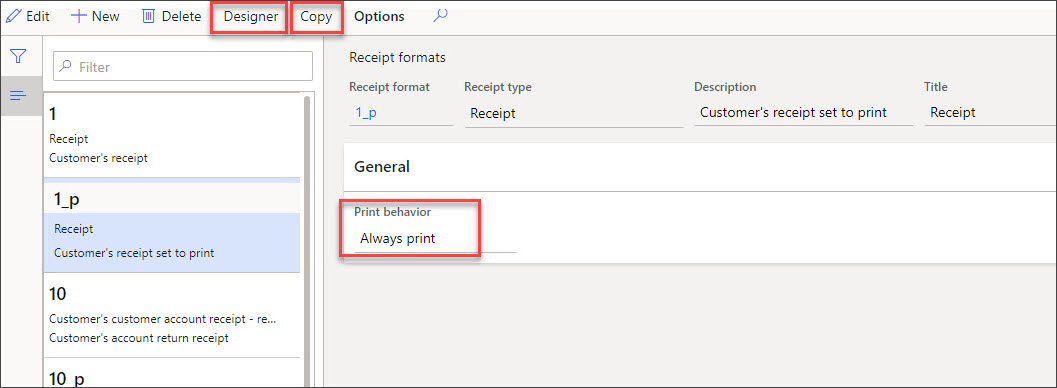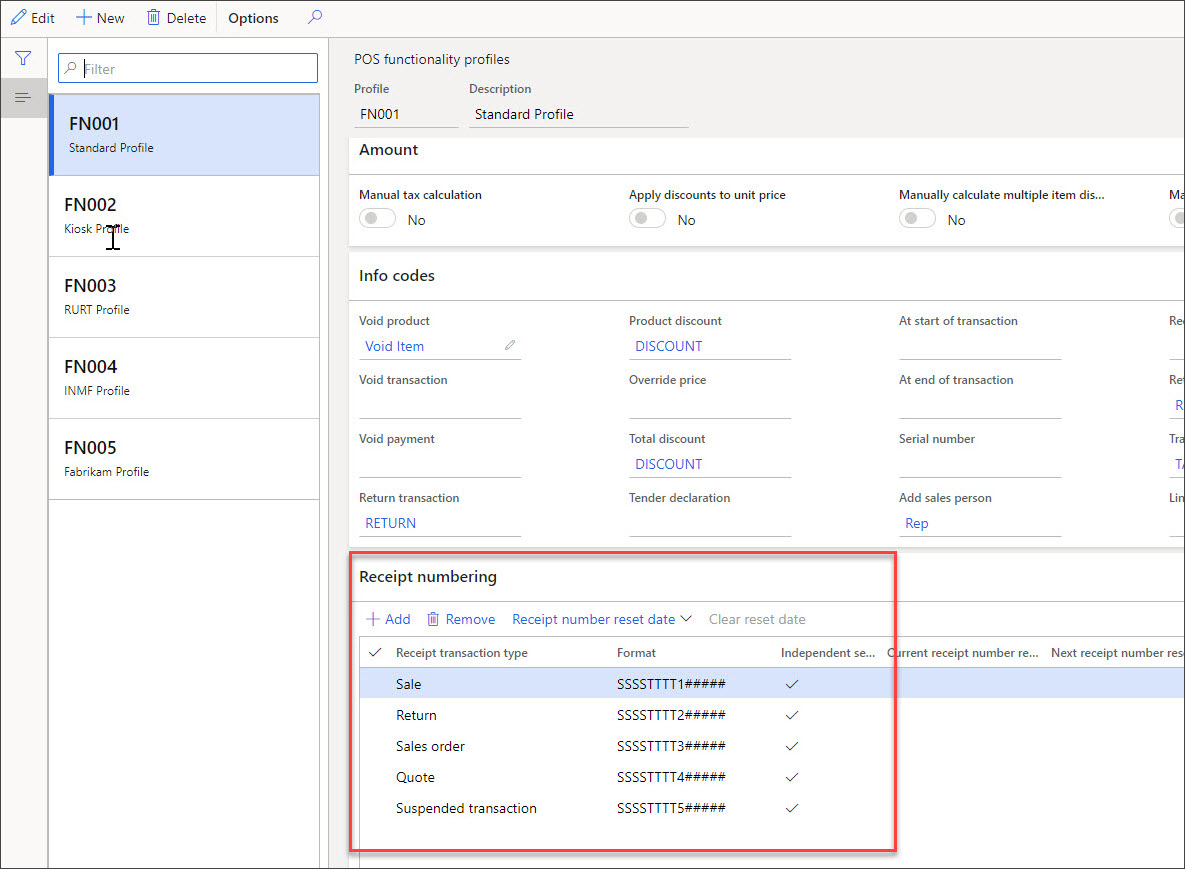Design a receipt layout
Brick-and-mortar stores must provide receipts to customers for every transaction that occurs as proof of purchase.
With receipts, customers can prove where and when the items were purchased for returns, exchanges, or warranty claims.
Receipts can be printed or provided through email. Occasionally, customers might want a second receipt with the prices omitted, such as for a gift receipt.
A receipt profile is a collection of receipts that are used in the Store Commerce. Go to Retail and Commerce > Channel Setup > POS > POS profiles > Receipt profiles, where you'll find a list of the default receipt profiles and receipts that are created by the Initialize seed data process.
Commerce supports receipts for store operations by using two receipt profiles:
- Emailed receipts
- Printed receipts
Printed receipts
Printed receipts rely on physical printers, which might be specific to particular Store Commerce terminals. Therefore, the receipt profiles must be assigned at the register level through the hardware profile record that is used on the register.
Receipt designer
Each receipt design has a header, lines, and a footer. Only one header and footer can exist, and the lines configuration is used for each transaction line on the order. Fields and columns can be moved around to fit the desired information on the receipt by using the Receipt Designer. The Initialize seed data process will preconfigure several receipts to use as a baseline. A retailer can start with these receipts by selecting the Copy button and then creating a new format for modification.
A developer is not needed for this effort because it is a drag-and-drop interface in the designer.
Receipt formats
Receipt formats are configured in Retail and Commerce > Channel Setup > POS > Receipt formats with the following print operations:
- Always print – The receipt is printed automatically, as appropriate.
- Do not print – The receipt isn't printed.
- Prompt user – The user is prompted to print the receipt.
- As required – This option is used only for gift receipts. When this option is selected, the user can print a gift receipt from the Change page, if a gift receipt is required.
Emailed receipts
Emailed receipts will require a format and layout that is different from printed receipts. The Email receipt profile is configured on the Commerce store record so that the email configurations are consistent for all registers in the store because emailed receipts do not require hardware. Email receipts that are configured on a cell phone line buster will operate in the same way that they would at a physical Store Commerce lane with dedicated printers and cash drawers.
You can determine when to send emails in the Commerce parameters for all Commerce channels. However, this setting can be overridden for a customer based on their receipt preference.
- Standard receipt – Print receipts from the Store Commerce register.
- Email – Send receipts to customers in email messages.
- Both – Print receipts from the Store Commerce register and send receipts to customers in email messages.
Emailed receipts are sent by the real-time service when the transaction is finalized, so the customer’s emailed receipt might be in their inbox before they leave the store.
Some features and benefits of emailed receipts include:
- Ability to email common receipt types - Receipt types that customers typically receive during checkout, as part of gift card balance inquiries, or through the journal, can now be sent via email.
- Associate a receipt type with a custom email template - All receipt types can be mapped to a specific email template.
- Granular configuration of emailed receipts - Receipt types can be individually configured to be emailed. The receipt format for each receipt will offer the following options: always email, do not email, and prompt user.
- Options for emailed gift receipts - Cashiers have the option of selecting different products to be included in the emailed gift receipt versus the printed gift receipt.
- Enhanced email receipt authoring - HTML can be uploaded for email receipts without having to remove carriage returns and line feeds.
Receipt numbering
Each receipt will have a unique receipt number assigned. This specification is how the different transactions can be tied back to the conditions in which they occurred, such as store, terminal, transaction type, and more.
Receipt numbering is assigned on Retail and Commerce > Channel setup > POS setup > POS profiles > Functionality profiles page at the store level.
The receipt numbers can use the concept of smart numbering, which means that the identifier can incorporate dynamic and static values in the number. The worker can then look at the receipt and know data about the transaction.
The following table provides a list of the variables that can be used to generate a receipt format.
| Characters | Description |
|---|---|
| S | The character S is used for the store number. For example, if a store is numbered HOUSTON1, the format SSS shows "ON1" on the receipt. The format SSSSS shows "STON1" on the receipt. |
| T | The character T is used for the terminal number. For example, if a terminal is numbered 0001, the format TTTT shows "0001" on the receipt. |
| C | The character C is used for the staff ID number. For example, if a staff member has an ID of 000160, the format CCCC shows "0160" on the receipt. |
| ddd | The characters ddd correspond to the day of the year, from 1 through 366. For example, on January 15, the format ddd shows "015" on the receipt. |
| MM | The characters MM are used for the two-digit month. For example, in January, the format MM shows "01" on the receipt. |
| DD | The characters DD are used for the two-digit day of the month. For example, on January 15, the format DD shows "15" on the receipt. |
| YY | The characters YY are used for the two-digit year. For example, in any month during the year 2020, the format YY shows "20" on the receipt. |
| # | A number sign (#) is used for sequential numbering. For example, the format #### shows "0001," "0002," "0003," and so on, on the receipt. |
You might need to restart the numbering of the receipts. On the Functionality profile page in Retail and Commerce > Channel setup > POS setup > POS profiles, is a Receipt number reset date configuration that will let you reset the numbers on a specific date or yearly.
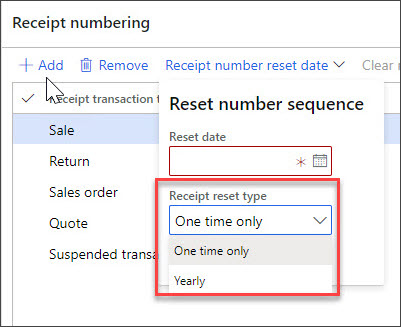
For printed credit card receipts, it's important that the credit card's electronic funds transfer (ETF) information is embedded in the receipt for payment processing compliance. The information that is required for this parameter will vary according to local statutory and compliancy requirements.