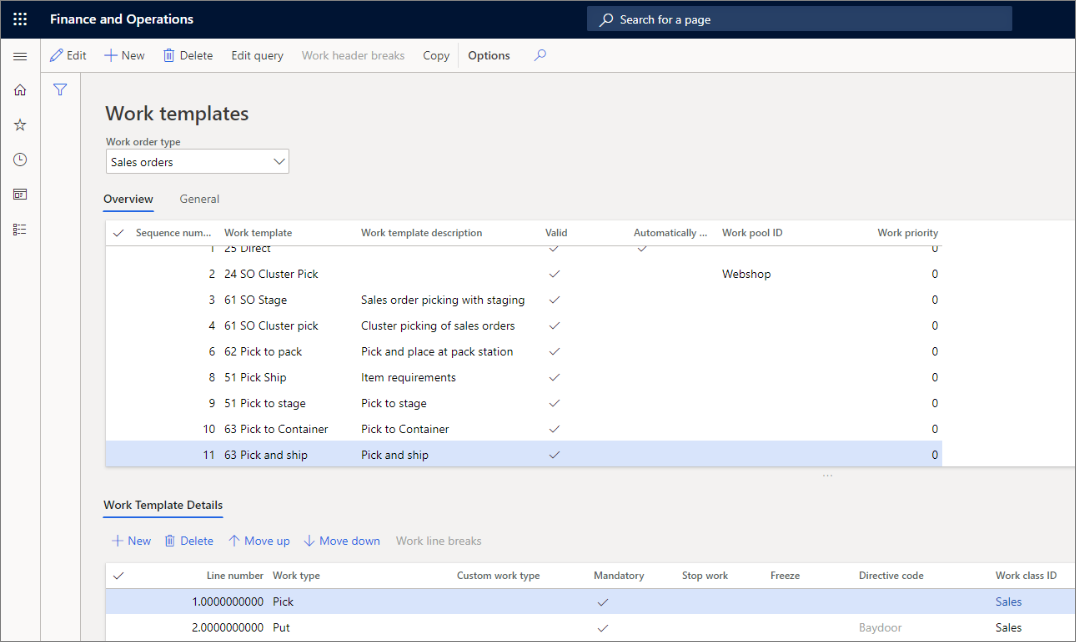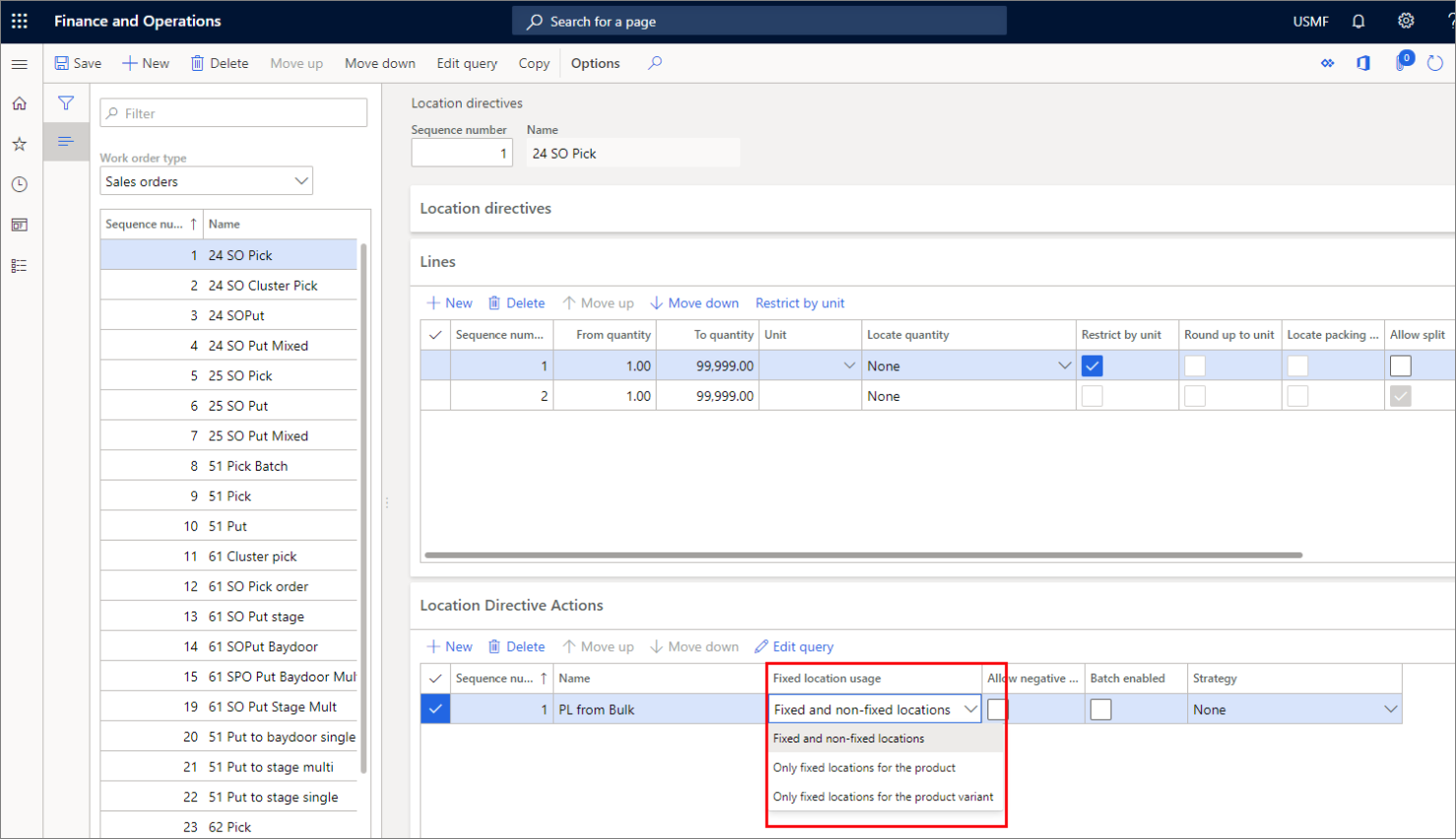Warehouse processes
As part of the warehouse configuration, you must enable warehouse processes according to business requirements. The most important components for you to configure are wave templates, work templates, work pools, and location directives.
Wave templates
Wave templates, found in Warehouse management > Setup > Waves, help enable the outbound release-to-warehouse process. When order lines are released (either directly from source documents, through batch job processes, or by loads that have already been created), the wave template functionality is used.
You can create three types of wave templates:
- Shipping
- Production order
- Kanban
You can use parameters to define how far the system should automatically go in the outbound work processing.
A wave template is selected based on the wave template sequence and criteria that are specified in the template. If a template is listed at the top of the sequence, the criteria in that template are checked first. If the criteria can be met, the wave template is processed. Otherwise, the criteria in the next template are checked, and so on.
Therefore, it's a good idea to put the template that has the most specific criteria at the top of the wave template sequence list so that it's processed first.
For example, you want to process all the work for a preferred carrier today and temporarily delay processing of the work for other carriers. In this case, the wave template that selects work for that preferred carrier should be listed higher in the sequence than other templates. Otherwise, the work for other carriers might be processed before the work for the preferred carrier is completed.
You must specify the wave process methods in each wave template. The methods that are available vary, depending on the wave template type.
Work templates
Work templates, found in Warehouse management > Setup > Work define what work is performed and how the work is done. Work templates can also contain a directive code that links to a location directive to determine where work is performed.
Work templates include a query that specifies the criteria for the work. Each template must include at least one Pick operation and one Put operation to drive the basic work operation of transferring on-hand inventory from one location to another.
If multiple workers must be able to process work for some of your warehouse operations, you might want to use the concept of staging for the inventory and separate the work implementation into different work classes.
Work template is used to create and process warehouse work at various stages in the warehouse management process. A valid work template should be specified as pick - put in pairs.
Wave template grouping can also be used in Supply Chain Management. It enables grouping and breaking by functionality already on the wave template. Using this functionality can be useful in a warehouse where waves are created based on specific criteria but where automatic wave creation is preferred over manual.
Scenario
A purchase order is created, confirmed, and sent to a vendor. The vendor ships the items, which will be received in your inbound location.
Then, you need to pick the inventory items and put them away in a specific location that might be a picking location for a sales order.
When the sales order is created, you pick the inventory items and put them away in a staging location to be packed.
Finally, you will pick the packed items and put them away on an outbound location to be shipped.
Work pools
Work pools, also found in Warehouse management > Setup > Work, are used to organize warehouse work into groups.
For example, you can create a work pool to classify work that occurs in a specific warehouse location.
For all work types except counting, you can assign a work pool to a work template.
For cycle counting, you can assign a work pool on the following pages:
- Cycle count plans
- Cycle count thresholds
- Cycle count work by location
- Cycle count work by item
When you use work templates to create work, the work pool is automatically assigned to the work.
Work pool IDs can also be used to limit the type of work that is directed to a warehouse worker, provided that this functionality is configured on the relevant mobile device menu item.
Additionally, warehouse managers can change work pools that have been created for workers, this allows managers to react quicker to changes on the shop floor enabling them to streamline the physical process when needed.
Location directives
Location directives are used to direct the work transactions to the appropriate locations in the warehouse. In other words, they define where to pick and put.
To simplify defining the actions that are associated with each location directive line, use one of the predefined strategies.
For example, you can use the Empty location with no incoming work strategy to search for free locations in a warehouse, or you can use the FEFO batch reservation strategy for outbound sales picking.
For example, in a sales order transaction, a location directive determines where the items will be picked and where the picked items will be put.
You can use location directives to do the following:
- Put away incoming items.
- Pick and stage items for outbound transactions.
- Pick and put raw materials for production.
- Replenish locations.
You can use the Fixed location usage page to assign a permanent or fixed location to an inventory item. You can assign multiple fixed locations to the same item, and multiple items can have the same fixed location assigned to them. Fixed locations are used to set up location directives and inventory replenishment.
Location directives have several features that help with identifying pick and put locations for inventory movement:
- They are warehouse-specific - If you have multiple warehouses that are set up similarly, you can use the copy feature. However, you still need to have location directives set up for each one.
- There are 16 different types of work orders for which you can set up a location directive - Some of these are standard types, such as purchase orders, sales orders, transfer issue, and transfer receipt. Other types of work orders exist as well. For example, if you are a manufacturing company, there are work orders for finished goods that are put away, raw material picking, and Kanban picking. Other work orders include several types for cycle counting, return orders, and replenishment.
Three FastTabs that include details about a location directive are:
- Location directives - Specifies the site and warehouse.
- Lines - Can separate directives based on different criteria. For example, it could separate directives based on the quantities of the transaction. As another example, you can have one directive if the purchase order being received is 1,000 items or less, and another for an amount greater than 1,000.
- Location directive actions - Where you can specify how certain items or locations are being transacted in much greater detail. For example, if you are receiving items that need to be put into a refrigerated zone, the Location directive actions query can make that stipulation.
Disposition codes
Disposition codes are a collection of rules that are used when damaged items are received.
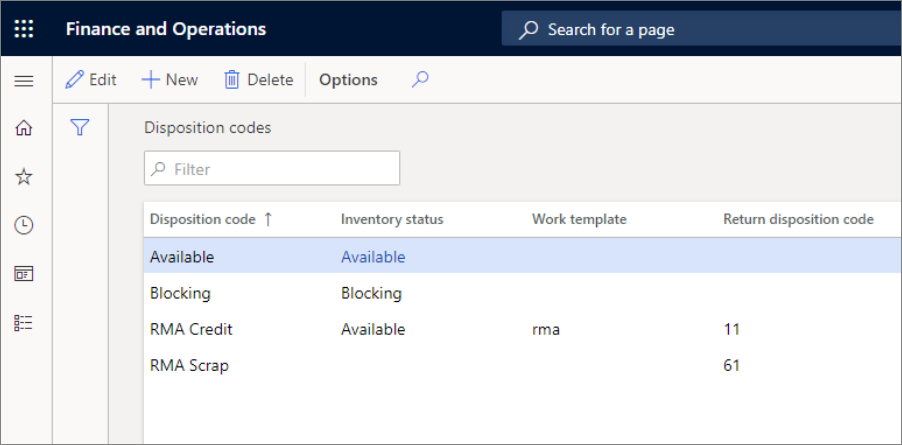
A disposition code, found in Warehouse management > Setup > Mobile device, is a field that is intended for use on a location directive for return merchandise. It describes what action will be taken upon processing of the return.
Watch this video to see a demonstration of Work templates and Location directives.