Exercise - Connect to the Azure Digital Twins REST API to resolve alerts
Under real-world conditions, wind-farm operations aren't continuous. At times, turbine assets experience anomalies that might exceed operating thresholds. Under these circumstances, turbine assets send an alert signal that operators and engineers receive, analyze, and take action upon. To resolve a turbine asset alert on Azure Digital Twins from the mixed-reality app, send requests to the Azure Digital Twins REST API.
To make requests to the REST API, you need to authenticate. In the context of this learning module, you authenticate using app credentials corresponding to an App Registration. These credentials represent an app, not an individual, and need to be copied into the Unity project. When the app is built, these credentials are compiled directly into the app. We don't recommend this approach to authentication for production systems because it doesn't require the user to sign in. As such, it doesn't prevent unauthorized user access. Use this approach for simplicity's sake in this learning module.
The ARM template, among other things, creates the required app registration. As part of the output, you created the AppCredentials.txt and Azure_config_settings.txt text files that contain important variables needed to configure the Unity scriptable objects. Use these variable mappings to enter the values into Unity:
| Azure_config_settings.txt | Unity |
|---|---|
| adtHostName | Adt Instance URL |
| AppCredentials.txt | Unity |
|---|---|
| appId | Client Id |
| password | Client Secret |
| tenant | Tenant Id |
These credentials and URL need to be transferred to your Unity project so that your app can authenticate and interact with Azure Digital Twins. Specifically, you need to assign these values to a scriptable object in the project and reference that ScriptableObject from a specific GameObject in the Scene.
Add Azure Digital Twins credentials
Navigate to the Credentials folder in the Unity project panel: Assets > ScriptableObjects > AzureDigitalTwin > Credentials.
Create a scriptable object for the credentials by selecting Assets > Create > ScriptableObjects > Credentials > ADT Rest API Credentials.
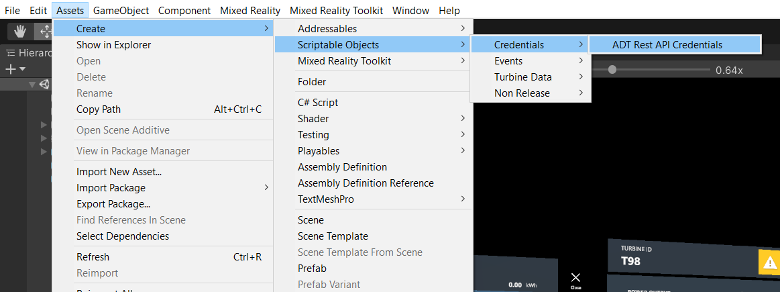
Select the newly created scriptable object in the project panel to see its configuration parameters in the Inspector panel. Transfer the values based on the variable mapping in the previous section from the AppCredentials.txt file.
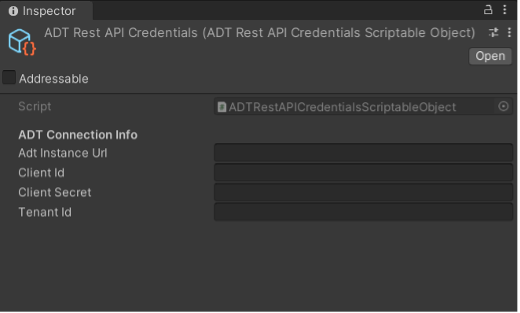
Add turbine alert controller
To add the turbine alert controller to your scene and authenticate:
The
ADTTurbineAlertControllerchanges the Alert property on the digital twin for a specific turbine. Once this property has been changed on Azure Digital Twins, the ADTConnection prefab receives a notification and updates a corresponding Alert value locally.Drag the Assets > ADTPrefabs > ADTTurbineAlertController from the Project panel to the Hierarchy panel at the bottom of your list.
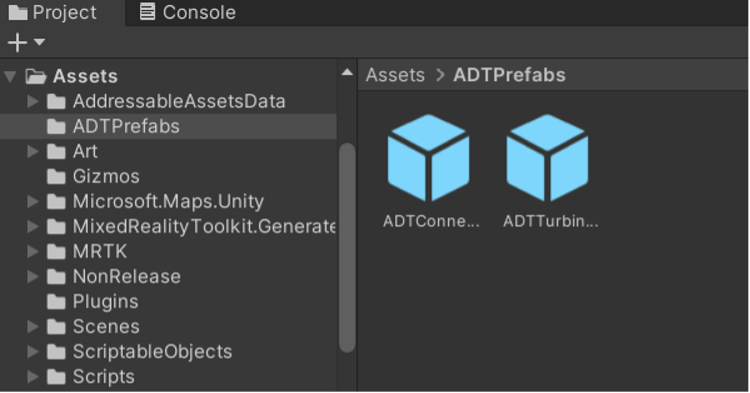
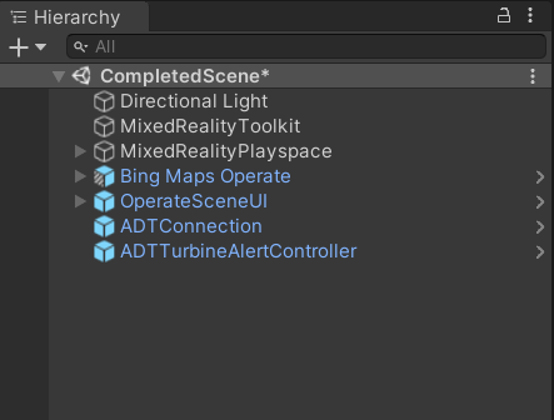
In the Inspector, find the ADT Turbine Alert Controller (Script) component. Select the circular icon inside the value box for the field named Adt Connection Info.
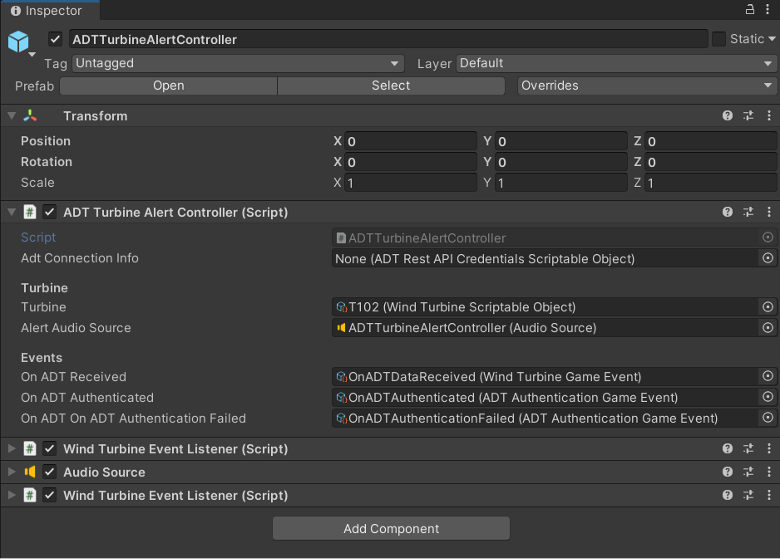
Select the Adt Connection Info property and assign the ADTRestAPICredentials scriptable object.
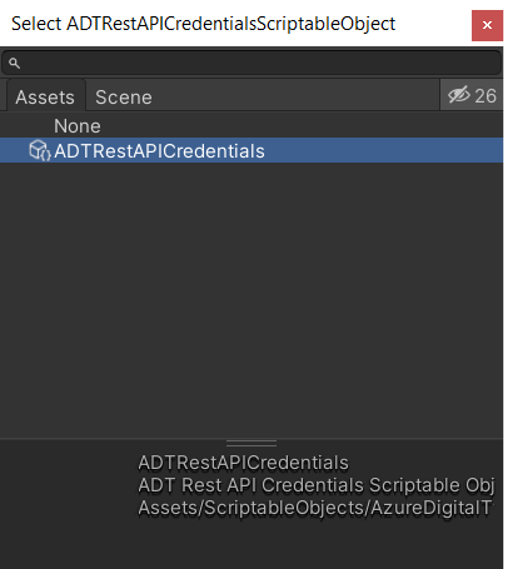
Save your file with File > Save.
Next unit: Exercise - Deploy to HoloLens 2, test, and uninstall
Having an issue? We can help!
- For issues related to this module, explore existing questions using the #azure training tag or Ask a question on Microsoft Q&A.
- For issues related to Certifications and Exams, post on Certifications Support Forums or visit our Credentials Help.