What are Microsoft Graph connectors?
In your work, you and your colleagues typically use multiple apps to complete the tasks at hand. Each of these apps stores its own information separately and it's hard to find the relevant information.
Microsoft Graph connectors let you centralize content on Microsoft 365. By importing external content to Microsoft 365, you not only make it easier to find relevant information, but you also let others in your organization discover new content.
In this unit you learn what Microsoft Graph connectors are, and why you should consider using them. You also learn about standard and custom connectors.
Microsoft Graph connectors overview
Microsoft Graph connectors let you import external content to Microsoft 365. External content imported using Graph connectors shows up in the following experiences in Microsoft 365:
- Find all your enterprise content in the productivity applications (Microsoft365.com, Bing at Work, SharePoint Online) your users access daily via Microsoft Search.
- Receive intelligent recommendations under Quick Access and My Content in the Microsoft 365 app.
- Get content suggestions from external data while composing emails in Outlook on the web using Context IQ (in preview at time of writing).- Easily find, summarize, and learn important details about all content relevant to a user's natural language prompt with Copilot for Microsoft 365.
Using Graph connectors, you and your colleagues easily find and discover relevant information in your organization, no matter in which app it's stored.
Types of Microsoft Graph connectors
There are several standard Graph connectors available with Microsoft 365. Tenant administrators can configure them through the Microsoft 365 Admin Center without deploying any custom code.
If there's no standard connector available for your data source, or you have specific requirements, you can build a custom Graph connector.
Anatomy of a custom Graph connector
Microsoft Graph connectors have an external connection associated with them, which they use to ingest external content to. An external connection has a definition with ID, name, and a description. It also has a schema, which defines the shape of external data that you're importing. Finally, the connection includes external items ingested by the connector. Each item consists of content, metadata, and an access control list, which defines who can access the content. For each external item, you can also include activities, such as when a user created, modified, or commented on the item. These activities help Microsoft 365 boost the relevancy of specific items. The following image illustrates this structure.
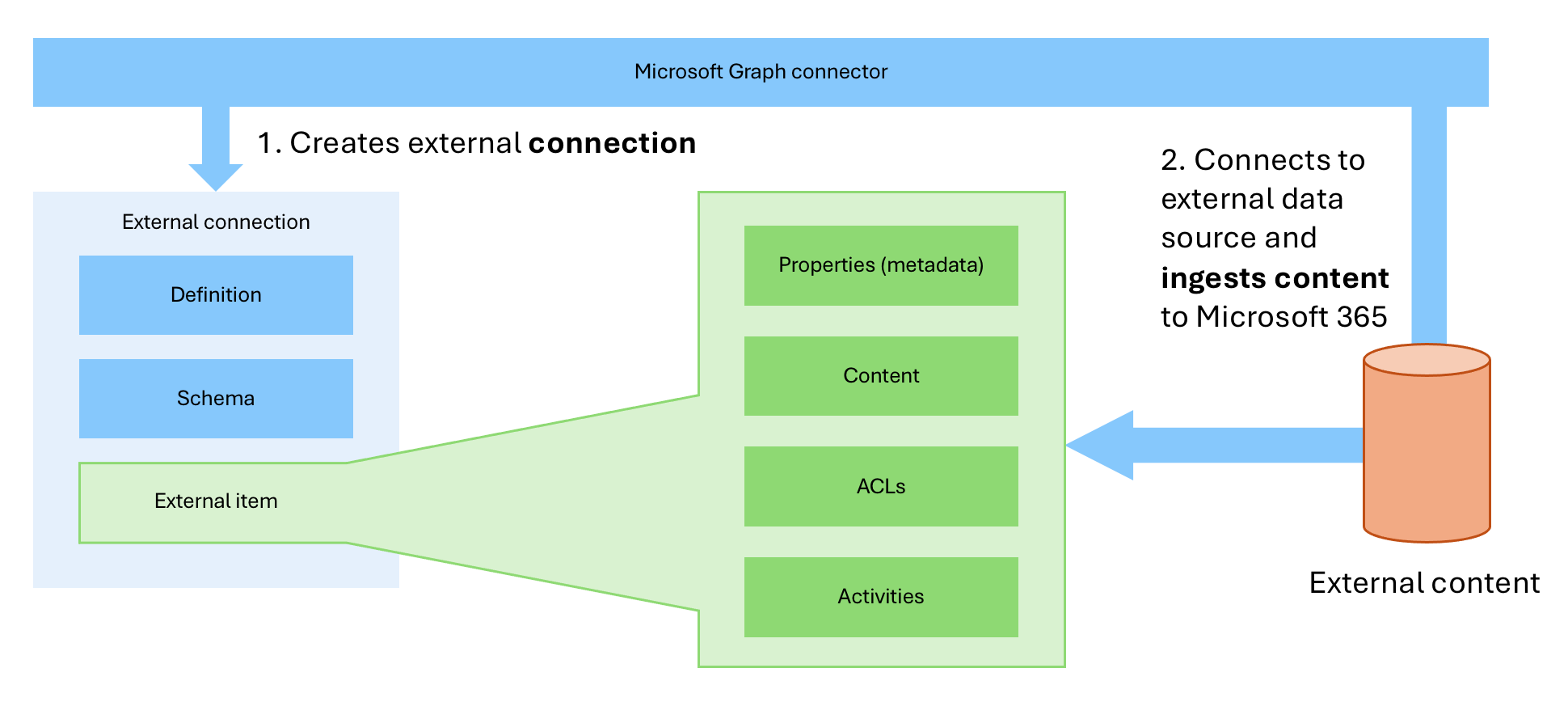
From the technical point of view, a custom Graph connector consists of a Microsoft Entra app registration and code that uses Microsoft Graph APIs to create the external connection, its schema, and import external content. The following image shows a high-level structure of a custom Graph connector.
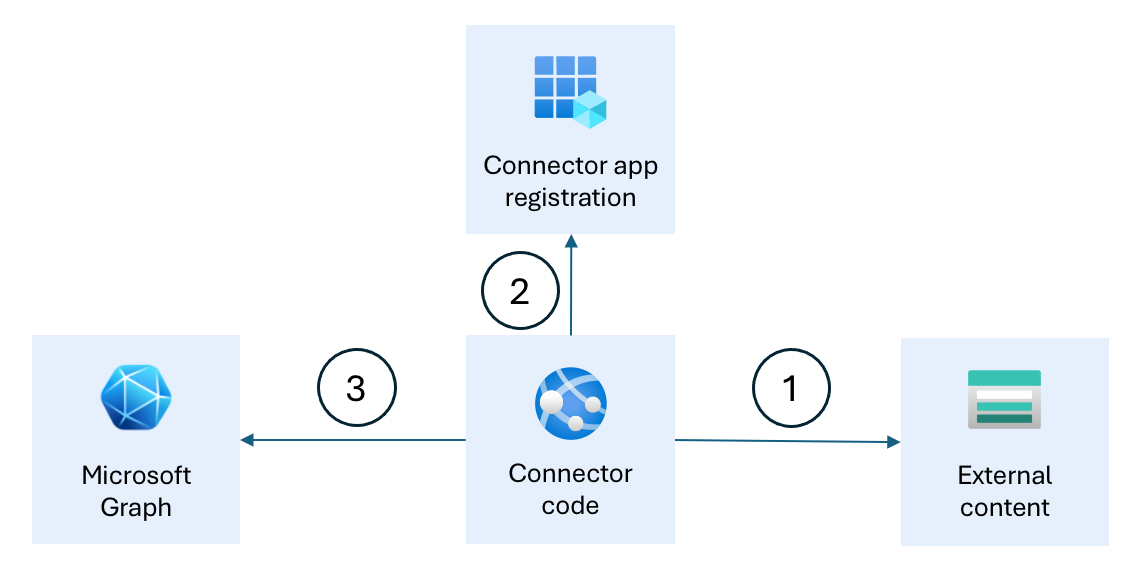
A custom Graph connector, connects to an external data source, exports its content (1), authenticates with the Microsoft cloud using its Microsoft Entra app registration (2), and imports external content to Microsoft 365 using Graph APIs (3).
A custom Graph connector can be as simple as a PowerShell script and as elaborate as a cloud app. How you implement your Graph connector depends on your specific requirements, such as:
- Do you want to ingest content once or continuously?
- Will you run the connector manually, or will it run continuously in the cloud?
- How much content do you need to ingest? What's the necessary infrastructure to support it?
- Do you need to handle content updates and deletions automatically?
Answering these questions helps you decide how to build a custom Graph connector.
Because custom Graph connectors use Microsoft Graph APIs, you can build them on any platform and technology stack.