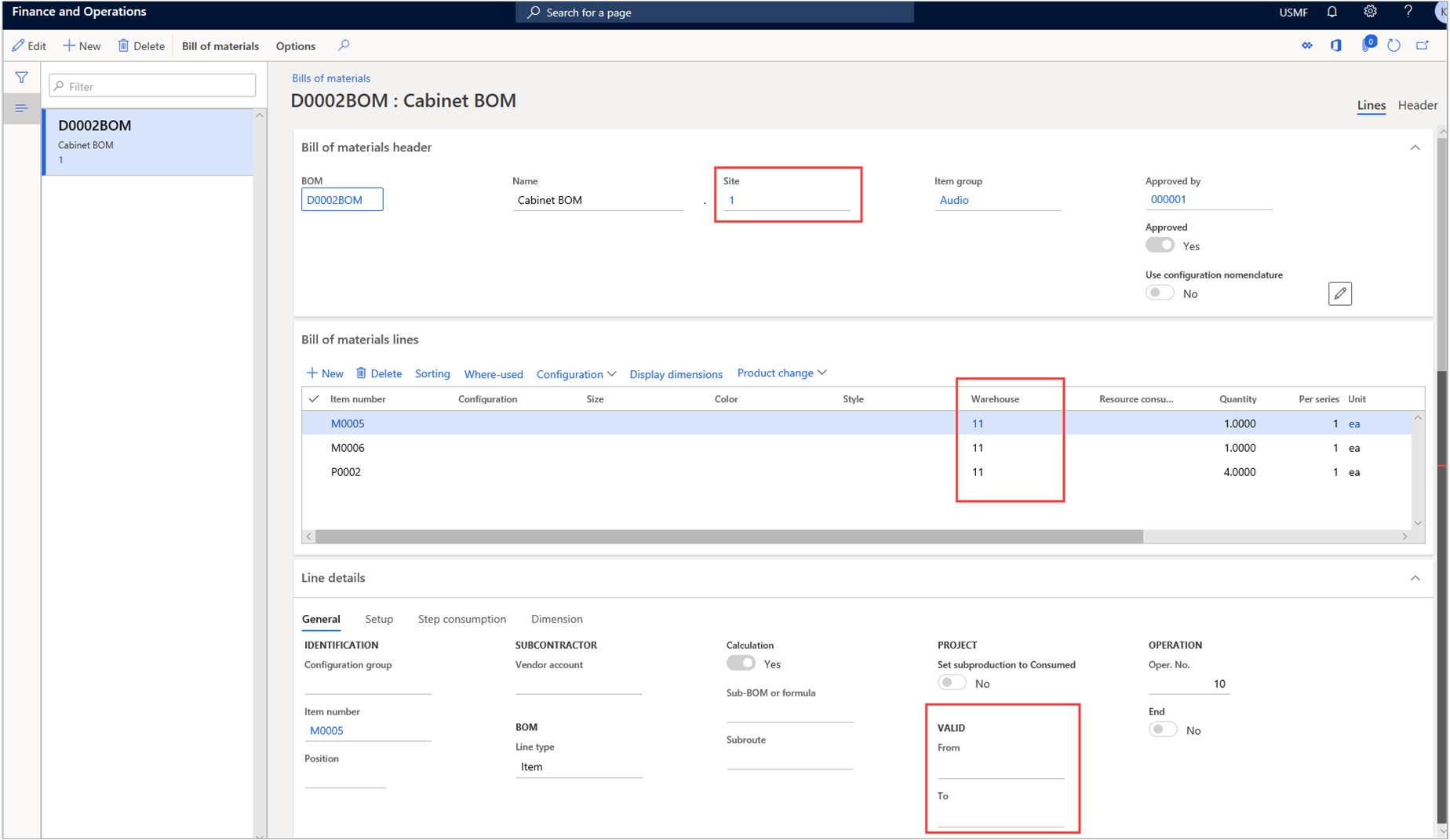BOM and formula versions
To relate a specific BOM or formula to a product variant that can be produced, you will need to create a BOM version or formula version.
The validity of BOM versions and formula versions can be constrained by:
- Period
- Quantity
- Site
- Specific product dimensions
- Other criteria
Formula versions have additional important attributes, such as:
- Yield
- Co-product and by-product definitions
- Cost distribution instructions for the formula.
Product information management > Bills of materials and formulas > Bills of materials > (Select a product) > Header
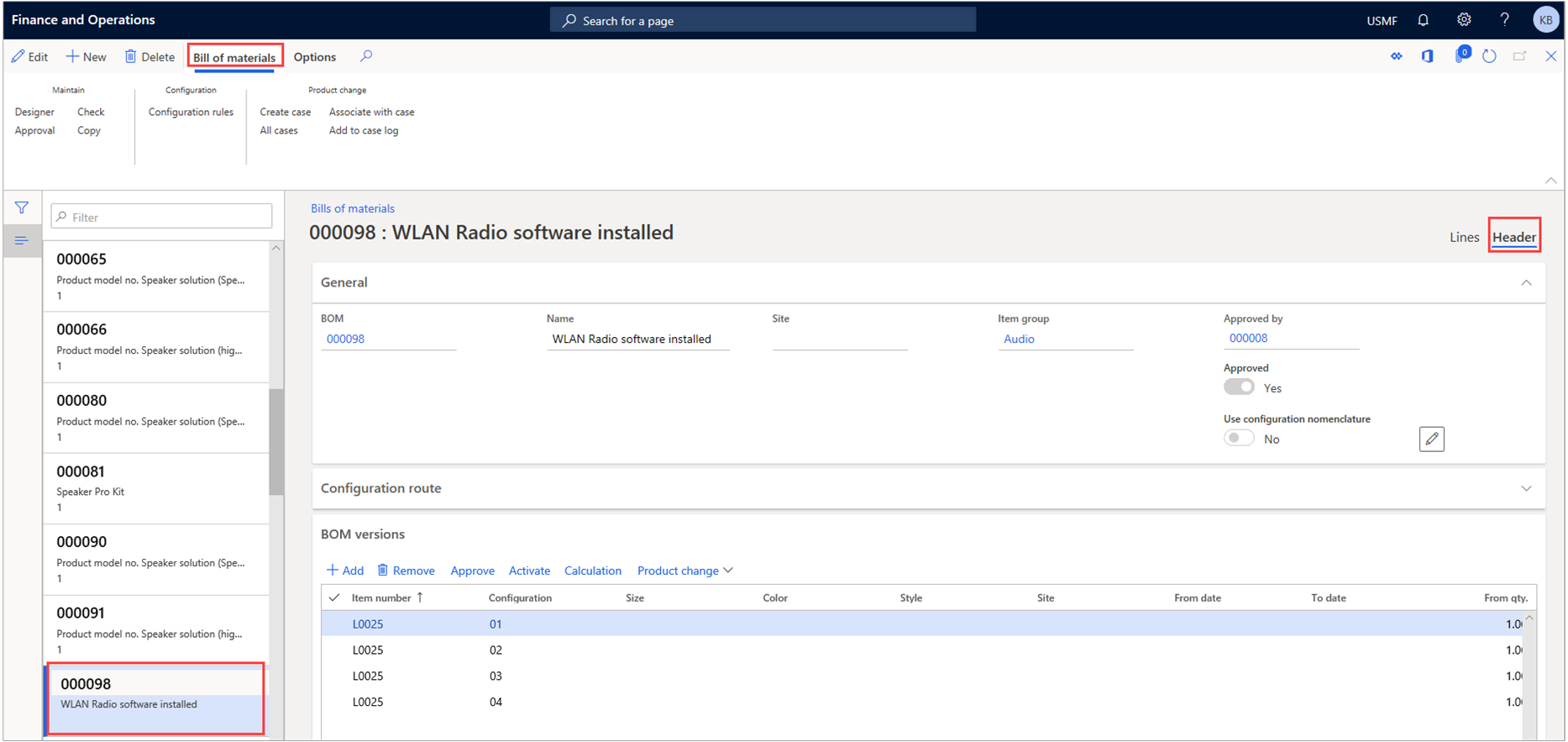
Approval of BOM and formula versions
Before a BOM version can be used in the planning or manufacturing process, it must be approved. When a BOM version is approved, the related BOM can also be approved, depending on the user's selection and authentication rights. Note that a BOM version can be approved only if the related BOM is approved.
Activation of the default BOM or formula version
To set a specific BOM or formula as the default BOM version or formula version that will be used by master planning or used to create production orders, you need to activate the version. When a version is activated, the uniqueness of the version for the given constraints (for example, period, site, or quantity) is verified. If the version that you're trying to activate conflicts with a version that is already active, you will receive an error message. If this happens, you will need to either inactivate the conflicting version or modify the version constraints (usually the period) to prevent an ambiguous activation.
Product change with case management
The product change case for approval and activation of new or changed BOMs and BOM versions provides a simple way to see an overview of the BOM version constraints. You can also approve and activate all BOMs and formulas that are related to a specific change for one activation date.
Alternative BOM versions
Sometimes, the active BOM version or formula version should not be used in forecasts, sales, or a parent product. In this case, you can select a specific approved BOM as part of the requirement (forecast line, sales line, or BOM line) if an approved BOM version or formula version exists for the alternative BOM or formula.
When planned orders, production orders, or kanbans are created, the planner or shop floor supervisor can use any approved BOM version that is valid on the requested planned production date to plan for or produce a specific product. The BOM version that is used doesn't have to be activated as the default BOM version.
Product information management > Bills of materials and formulas > Bills of materials > (Select a product) > Lines
BOM version control enables ongoing changes to be made to the item and different configurations to be employed depending on the manufacturing circumstance. Version control also supports phasing out of old components so that new components can be produced or bought.
Version control methods allow you to start and stop the production of selected BOM versions. All BOM versions have an expiration date. However, this date can be prevented if you approve and activate the new version. The system then immediately starts to plan and buy based on the information in the new active BOM version.
For example, a company, decides to start production of their best seller, a subwoofer model, at their second operational site. Therefore, a new BOM version of this subwoofer model, identical to the main version but for a different site, is created, approved, and activated.
Besides making a version active or inactive, Supply Chain Management offers several other ways to control which BOM version is used in production. These methods include the following:
- Date and quantity
- Site control
Legal entities can create multiple BOM versions (identical in quantity and dates) that are produced at different sites. When this is the case, you can create a BOM version on the BOM line page and specify the site for which the BOM version is valid in the Site field. (If site is not specified, the BOM version is valid for all sites.)
Version control based on site allows you to control which BOM versions are ready for production depending on the site on where they are produced.
Legal entities can assign a BOM to multiple products or versions, depending on where it originates and if the product must go through different manufacturing processes. For example, the product might be processed by different resources or have different routes.
It is common industry practice for legal entities to use the same ID to create a product at different sites by using different routes. To support this situation, you can define a general BOM version that does not specify a specific site or warehouse.
Copy BOM versions
When the BOMs are similar in Supply Chain Management, the copying functionality can simplify the creation of new versions. You can copy existing BOMs on the Copy BOM/route page. After you copy the BOM items, you can change or delete the BOM lines that do not correspond to the new version and then insert new lines.
If the existing BOM contains configurations, the system also copies the configurations, together with their rules and routes, to the new BOM.
Change BOM versions
You can make changes to BOM versions if the components change or if the vendor that is associated with the BOM version changes. BOM versions might also be changed if the original item is out-of-stock or has to be upgraded.
The following steps summarize how to make changes to a BOM version:
- Create a BOM and a BOM version.
- Approve the new version.
- Specify the dates/site for when and where this version is active and activate the version.
- Copy the BOM from an existing version.
- Make any changes to the required item or items in the new version.