Exercise - Update a Website and republish to a Content Delivery Network
This module requires a sandbox to complete. A sandbox gives you access to free resources. Your personal subscription will not be charged. The sandbox may only be used to complete training on Microsoft Learn. Use for any other reason is prohibited, and may result in permanent loss of access to the sandbox.
Microsoft provides this lab experience and related content for educational purposes. All presented information is owned by Microsoft and intended solely for learning about the covered products and services in this Microsoft Learn module.
Now that your delivery network is configured, let's verify that your site content is being delivered through the CDN.
In this unit, we review how CDN's update contents and examine the delay that you typically see when updating the source files.
Review both the Origin Server and CDN Versions
Open the URLs for the origin server and the link to the CDN-published version in different browser windows. Then update the origin server with new files and see how long it takes for that change to propagate.
Open a web browser.
In the address bar, enter the URL to your origin website in the form storageaccountnameXXXX.Z22.web.core.windows.net from the previous exercise. XXXX is the random number assigned to your site. Your original website should appear.
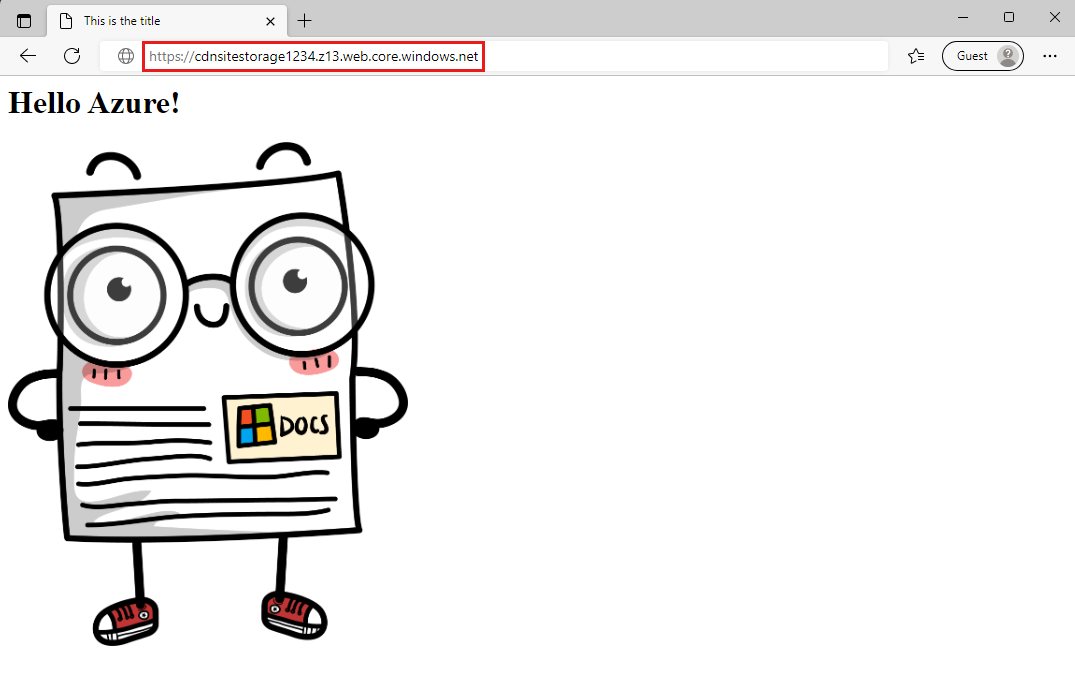
Open another browser tab.
Enter the URL of your Endpoint Hostname from the CDN endpoint in the form endpointname.azureedge.net. Again, the replicated copy of your source website should appear. Propagation can take a few minutes to complete and you might need to refresh the page if you see a Page not Found message.
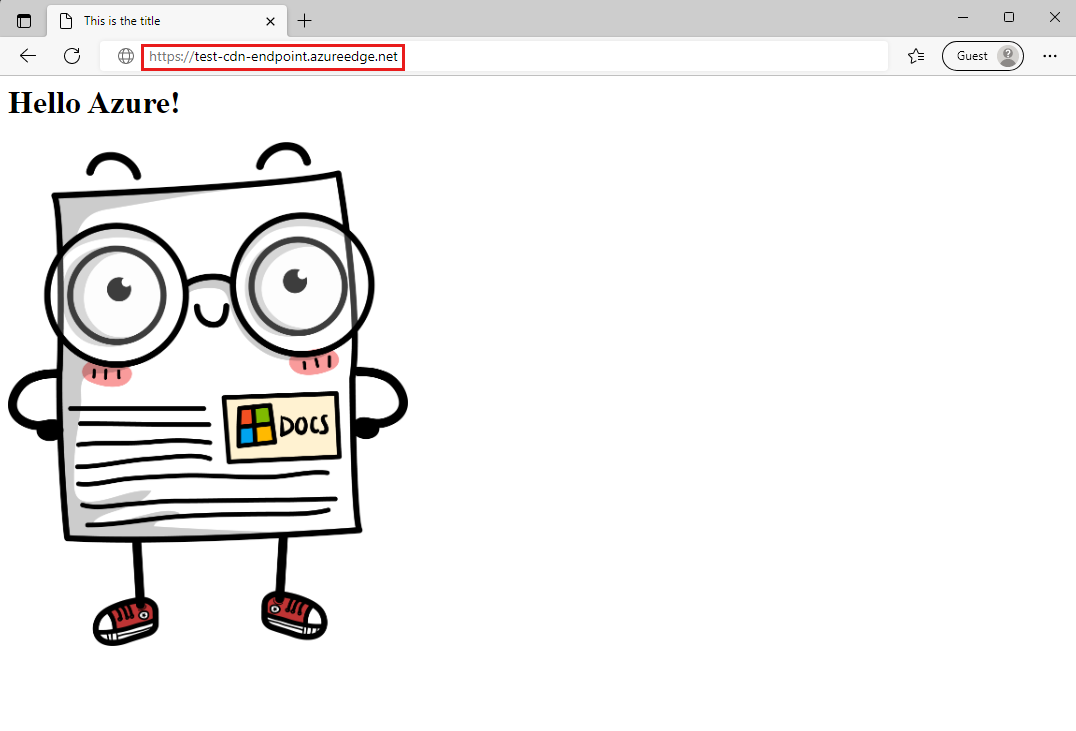
Place both windows side by side on your screen. Both URLs can be found in the Azure portal, on the Overview tab for the Endpoint you created in the previous exercise.
Change the Origin Files
Navigate to the website source code in Cloud Shell if you're not there already:
Azure CLIcd ~/source/website-filesOpen the index.html file in the code editor.
Azure CLIcode index.htmlChange the
H1tag to a message of your choice. (try "Hello CDN!")
Save (Ctrl + S) and close (Ctrl + Q) the editor.
Upload the changed
index.htmlfile to the$webblob storage container.Azure CLIaz storage blob upload-batch -s . -d \$web --account-name $STORAGE_ACCOUNT_NAME --overwrite
Verify site changes
Switch to the browser connecting to the source URL (web.core.windows.net) and press F5 to refresh the page. The changes to the image and text should appear immediately.
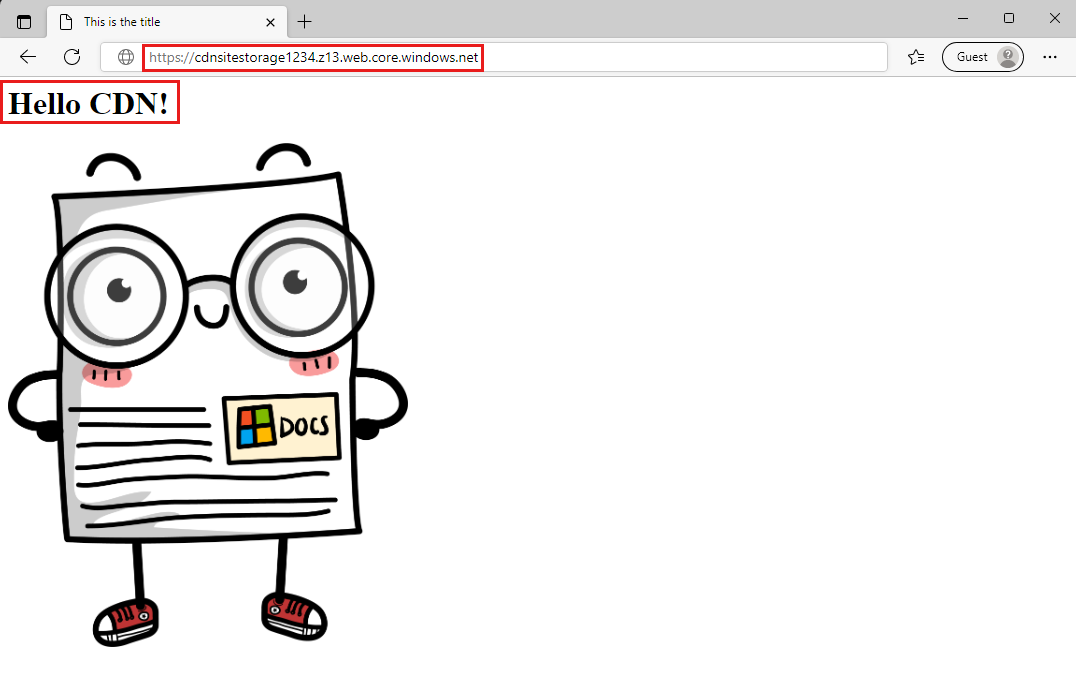
Switch to the storageaccountnameXXXX.azureedge.net browser window and press F5 until the change appears. This operation should take less than 10 minutes to complete.

You can continue to the next unit while you wait for the CDN to update.