Exercise - Customize and manage CDN behavior
This module requires a sandbox to complete. A sandbox gives you access to free resources. Your personal subscription will not be charged. The sandbox may only be used to complete training on Microsoft Learn. Use for any other reason is prohibited, and may result in permanent loss of access to the sandbox.
Microsoft provides this lab experience and related content for educational purposes. All presented information is owned by Microsoft and intended solely for learning about the covered products and services in this Microsoft Learn module.
In this exercise, you configure CDN settings to help optimize and control the delivery of content.
Verify the CDN delivered page
If you haven't already, verify the CDN is delivering the same content as your source URL.
Switch to the browser tab displaying the origin server link, and refresh the page. The page should display normally.
Switch to the browser tab displaying the CDN cached copy of the website, and refresh the page. Again, the page should display normally and should match the origin server page.
Change the Origin Website Files
Open the Azure portal if it isn't open already.
Open the CDN endpoint. In the middle pane, select Overview.
In another tab, open a second copy of the Azure portal.
On the Azure portal menu or from the Home page, select Storage accounts.
Select the storage account you use to host the static website. It should be the cdnsitestorageXXXX resource we created earlier.
In the Storage account properties pane, under Data management, select Static website.
In the Static website page, select the $web link.
In the $web panes, select Overview.
Check the box to select index.html and select ... to open the context menu.
On the context menu, select View/edit.
In the Index.html tab, alter the page by adding text in the H1 tag and select Save.
Verify the changes
Switch to the browser tab displaying the origin server link, and refresh the page. The page should update immediately.
Switch to the browser tab displaying the CDN cached copy of the website, and refresh the page. The updated text doesn't appear.
Switch to the copy of the Azure portal showing the CDN endpoint settings, and select the Purge button.
In the Purge pane, select your endpoint from the drop-down, check the Purge all box, and select Purge.
Switch to the browser tab displaying the CDN cached copy of the website, and refresh the page. The updated text will appear after a few minutes.
The purge operation is successfully completed.
Change Caching with Query strings
In this next section, you configure the cache settings and show the effects of how the different caching options work with query strings.
Change the Caching Settings
Open the Azure portal if it isn't open already.
Open the CDN endpoint. Under Settings, select Caching rules.
Next to Query string caching behavior, select Cache every unique URL, then select Save.
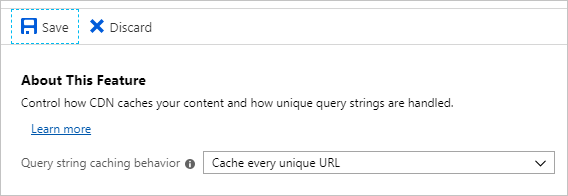
Add Query Strings and Check Caching Behavior
After 10 minutes, the new settings should update on the CDN endpoint. Continue with the following steps:
Switch to the tab displaying the CDN cached copy of the website, add
/?Q=oldto the end of the URL, then press Enter. The page shouldn't change.Switch to the second copy of the Azure portal, and in the Overview pane, select index.html.
Select ... to open the context menu, and select View/edit.
In the Index.html tab, add some more text to the file and then select Save.
Switch back to the tab displaying the CDN cached copy of the website and refresh the page with the
/?Q=oldquery string. The page should still not change.Change the
/?Q=oldto/?Q=newand press Enter. The updated page appears after a short pause.Switch back to the
/?Q=oldURL and notice that the older page reappears.Switch back to the copy of the Azure portal that shows the CDN Endpoint settings. Select Caching rules under Settings.
In the Caching rules pane, in the Query string caching behavior drop-down, select Bypass caching for query strings, then select Save.
Wait for 10 minutes until the new settings update on the CDN endpoint.
Switch back to the tab displaying the CDN cached copy of the website and refresh the page using the
/?Q=oldquery string. The page should update with the changed version of the page.
In this exercise, You cached a copy of the origin web site and demonstrated the caching behavior with query strings.