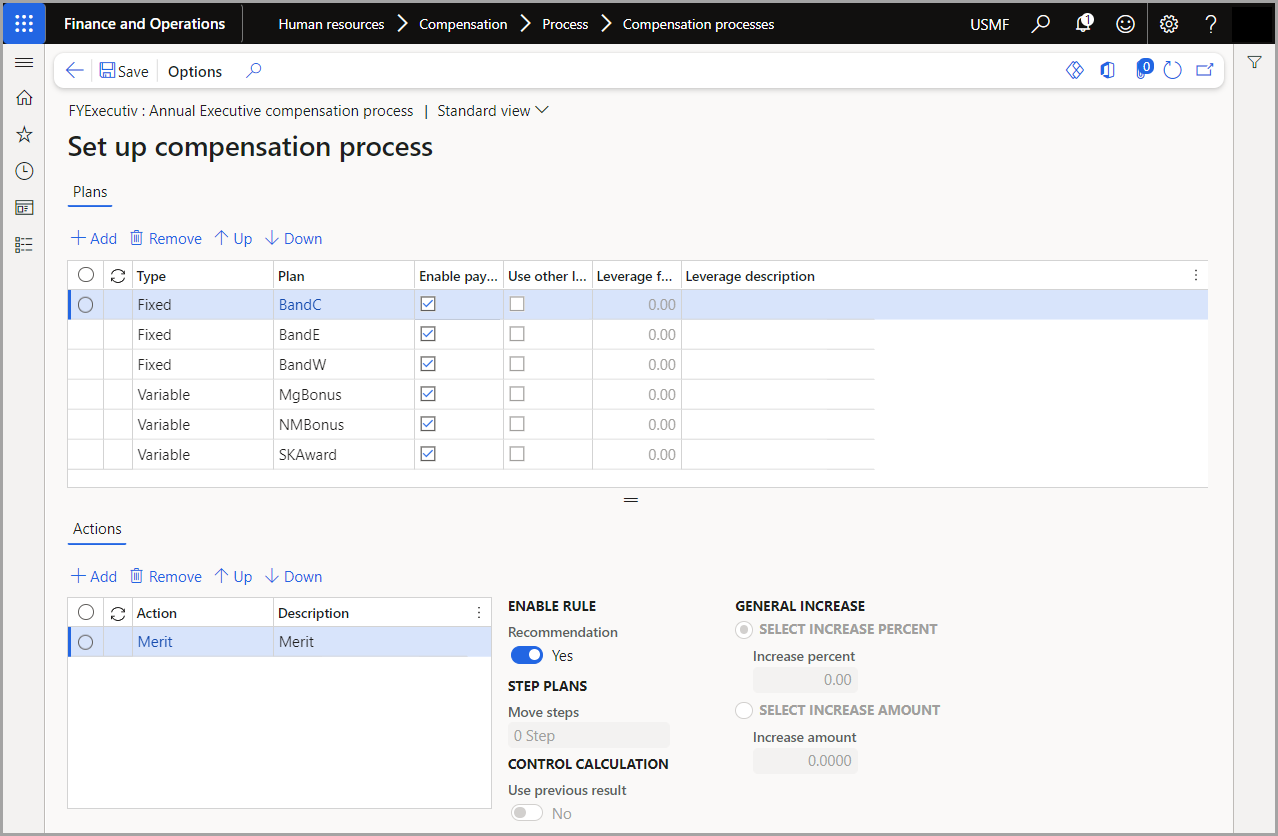Process compensation plans
Compensation processing allows you to calculate new base compensation amounts for your employees based on equity adjustments, merit increase targets, and performance.
If your organization gives employees merit increases to their pay, you will need to set up a fixed increase budget for each department that gets a merit increase. You can do this by going to Human resources > Compensation > Process > Merit increase targets. On this page, you will define each department and the budget allowed for merit increases.
Set up the compensation process
A process event lets you specify the parameters for the compensation processing, including the date period to evaluate for determining the compensation amounts and the date that the new compensation amounts should go into effect.
Go to Human resources > Compensation > Process > Compensation processes.
Select New in the Action pane. For example, you might set up different compensation plans for hourly employees one for salary employees.
Enter a Description for your compensation process.
In the Process field, select the process type. For example, if you are setting up a compensation process for annual merit increases, you should select the Annual process type.
Enter dates for the fields under Date setup.
Select Save.
Select Setup in the Action Pane.
In the Plans tab, select Add to add a compensation plan to the process event.
In the Actions tab, select Add to add fixed compensation actions for the selected plan.
Select Save in the Action pane and close the page to return to the Compensation process page.
Run the compensation process
After the process event has been configured, you can click the Run process button in the Action pane for each compensation process.
If you change the Show processing results toggle to yes, you will be able to view process results after it has been processed. The Process results page contains information about the process run, including when the run occurred, the user who ran the process, and whether errors occurred when the process was run. You can also select the Locked option to disable the Load compensation button and prevent anyone from loading the compensation events to the employee records. Selecting the Employee results button displays the list of employees who are included in the run.
For more information, see Process compensation.