Exercise - Create a rollup column
In this exercise, you'll create a count of the total number of passengers that have booked a seat on a cruise by using a rollup column. If you haven't created the custom table as a part of this learning path, you can complete the steps here to create the related tables, and here to create the business rules to facilitate the completion of these exercises.
Sign in to Power Apps.
Select Tables > Cruises.
Select Columns from the Schema pane then + New column from the Columns screen.
Enter Passenger Count in the Display Name field.
Select the Data type drop-down and select Whole number.
Select the Behavior drop-down and select Rollup.
Select the Save button.
After you've saved the changes, the ROLLUP FIELD editor opens in a popup browser instance. If it doesn't appear, check your pop-up settings.
Tip
Drag and expand the rollup field definition screen to make sure that you can see the check mark button, as shown in the following screenshot. Select the Passengers table, and then select the check mark button.
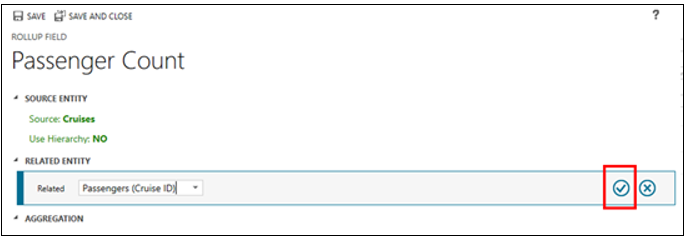
After you've selected the check mark button next to Passengers (Cruise ID), select the Add Aggregation button (you don't need to set a filter).
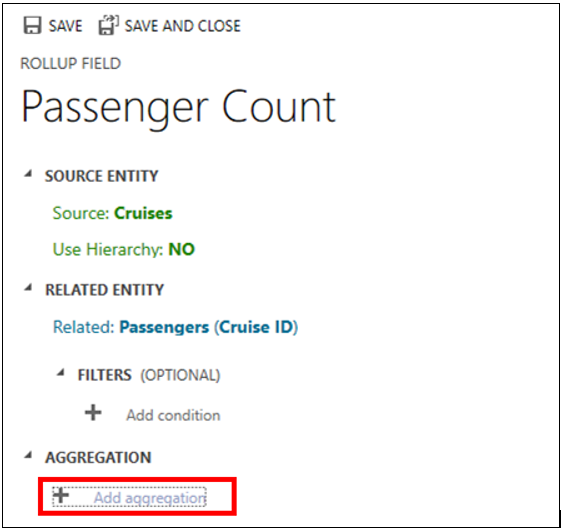
Define the aggregation by selecting COUNT in the Aggregate function drop-down menu and selecting Passengers in the Aggregated Related Entity Field column drop-down menu. Select the check mark button in the lower right corner of the entry field.
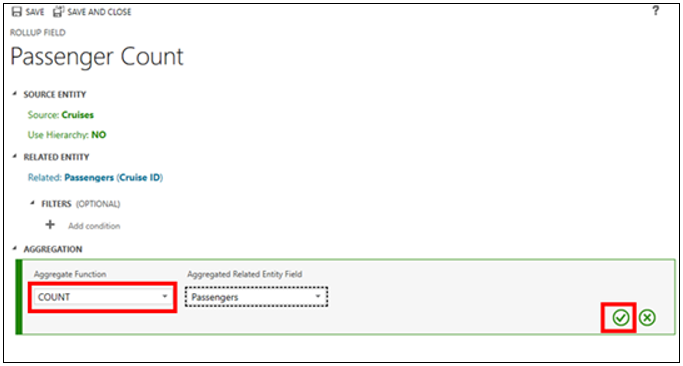
Select the Save and Close button to save this new rollup. This will close the rollup design screen and return you to the table detail screen.
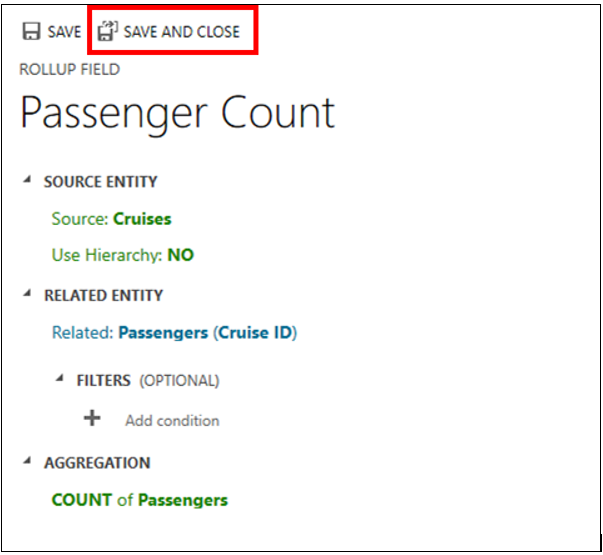
Congratulations! You've created a rollup column called Passenger Count that you can use in solutions that you create that use the Cruises table.