Introduction - Create new companies with setup data
If you want to get started with a new company quickly, select Production - Setup Data Only and then import your own business data, such as customers, items, and vendors.
You can use the Production - Setup Data Only option in the create new company wizard, to create a company with setup data but without sample data. This process creates a company containing data and setup, such as a chart of accounts and payment methods ready for use by companies with standard processes. Set up your own items and customers and start posting right away.
To create a new company with setup data, follow these steps:
In the My Settings page, open the assist edit button to the right of the Company textbox.
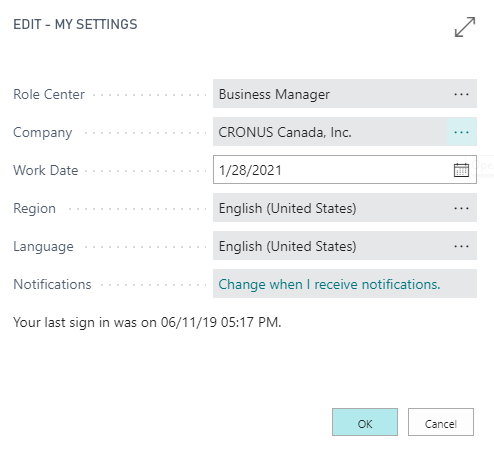
In the allowed companies window that opens, select New and then, Create New Company.
The create new company wizard opens.
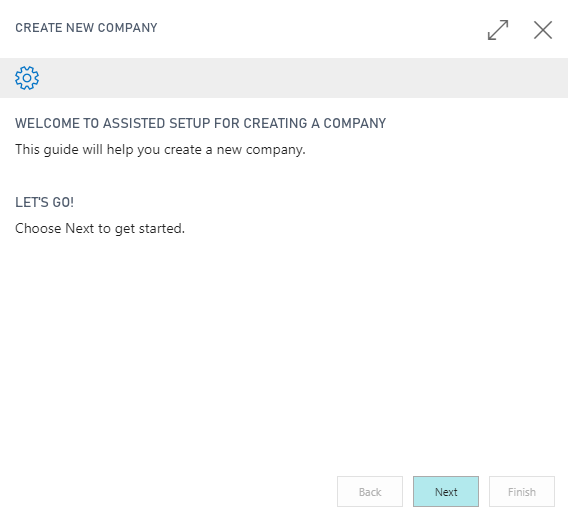
Click Next.
Enter a name for the new company and select the option: Production - Setup Data Only

In the next page of the wizard, click Manage Users to add users to or remove users from the new company, then click Next.
Choose Finish to create the company. This can take a few minutes to complete.
The company is created and included in the companies list, but before you can use it some time is required to set up some data and settings. This may take up to 10 minutes, so take a short break before you begin to use it.