Create new companies without data
You can use the Create New - No Data option in the create new company wizard, to create a blank company without setup data. When you select this option, you'll get an empty blank company, and you have the freedom to set it up from scratch, either manually or using an assisted setup.
Select this option if your company has business processes and structures that are different from the standard processes provided by Business Central.
To create a new company without any data, follow these steps:
In the My Settings page, open the assist edit button to the right of the Company text box.
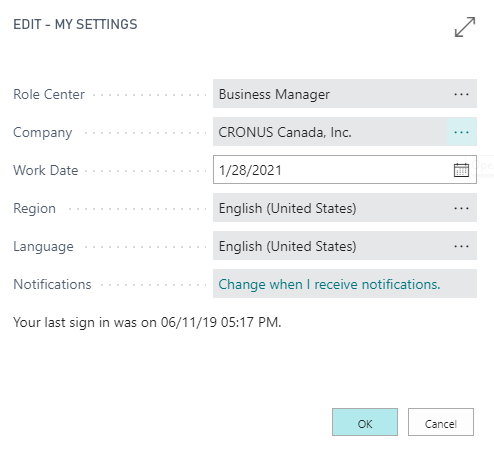
In the allowed companies window that opens, select New and then, Create New Company.
The create new company wizard opens.
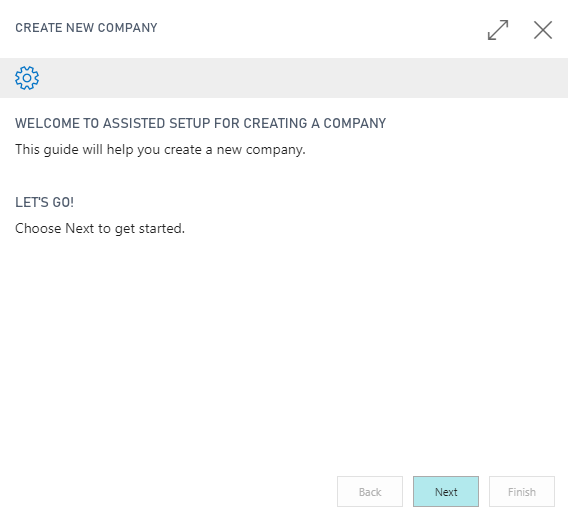
Click Next.
Enter a name for the new company and select the option: Create New - No Data.
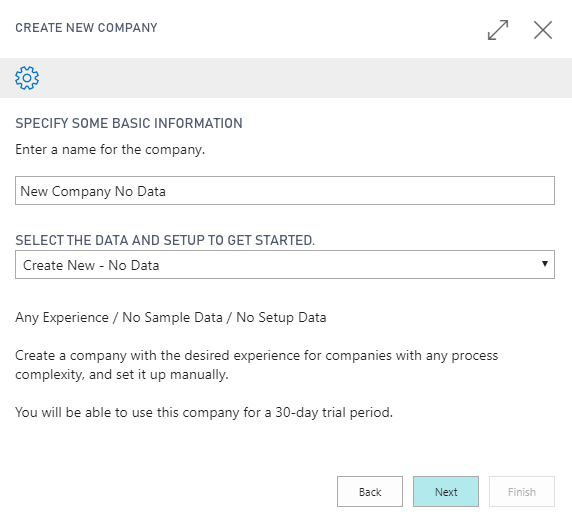
Then click Next.
In the next page of the wizard, click Manage Users to add users to or remove users from the new company, then click Next.
The new company is now being created. It can take a while before it is ready. When it's ready, you will see it in the allowed companies window:
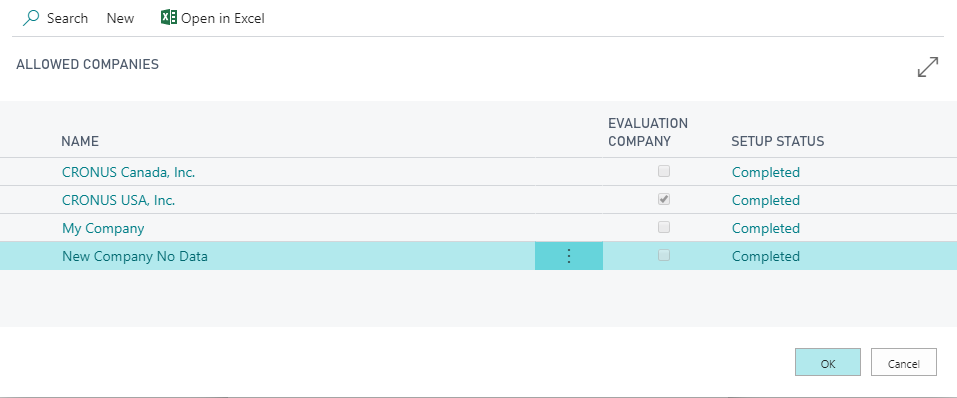
The new company, without data, is now ready for you to use. You'll now need to import or create some data.