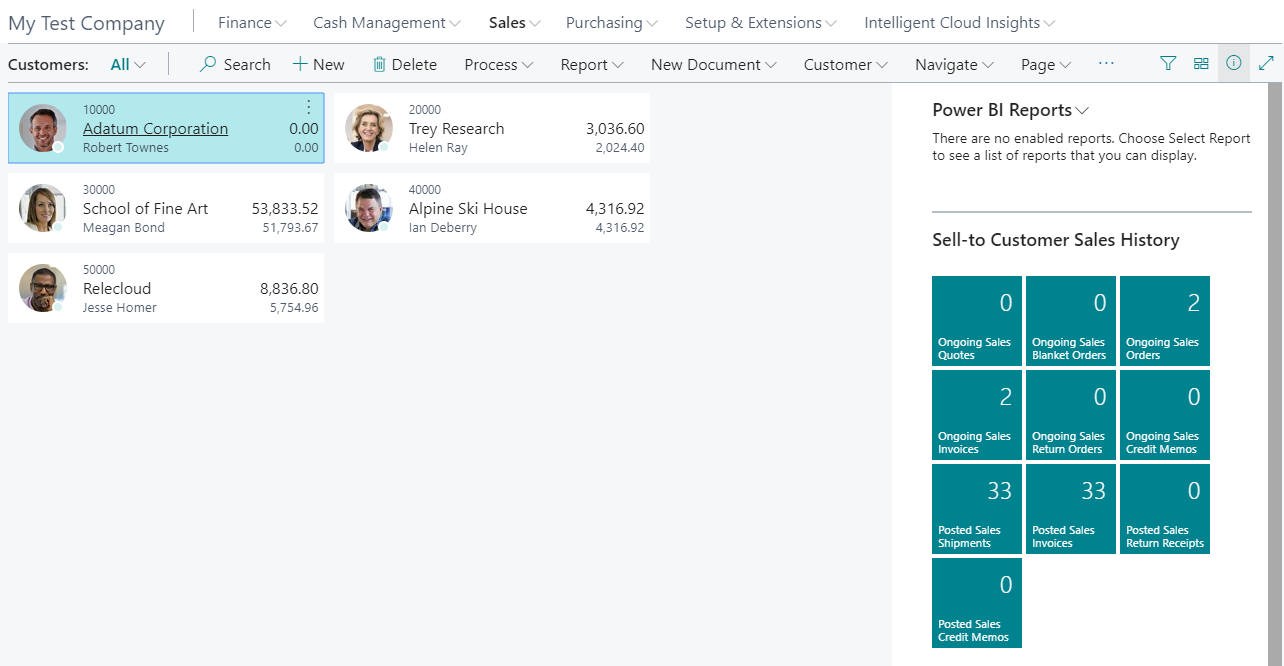Exercise - Create a company with demo data
Exercise Scenario
A partner needs to create a new company, with standard data. They can then use this new company to perform some tests, without modifying the data of the current company.
Tasks
Create a new company.
Open the new company.
Steps
Create a new company.
Select the search for page icon in the top-right corner of the page, enter companies, and then choose the related link.
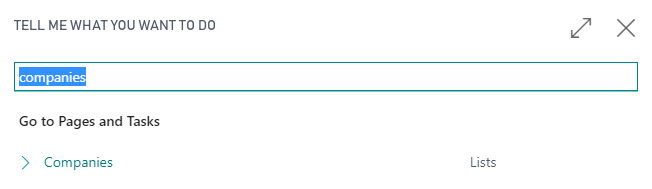
In the menu, under New, select: Create New Company. This starts the create new company wizard:

Select Next
In the next page of the wizard, enter a name for the new company, for example: My Test Company
Select Evaluation Sample Data.
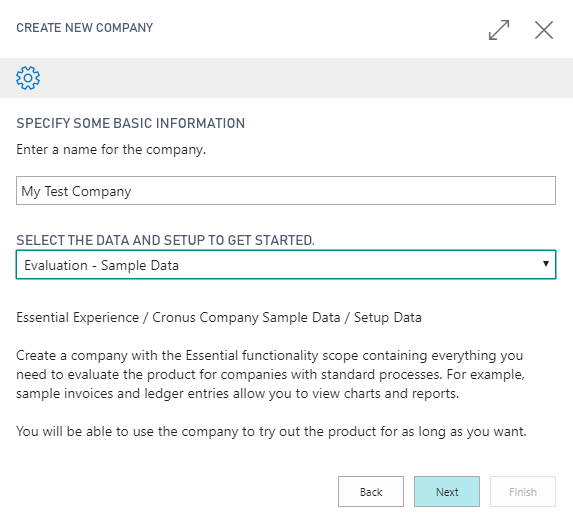
Select Next, and in the next page select Next.
In the last page of the wizard, select Finish.
The new company is now created.
After a couple of minutes, the following message appears.
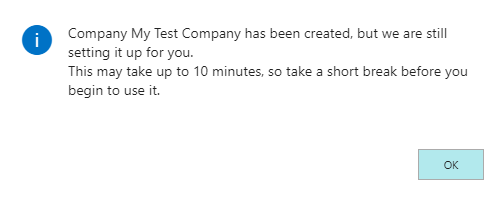
Wait approximately 10 minutes for the company creation to complete.
You can click on the In-Progress link to see the status.
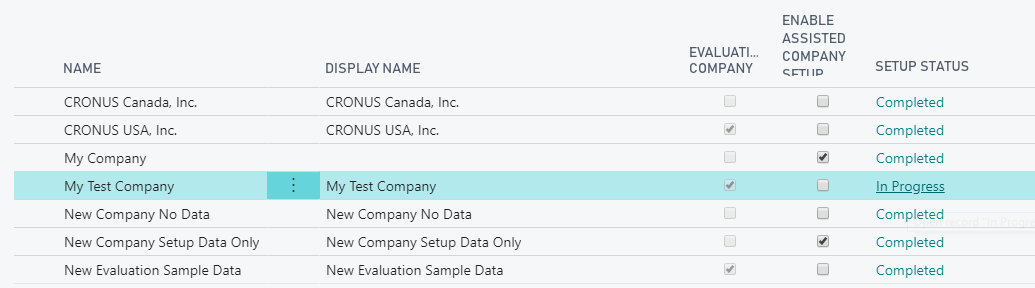
After a couple of minutes, refresh the page, to see if it is ready for use.
Open the new company.
At the right top of the window, select My Settings.
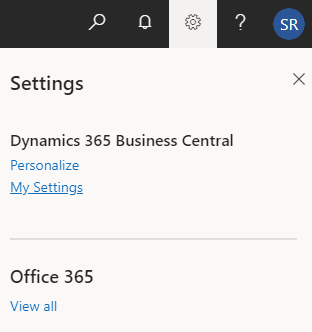
In the window that opens select: Company.

In the window that opens, select "My Test Company" and click OK.
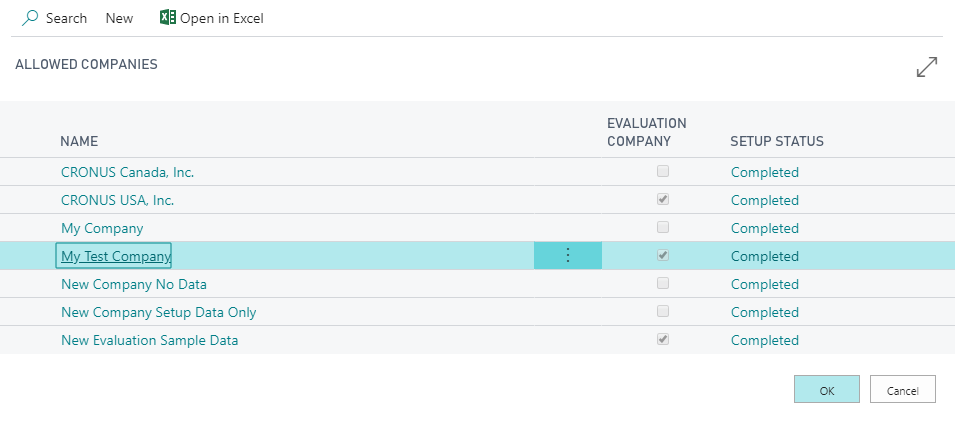
Click OK.
The system will now sign out and sign in again.
Your new company is now open.
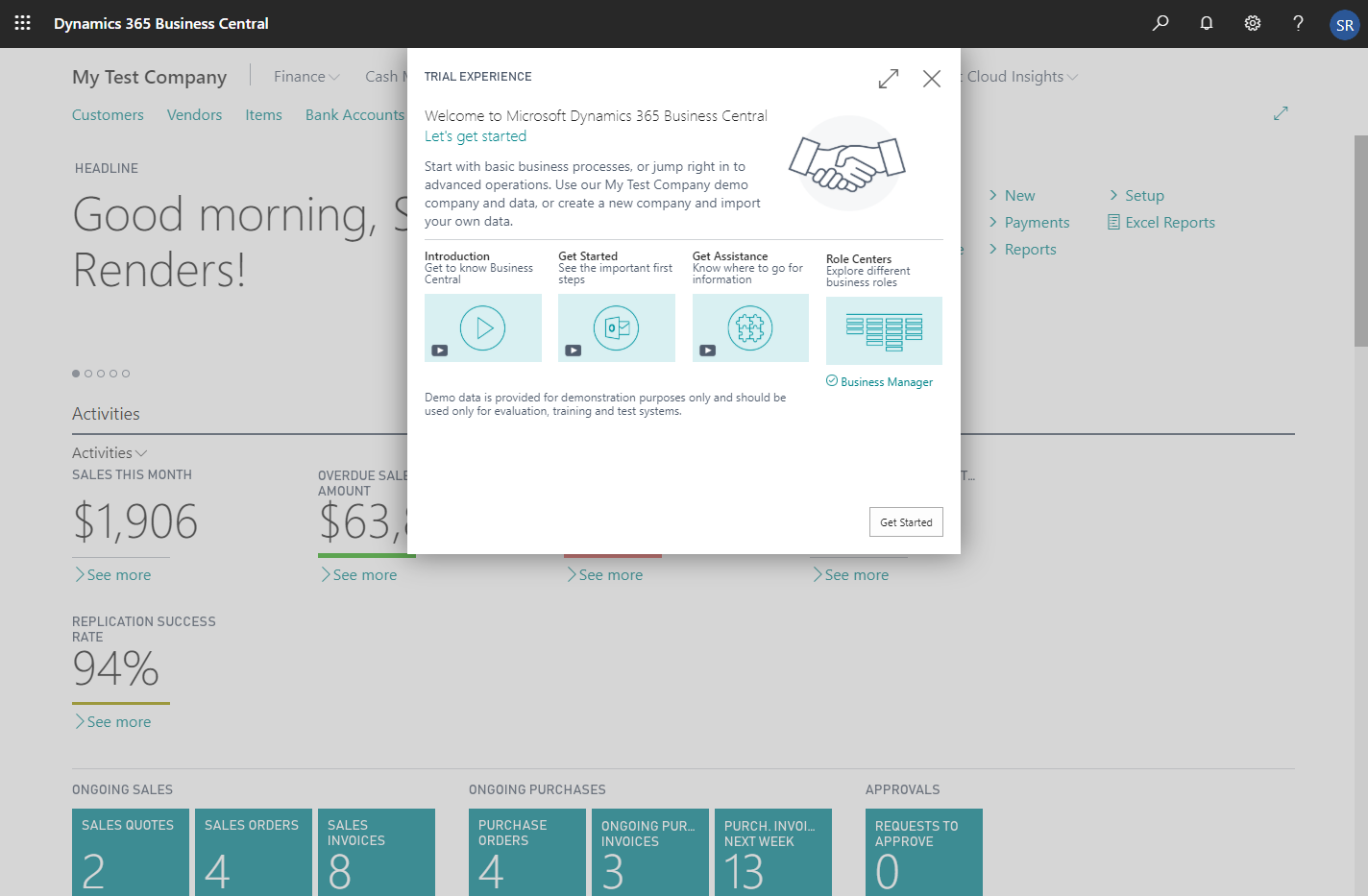
Click on the X to close the Welcome Wizard.
Under Sales, select Customers in the menu at the left top.

The Customer List page opens with demo customer data.