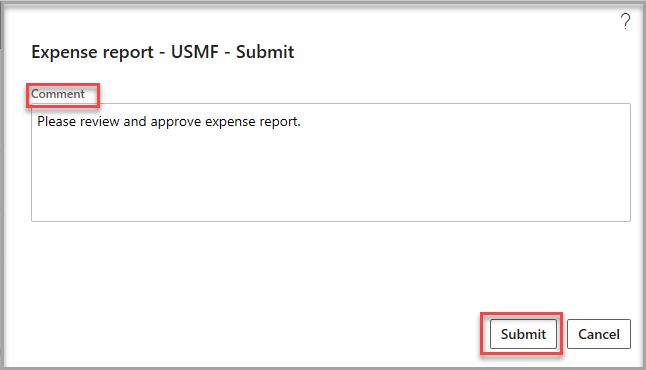Submit an expense report to a workflow
When you have finished entering all lines on the expense report and have attached receipts according to company policy, you must submit the expense report to a workflow as follows.
In the upper-right corner of the expense report, select Submit.
Enter a Comment for the expense approver to read.
Select Submit.
Watch the following video for a demonstration of how to create, maintain, and submit an expense report to a workflow.