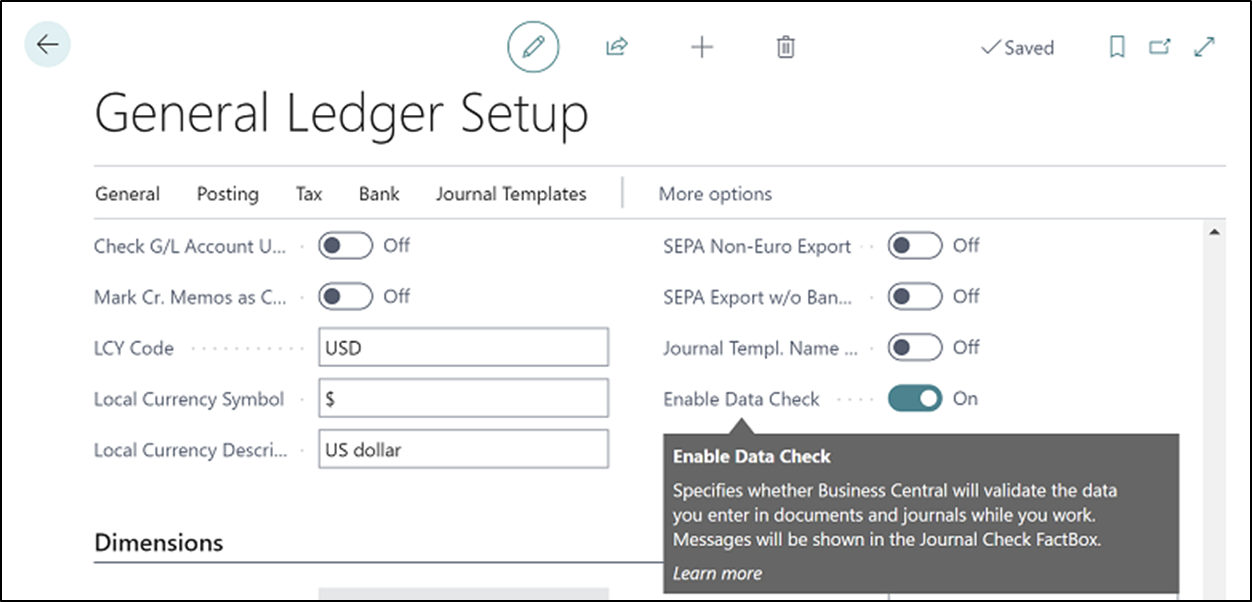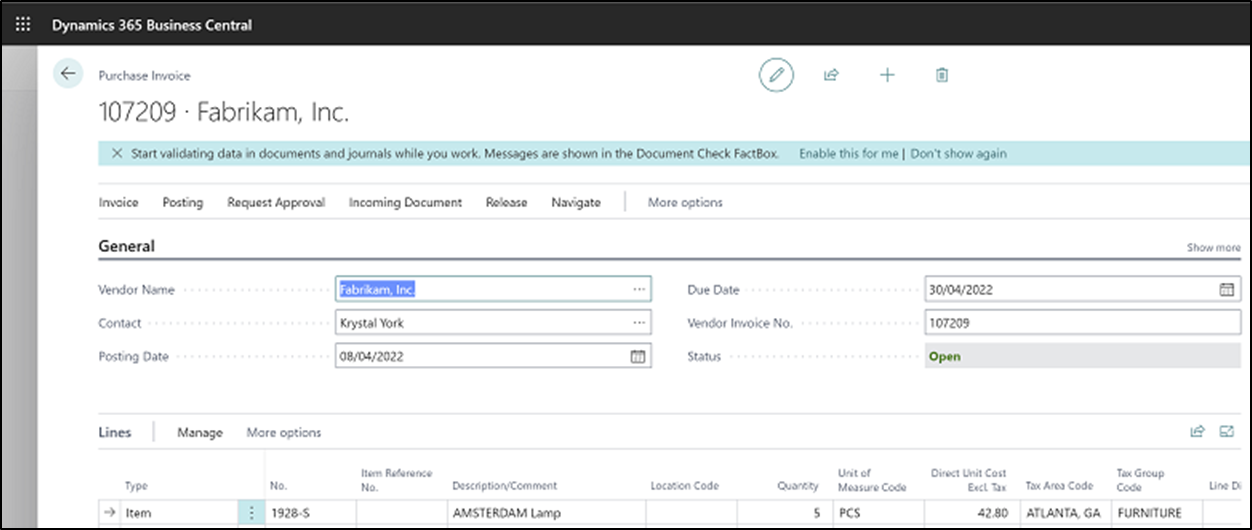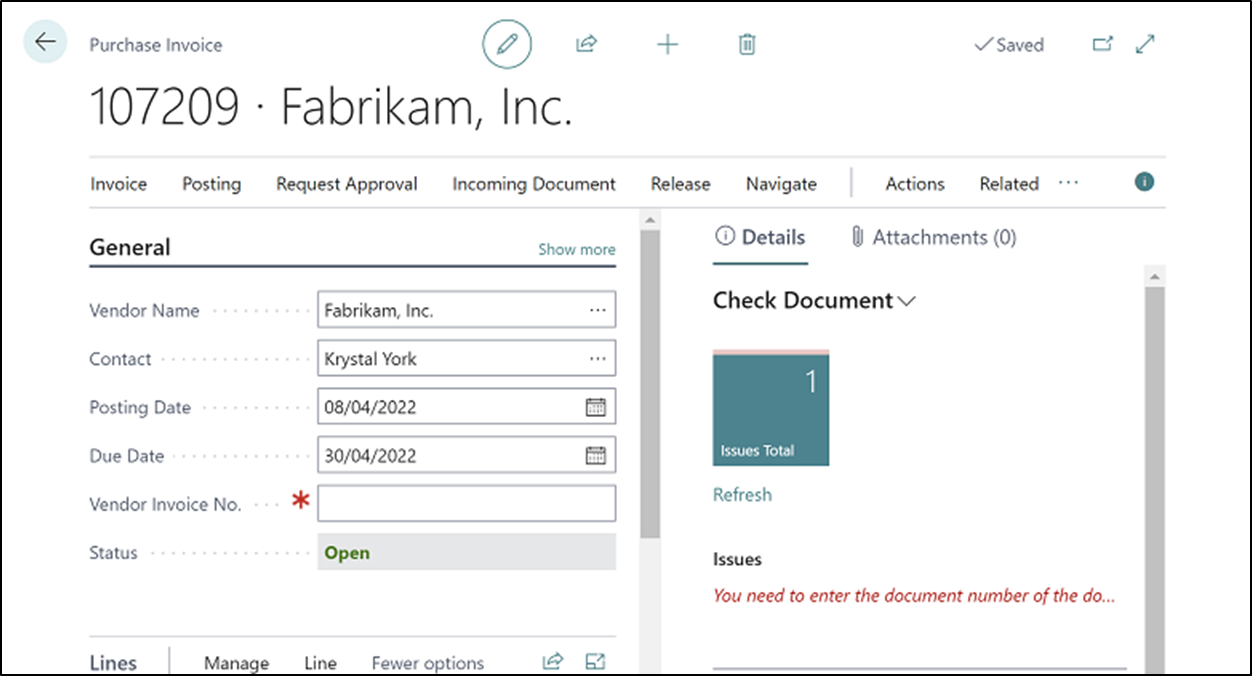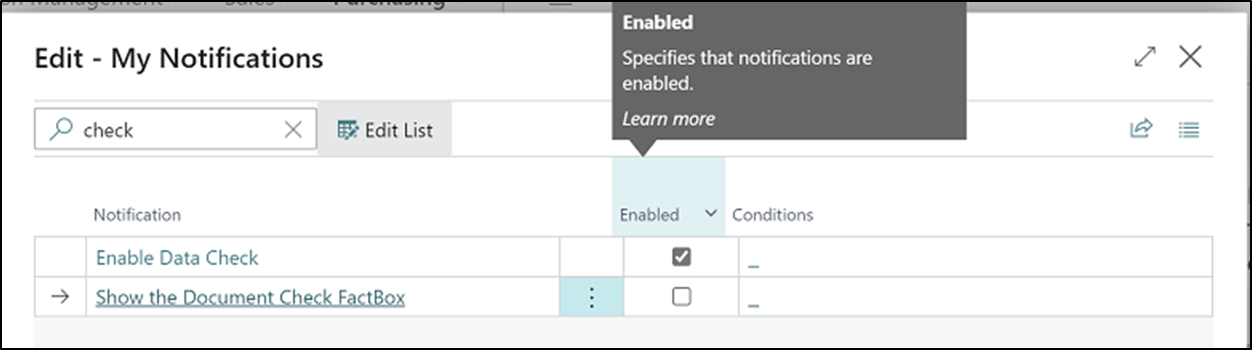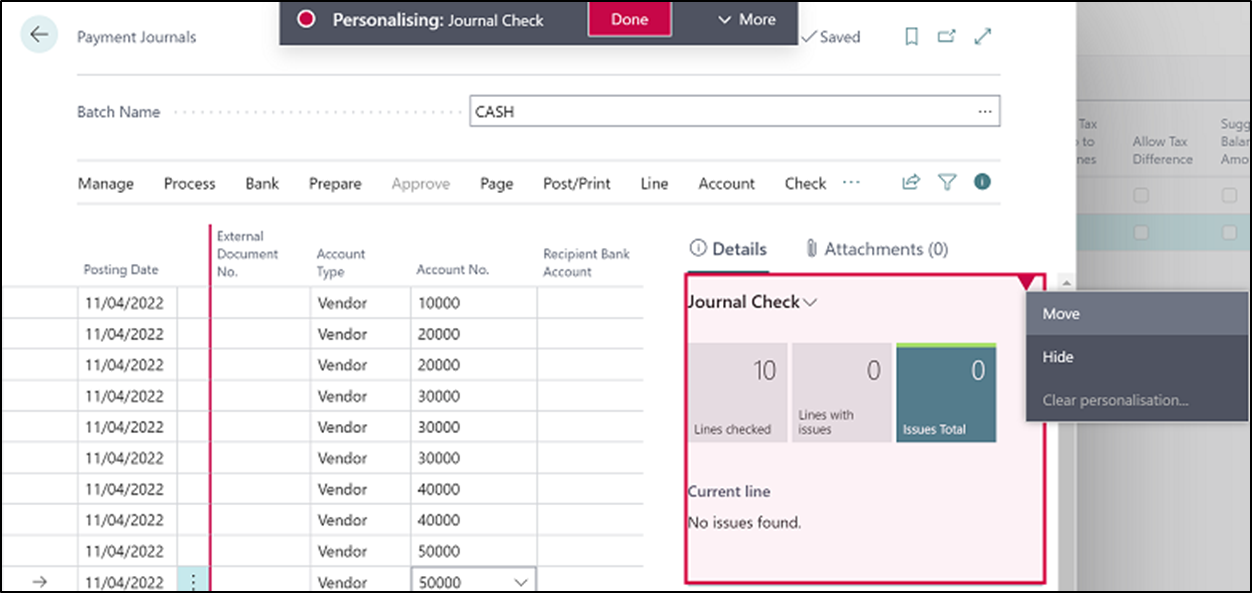Set up checking documents and journals while you work
To alert you about issues with data in documents and journals that can prevent you from posting, we've introduced validations that identify issues right away. Early, unobtrusive visual indications of a problem can help improve productivity and save time.
If your administrator enables Check documents and journals while you work on the Feature Management page, Business Central will validate the data you enter on documents and journals while you work. If you're just reviewing documents while approving them, this capability may not be of use to you. If that's the case, your administrator can turn off the Enable Data Check toggle on the General Ledger Setup page.
If you turn on the Enable Data Check toggle on the General Ledger Setup page, a notification will display on documents where the check document capability is available.
If you select Enable this for me in the notification, the Document Check FactBox appears, and Business Central starts checking the document for issues while you enter information. The Issues Total tile in the FactBox shows the total number of issues that Business Central found. You can select the tile to open an overview of the issues.
If you want to stop using Document Check, you can turn off the Show the Document Check FactBox toggle on the My notifications page.