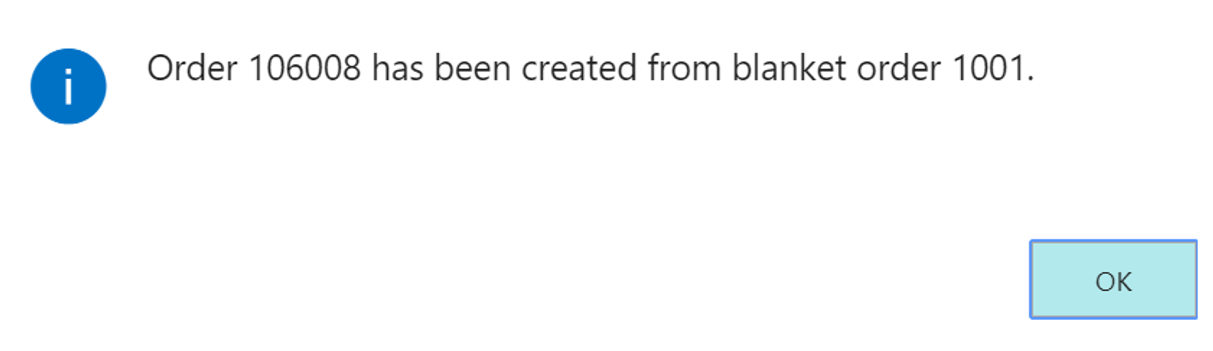Create a blanket order
A blanket purchase order represents a framework for a long-term agreement between you and your vendor.
A blanket purchase order is typically made when you have committed to purchasing large quantities that are to be delivered in several smaller shipments over a certain period. The main reason for using a blanket purchase order rather than a purchase order is because quantities that are entered on a blanket order do not affect item availability and, therefore, can be used as a worksheet for monitoring, forecasting, and planning purposes.
On the blanket purchase order, each separate receipt can be set up as an order line, which can then be converted into a purchase order at the right time.
To create a blanket purchase order, select the search for page icon in the top-right corner of the page, enter Blanket Purchase Order, and then choose the related link.
In the Vendor Name field, enter a vendor.
In the Order Date field, enter the order date.
On the Lines FastTab, in the No. field, enter the number of an inventory item or service (if the Type for this line is an Item). In the Quantity field, enter the number of items to be requested. You can enter the full quantity on one line or create separate lines for each expected receipt. Use the Expected Receipt Date field to enter the date on which you plan to receive the items. You might have to use the Personalize function to add the Expected Receipt Date field to blanket purchase order lines.
Convert the blanket order to an order
To create an order for any of the lines in the blanket purchase order, in the Qty. to Receive field, enter the quantity that you want to order.
When you are ready to create orders, select the Make Order action from the Actions menu and confirm that you want to make a new order. A message confirms that a new order is created from the blanket order. Note that the blanket order has not been deleted.
Select the OK button.
To see the results of the preceding steps, select the Line action, select Unposted Lines, and then select Orders. You can now see the order(s) that were created from the blanket order.
You can see all details of the purchase order by selecting Show Document for the purchase order.