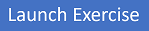Configure pipelines as code with YAML
Scenario
Many teams prefer to define their build and release pipelines using YAML. This allows them to access the same pipeline features as those using the visual designer but with a markup file that can be managed like any other source file. YAML build definitions can be added to a project by simply adding the corresponding files to the repository’s root. Azure DevOps also provides default templates for popular project types and a YAML designer to simplify the process of defining build and release tasks.
Objectives
After completing this lab, you'll be able to:
- Configure CI/CD pipelines as code with YAML in Azure DevOps.
Requirements
- This lab requires Microsoft Edge or an Azure DevOps-supported browser.
- Set up an Azure DevOps organization: If you don't already have an Azure DevOps organization that you can use for this lab, create one by following the instructions available at Create an organization or project collection.
- Identify an existing Azure subscription or create a new one.
- Verify that you have a Microsoft account or a Microsoft Entra account with the Owner role in the Azure subscription and the Global Administrator role in the Microsoft Entra ID tenant associated with the Azure subscription. For details, refer to List Azure role assignments using the Azure portal and View and assign administrator roles in Microsoft Entra ID.
Exercises
During this lab, you'll complete the following exercises:
- Exercise 0: Configure the lab prerequisites.
- Exercise 1: Configure CI/CD Pipelines as Code with YAML in Azure DevOps.
- Exercise 2: Configure Environment settings for CI/CD Pipelines as Code with YAML in Azure DevOps.
- Exercise 3: Remove the Azure lab resources.