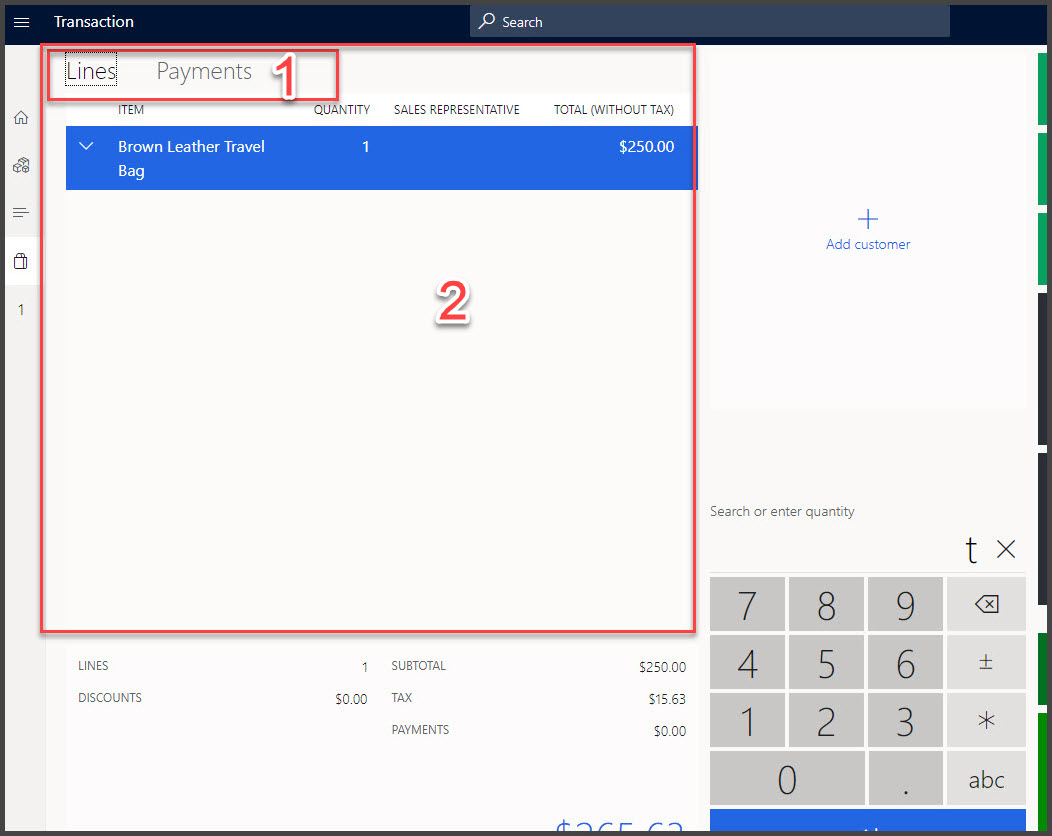Create cash and carry transactions in Store Commerce
Cash and carry transactions are the most common Store Commerce transactions where items are scanned. A customer might, or might not, be identified on the order, and all products are paid in full. When tendering out of the transaction, a customer leaves with the products. No additional actions are needed.
Watch the following video for a demonstration of how to create a cash and carry transaction in Store Commerce.
Certain Store Commerce transaction actions can be applied to the transaction, such as adding customers, applying worker-entered comments on the transaction and line level, applying sales representatives for commissions, overriding taxes, and more. The Store Commerce transaction actions are configured in the button grids for a Store Commerce layout, as described in the Configure a retail store and Store Commerce in Dynamics 365 Commerce module.
Some Store Commerce operations allow you to manually apply the different types of discounts such as coupons, total, or line level discounts by amount or percent, and line level price overrides.
As the transactions are registered on the Transaction screen, the Transaction screen can be configured by using the POS designer to show transaction details such as the line count for transaction auditing (for example, five items bagged when the system shows five scanned), the transaction total, the total tax, what payment has been made, total amount due, and more.
Store Commerce supports multiple methods of payment for a single transaction, such as:
- A mix of cash and credit card can be applied to pay for the same sale.
- The transaction can be split between two credit cards.
The payment Store Commerce operations that are assigned to the Store Commerce screen layout can dictate payment methods and the configuration of the payments that are accepted on the store’s channel configuration in Commerce Headquarters (HQ). Payment operations buttons can be added to the Store Commerce layout to facilitate quick pay actions such as Pay in exact change.
During the transaction, the Receipt grid object (shown in the following screenshot in red) contains an option to switch between the lines that are added to the transaction that a customer is paying for and which payments have already been added to a transaction. From these lines, the store worker can void lines and payments. Voiding transactions is discussed later in this module.
The following screenshot shows the Transaction screen in the demo data Store Commerce for web HOUSTON store HOUSTON-14 register.
The numbers in the screenshot reference the following elements:
- Lines and Payments tabs for the Transaction screen
- Receipts grid
The flexibility of the Store Commerce layouts allows for different Store Commerce quick-sell scenarios and can significantly streamline operations and transaction flow.
For example, if the Store Commerce is used to collect entry fees for an event, the Store Commerce register can have a POS button that automatically adds that item to the Store Commerce. The button will enable the store worker to use the Store Commerce touch screen with fewer than two actions to complete a cash and carry transaction from beginning to end.
Because performance and store worker experiences on cash and carry transactions are an important concern, some external factors that impact order entry need to be considered. For example, it's important to consider how the scanners are configured for a Store Commerce.
The Store Commerce can support a plug and play barcode and an Object Linking and Embedding for Retail point of sale (OPOS) driver for the scanning device. The decision on which route to choose is important.
Using a barcode scanner as a keyboard emulator is simple, meaning that the scanner can be plugged in and can instantly read barcodes with a return carriage. No Windows or OPOS driver installation is required. This scan adds the items to the transaction screen, but the focus of the Store Commerce must have the cursor on the number pad to work.
When you are using the OPOS driver, which requires additional setup, the Store Commerce will recognize that an input of a barcode is occurring and the focus to the number pad for the cursor is not required.
Skip the Change due dialog box in Store Commerce when no change is due
Other forms of payment, such as credit and debit cards, have largely replaced cash in today's retail environment. There is usually no need to issue change because credit and debit card payments are typically made for the exact amount due. Requiring store associates to select Close on the Change due dialog box for each transaction doesn't make sense for every retailer at the Store Commerce, where every click counts. In the long run, retailers who want to streamline the point of sale checkout experience will save a lot of time by skipping this step when it isn't required.
This feature is enabled in the Functionality profile with the Change due configuration. To maintain backward compatibility, this is set to Show always. You can change this setting to Skip when zero if you want to skip the Change due dialog box at the Store Commerce. When the Change due dialog box is set to Skip when zero, it will not appear in the Store Commerce for transactions tendered for the exact amount due.
The As required option places the option to print a gift receipt within the Change due dialog box. If a receipt profile in use at the Store Commerce includes a gift receipt with print behavior and is set to As required, the Skip change due setting will be ignored.
Clear system discounts from a sales transaction
There can be cases where the discount setup is incorrect, but the store is unable to prevent the item from selling. Instead of having to wait for a back-office user to fix the discount and update the stores, Store Commerce users can remove system discounts and apply manual discounts on a specific transaction.
Users will still be able to apply manual and coupon discounts to the transaction.