Test your Progressive Web App
You have a web app, and it's been published to Azure. Now you can make sure that it works as a Progressive Web App.
Configure your Progressive Web App
For the most part, the Vue CLI has already created the files you need for your Progressive Web App. If you look in the /public/images/icons folder, you'll find ready made icons so that a user can create a bookmark to the app on a desktop. The build process also creates a service-workers.js file to launch a service worker that takes care of offline capabilities. Make sure that a service worker can be created by adding one more file to your app: a vue.config.js file.
Add a new file called vue.config.js to the root of your web app. This file will help webpack filter files that stop service workers from being created.
In that file, add the following code.
module.exports = {
pwa: {
workboxOptions: {
exclude: [/\.map$/, /web\.config$/],
},
},
};
Now, when you push your code to GitHub and it's built, a service worker should be created. You can use the Developer Tools to determine your page's Lighthouse Score, which is a good way to gauge the performance of your Progressive Web App.
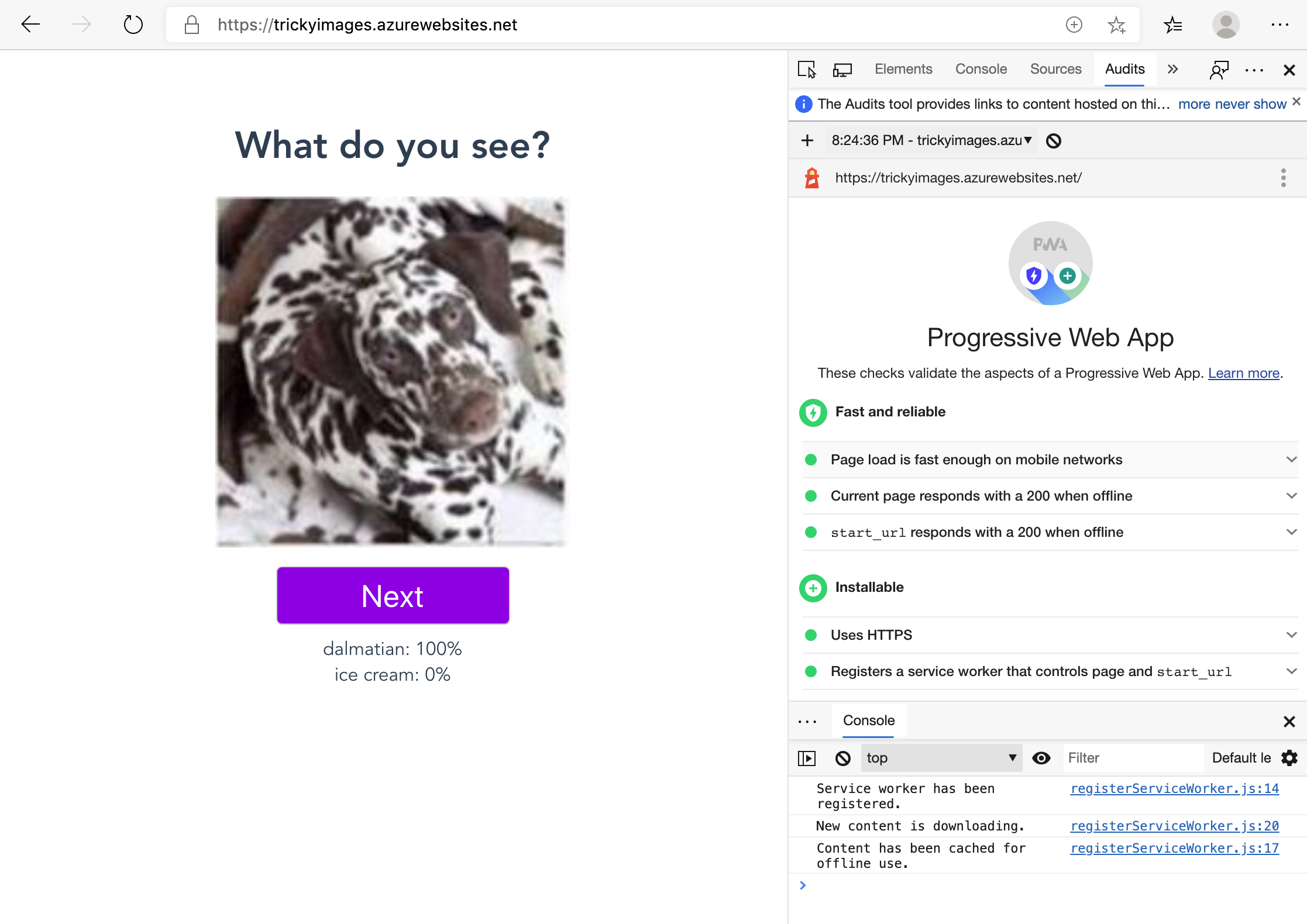
Test the app
To test your Lighthouse score, open your web app in a browser, and open the Developer Tools. Go to Audit and create an audit report for your web app. You can test its offline capabilities by selecting Application in the Developer Tools area, and then selecting Service Workers. Take your app offline by selecting the offline checkbox, and then try the app. The model should perform inference well, as if it were online.
Try building a new model in Custom Vision AI with fresh images for testing and verification, and then load your model again via your build process. The Service Worker should pick up the fact that there's a new model, and alert you in console that it exists. When you refresh the screen, the new model should appear.