Configure webinar settings
Before you can set up a webinar using ON24 or another third-party provider, there are steps you must take.
Your organization must have an account with a webinar provider, and sign in credentials to access your organization's account with them. A webinar provider is a third-party company that hosts webinars. The provider accepts registrations and provides URLs where the presenter and participants can join each webinar.
Dynamics 365 must be configured to use your organization's webinar account. Your Dynamics 365 administrator might already have done this configuration for you. If you're the admin, see more information about how to configure webinar settings.
ON24 is a webinar provider that is currently offered for pre-configured use out-of-the-box with Dynamics 365 Customer Insights - Journeys to plan and manage events if you have a license with ON24.
Other webinar providers like ON24 can implement the new Webinar Extension API to become a supported webinar provider for Dynamics 365 Customer Insights - Journeys. After a provider implements the API on their webinar service, they can configure Dynamics 365 Customer Insights - Journeys to use their webinar service for event management. This action is discussed in more detail in a later unit.
Webinar settings are managed in the Settings work area. There are two key settings: Webinar providers and Webinar configurations. You must configure the webinar settings before you can create a webinar event. Those setup steps are described in subsequent topics.
Webinar providers
Each webinar provider that you use must have a record listed on the Webinar providers page. For each account that you have with your webinar provider, you must also set up a Webinar configuration record as described in the next section.
Important
In most cases, you should never modify or add any records on the Webinar providers page. Microsoft has partnered with a webinar provider called ON24, which is the only provider currently supported for use with Dynamics 365 Customer Insights - Journeys. When you open the Webinar providers list page, you'll see that a preconfigured ON24 record is already listed here. In nearly all cases, you shouldn't edit or delete this record unless you want to specify an alternative terms-of-service and/or privacy policy URL. Likewise, there is usually no reason to add another provider record here unless you have partnered with a developer who has added a deeply customized solution for your organization. Also, the authorization credentials for your ON24 account aren't managed by the webinar provider record, but by a webinar configuration record. See the Webinar configuration settings topic in this unit, for more details about how to connect to your ON24 account.
You can view your webinar providers by going to the Settings work area, and then select Event management > Webinar providers. But as mentioned previously, you usually shouldn't do anything here.
For more information, see Webinar providers.
Web applications
If you develop custom features that use the events API to interact programmatically with event features, you'll need to register your web application within Dynamics. Work with a developer to determine if your webinar provider has a web API that needs to be connected to Dynamics.
The web applications are managed within the Settings work area. Select Event management > Web applications.
For more information about how to use the events API, including how to use the Web applications settings, see Using the Events API and Register your web application to use Events API.
You also need to register a web application if you decide to host your event website on Azure. For more information, see Host your custom event website on Azure.
Webinar configuration settings
After you have set up an account with your webinar provider (such as ON24), you must enter your account details to enable Dynamics 365 Customer Insights - Journeys to authenticate and interact with it. Even if you use just one webinar provider, you might have several accounts with that provider, and can configure each of them as needed.
To connect to a webinar account or update your account credentials, see Webinar configurations
After you've set up and validated your account, add Webinar types to the webinar configuration record. This field is required and must be created by an event creator when setting up a new webinar event.
To create a webinar type:
Open the Settings work area and go to Event management > Webinar configurations.
Open the appropriate webinar configuration record.
Click Related, and then select Webinar types.
Click + New Webinar Type.
The available options are established by your webinar provider. Contact your provider for this information, and then enter the Name and Value.
Click Save.
Repeat this process for all webinar types.
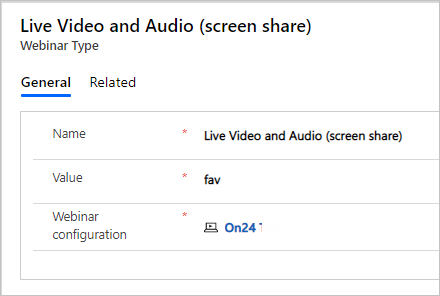
Important
Webinar configuration settings are one part of the webinar setup. You'll also need to work with a developer to build a custom solution to sync data from your webinar provider to Dynamics. This includes information such as registration or attendance and other webinar details that can be used within marketing emails.