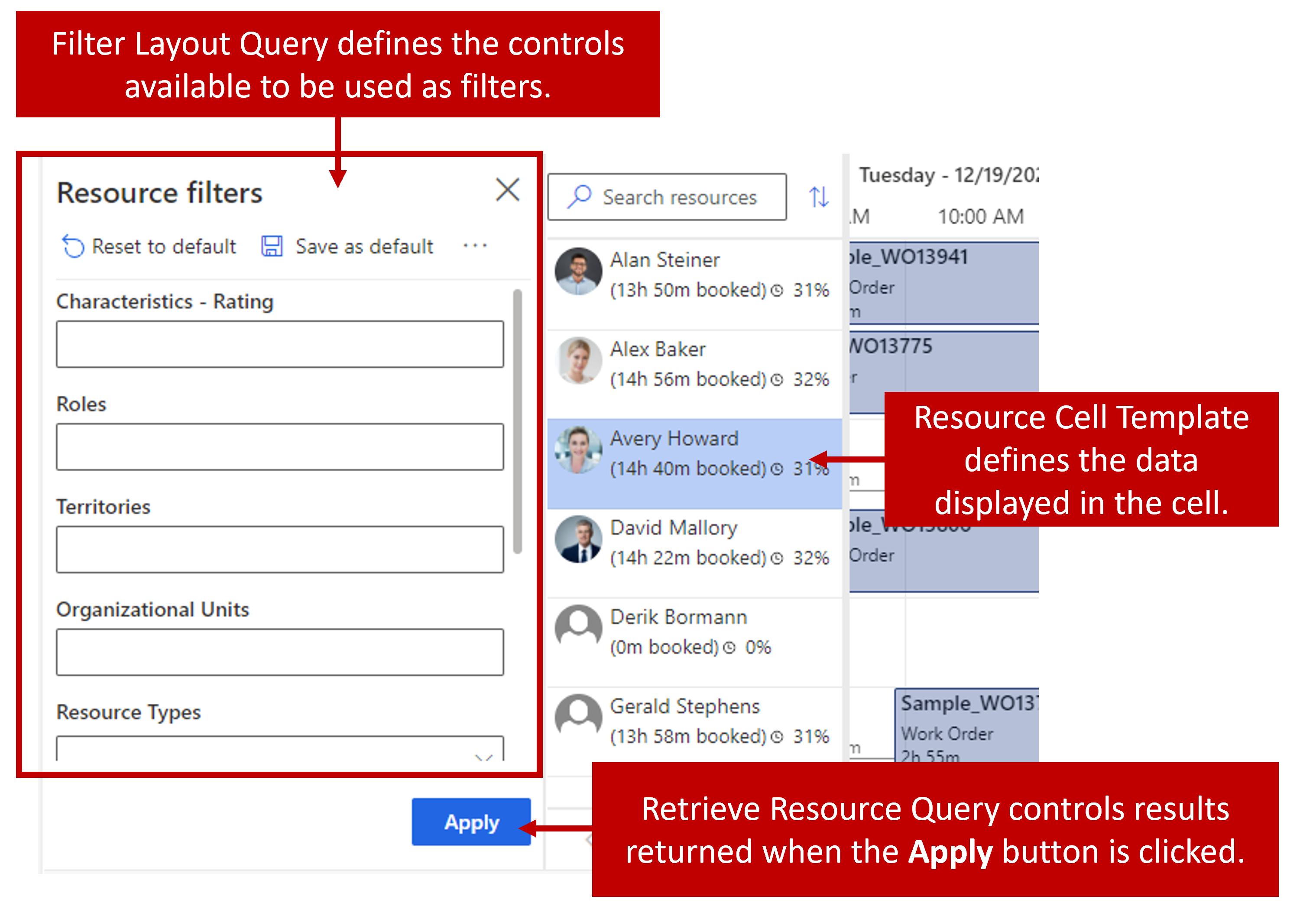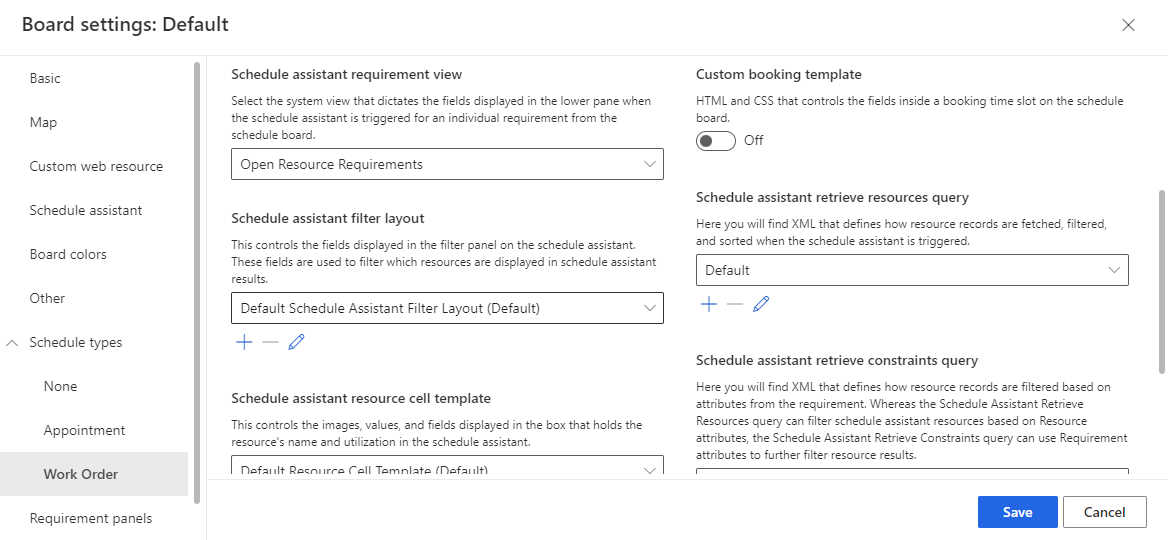Configure schedule board filter queries
One of the many advantages to working with the schedule board is the ability to filter and search for resources. Searching can be done manually by using filter criteria in the Filter & Map View pane, or with the help of the schedule assistant.
Out of the box, the following controls can be used as filters:
Characteristics: Can be used to model skills a resource has. It also supports optional rating values to rate how proficient a resource is at each skill.
Categories: Resources can be associated with categories.
Territories: To assign resources to territorial regions.
Organizational Units: To model an organization hierarchy.
Resource Type: Defines the type of the resource.
Pool Type: Defines the type of the resource pool.
Teams: The teams a resource is a member of.
Business Units: Which business unit the resource is part of.
For example, a dispatcher might need to locate a sub-contractor that is a certified electrician and works in a specific region. When you use the available filters, they can:
Set the characteristics filter to show resources that are certified electricians.
Set the territory filter to the specific territory region they want.
Set the resource type to only show resources that are contacts or accounts.
For more about how resources are matched, see Understanding and customizing resource matching in Universal Resource Scheduling (URS).
The out-of-the-box filters provide enough filter criteria to handle a wide range of requirements. Sometimes, organizations might have specific needs that can't be met with the out-of-the-box filters. For example, they might support customers who speak many different languages. To ensure the best experience for those customers, they might need to find resources based on the language(s) that they speak. This can be accomplished through Dynamics 365 table customizations and making updates to the queries used by the schedule board to locate resources.
Each schedule board tab has three queries that you can modify:
Filter Layout Query: Defines the types of controls available to use as filters on the board.
Retrieve Resource Query: Controls the results that are returned when the search button is clicked.
Resource Cell Template: Controls what is displayed in the resource cell on the schedule board.
Modifying the filters and queries that are used to control these components is done using Universal FetchXML (UFX). UFX is an advanced query language that allows you to query data using dynamic FetchXML, shape and prepare the resulting data for consumption by the Universal Resource Scheduling (URS) solution. This query language enables you to create custom queries to customize and extend the schedule board, and schedule assistant filters to meet the unique business needs of the organization.
Designing queries using UFX is beyond the scope of this module, however users who are looking to extend the capabilities of the schedule board might want to familiarize themselves with it.
For more about UFX, see Universal FetchXML.
In addition to being able to use UFX to modify schedule board filters and queries, it can also be used to modify filters and queries that are used by the schedule assistant. The schedule assistant provides many of the same options. The queries used by the schedule assistant can be accessed by selecting the Open Default Settings button and navigating to the schedule types section.
You can define Schedule Assistant Query settings for each table that is enabled for scheduling.
The schedule assistant queries that are available to modify include:
Schedule Assistant Filter Layout: Controls only the types of controls that are available to use as filters on the board. The filter screen changes based on the items included in the Fetch XML query.
Schedule Assistant Resource Cell Template: Control what is shown in the resource cell that is displayed on the schedule board.
Schedule Assistant Retrieve Resource Query: Controls the results that are returned with the search button is clicked in the application.
Schedule Assistant Retrieve Constraints Query: Retrieves any constraints from the resource requirement record and populates them to corresponding filter controls.
Modifying the queries used by the schedule board and schedule assistant represents one part of extending the schedule board functionally. The items attributes and relationships that are going to be used in the queries need to exist in the application as well.
Let's go back to the language example we mentioned earlier. To effectively deliver that functionality on the schedule board, we need:
Dynamics 365 table customization
Create a custom table called Language: This is used to store all the needed languages
Define a many-to-many relationship with the Bookable Resource table: Lets you associate multiple resources with multiple languages.
Add a language lookup field(s) to the Resource Requirement table: Lets you add a language to a requirement record.
- In some cases, you might consider using two lookup fields such as primary and secondary language.
Add the lookup fields to the Resource Requirement form: Ensures the language information can be provided on the requirement.
Schedule board modifications
Update the Filter Layout Configuration: Creates a configuration record that stores filter layouts and queries used by the schedule board.
Update the Schedule Board Retrieve Resource Query: This ensures that the new filter is included when retrieving resources.
Schedule assistant modifications
Update the Schedule Assistant Filter Layout Configuration: Creates a configuration record that stores filter layouts and queries used by the schedule assistant.
Update the Schedule Assistant Retrieve Constraints Query: Ensures that the language information from the requirement record is triggered.
Update the Resource Cell Template: Lets you indicate that the resource matched the language constraint in the resource cell.
To try this example on your own, see Extending URS Find resources by language - a step by step guide.