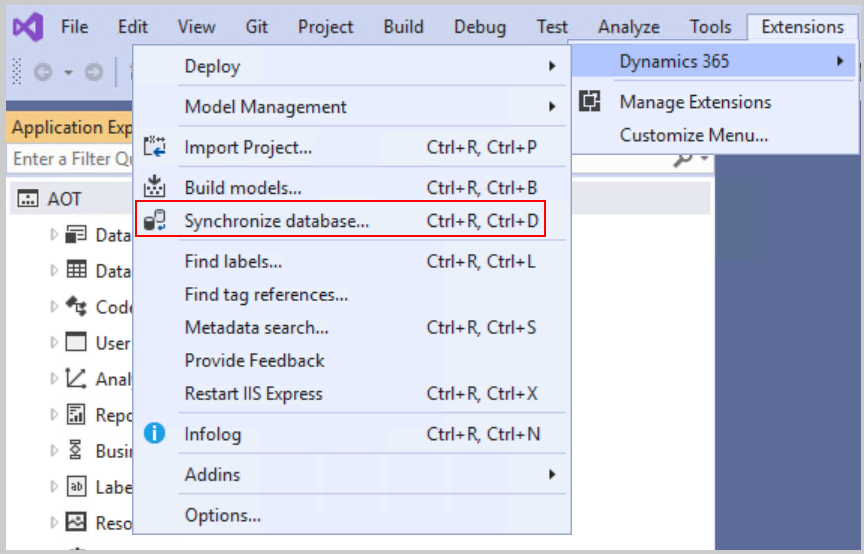Synchronize data changes with the database
When you add or change elements, you must synchronize the database so that it knows in which fields (columns) that it needs to store these elements. To do that, select Synchronize Database from the Dynamics 365 menu and then use the Synchronize button in the dialog box.
You can also select Synchronize Database on Build on the Options tab of the Build Models dialog box to automatically synchronize the database after a successful build. This option is handy because you will need to synchronize immediately after building.
Sometimes, an out-of-sync database will cause finance and operations apps to throw SQL errors. This problem can often be resolved with a successful database sync. Synchronizing the database with locally built code is necessary when you are bringing data onto a new machine.
The following screenshots show the different options for synchronizing both your project and the overall code base with the database.
Project
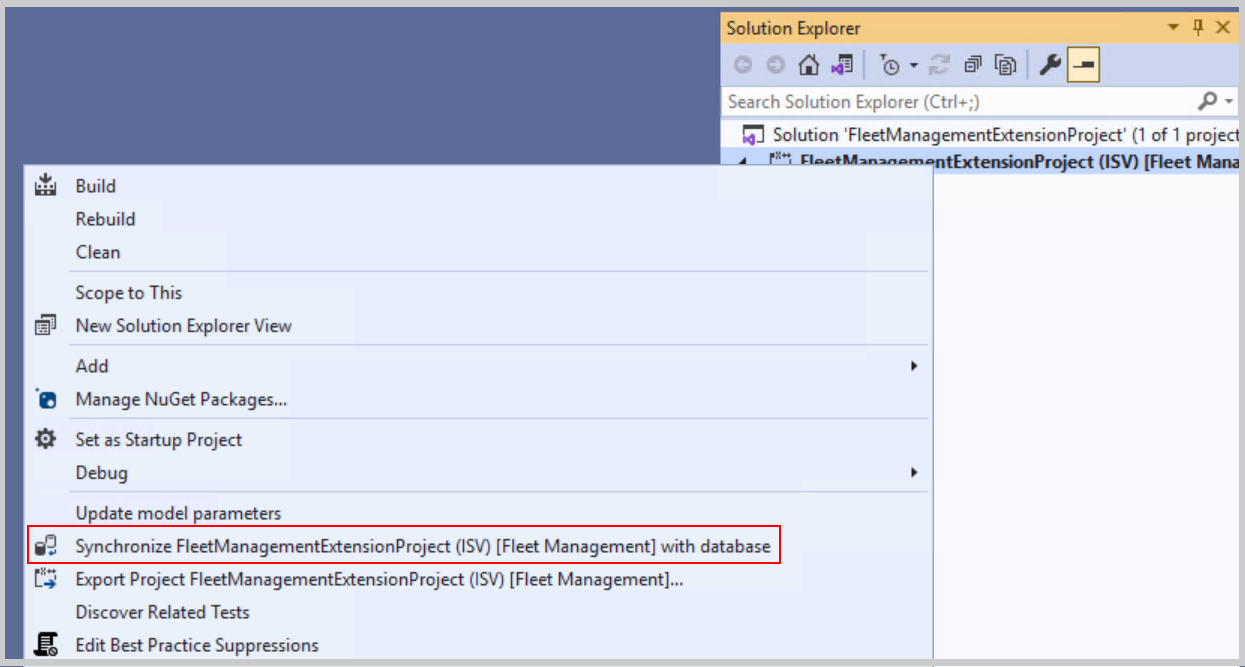
Code base