Deploy e-Commerce
A separately licensed feature, e-Commerce for Dynamics 365 Commerce is not included in the Dynamics 365 Commerce license.
E-Commerce provides all the required tools to help you create a modern web UI for your content management activities. Each e-Commerce environment is associated with a single CSU. Each e-Commerce environment can contain multiple sites, and you can use the same environment for each of your sites.
Furthermore, each site can be associated with multiple online store channels into Commerce Headquarters, with their own settings on product assortments, language settings, and all other setup.
When starting the initialization of e-Commerce, you will be asked to provide Microsoft Entra ID with a set of security groups for different purposes. You need to have one security group for e-Commerce administrators, and if you opt in for the ratings and reviews feature, you need to provide one for the ratings and reviews moderators as well. The same security group can be used for both purposes.
When you are initializing e-Commerce and creating the security group ownership, if you create the security group, it doesn’t mean that you are also member of it. You will need to add yourself as a member of that security group so that, when e-Commerce is initialized later, you can have access to the e-Commerce Site Builder. E-Commerce permissions can be adjusted after the initialization from the Site Builder. As part of the initialization process, the e-Commerce administrator security role should always be assigned to a group of users who would need to access the settings later.
With the successful initialization of the CSU, you would select the e-Commerce tab of the Commerce deployment & setup page in Lifecycle Services.
In the e-Commerce tab, you select Setup.
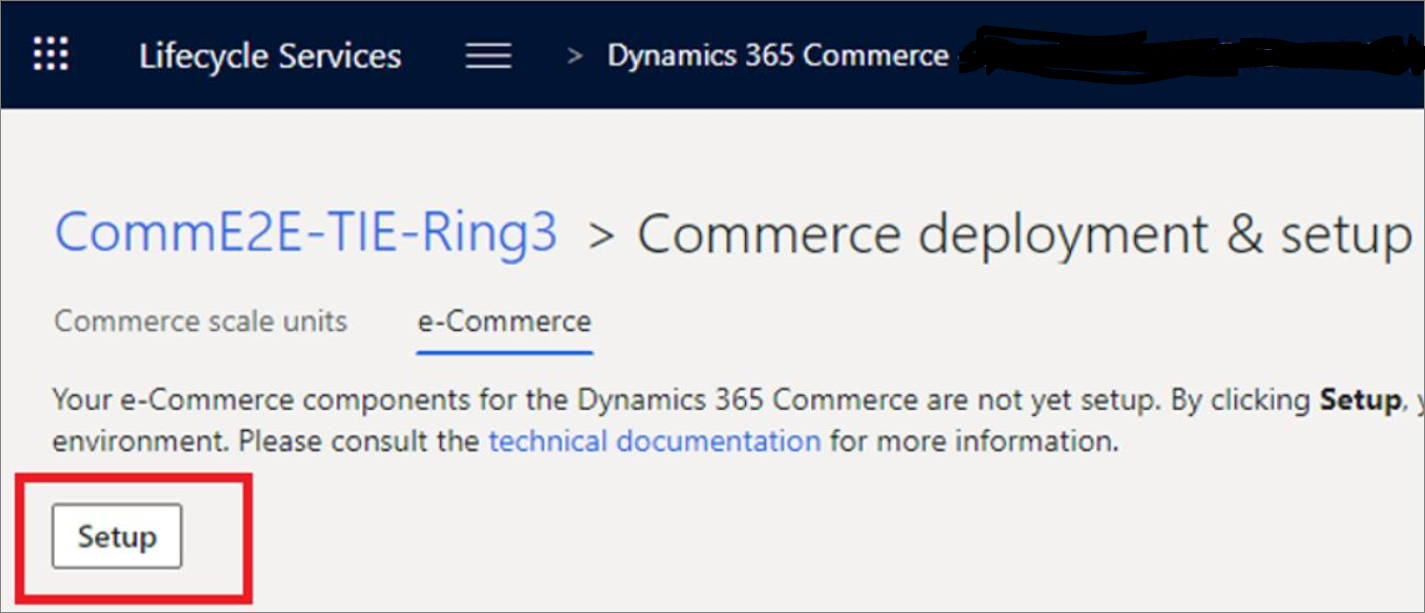
After selecting Setup, the initialization will begin with the Select e-Commerce environment name, commerce scale unit & geo tab.
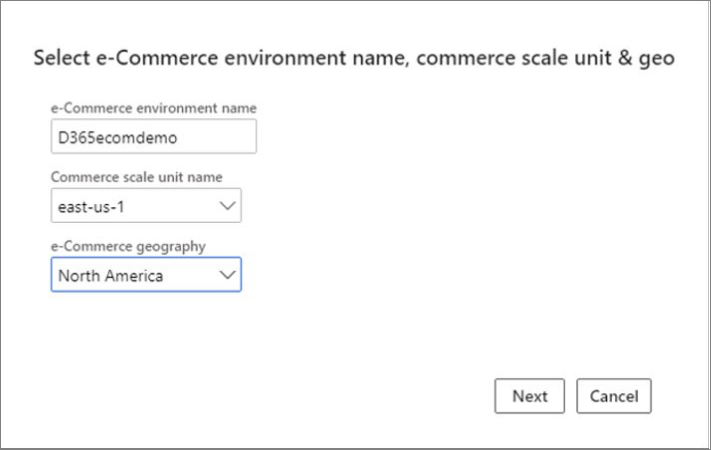
- e-Commerce environment name - Is a unique, friendly identifier for this environment and will be visible in the Site Builder URLs.
- Commerce scale unit name - is filled out automatically, or is created for you, based on the CSU that you have initialized or deployed for this environment.
- e-Commerce geography - The high availability that is implemented in e-Commerce relies on you having set up your primary and secondary geographical regions. It's possible to have more regions than the initial two, which enable potential replication from one region to another.E-Commerce components will call the Commerce API frequently, and most of those calls will not be cashed because the communication needs to be in real time. For this reason, we recommend that you select a geographical location that is close to the CSU location because it will help avoid issues with latency.
After selecting your environment name, CSU, and geographical location, select Next and continue with the setup.
The second step of the initialization is performed in the Other settings tab.
- Set up host names - Where you will enter the domains or the host names that are accepted by the e-Commerce environment. No domain registration or DNS activities will take place on these domains by entering the information in this section. This information is configured in the system so that when the upstream components (for example CDM or data from different load balancers) send traffic from this domain into e-Commerce, they will know to let that traffic through.
- Security group for e-Commerce - You can enter this data by searching for the security group.
- Ratings and reviews security group - The accounts in this security group will have access to the reviews from the Site Builder and they are able to moderate them and see what has been initialized. When you have verified that your security groups are correctly selected, you can select Initialize.
After this step, you will be redirected to the e-Commerce preview, and the initialization will begin. Additionally, after performing this step, a pipeline with activities will be implemented for all e-Commerce components that were previously mentioned. At this point, you can leave the screen and return later to check the progress.
Now, e-Commerce has been successfully initialized, and you will have access to links for the new e-Commerce site and e-Commerce Site Builder. These links are useful because you can quickly check the interface IP address and the e-Commerce environment names that are unique for every environment.