Exercise: Configure an ExpressRoute gateway
Lab scenario
In this lab, you create a virtual network gateway for ExpressRoute.
Architecture diagram
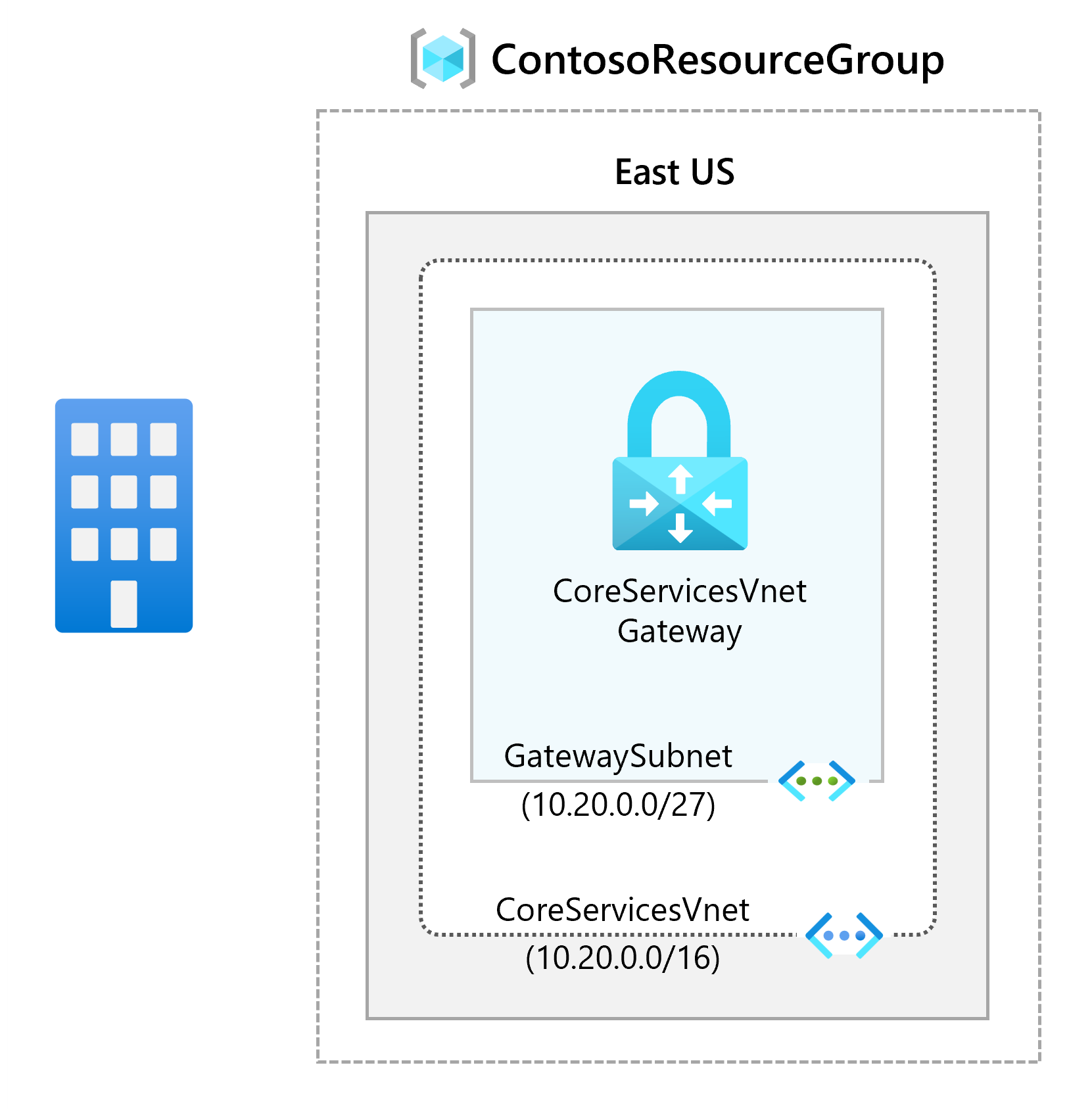
Job skills
- Create the virtual network and gateway subnet.
- Create the virtual network gateway.
Important
Estimated time: 60 minutes. To complete this exercise, you need an Azure subscription.
Launch the exercise, and follow the instructions. When finished, be sure to return to this page so you can continue learning.
