Create a Role Center page
Typically, if you launch the Business Central application, you will end up on a Role Center page. The displayed Role Center is based on your profile.
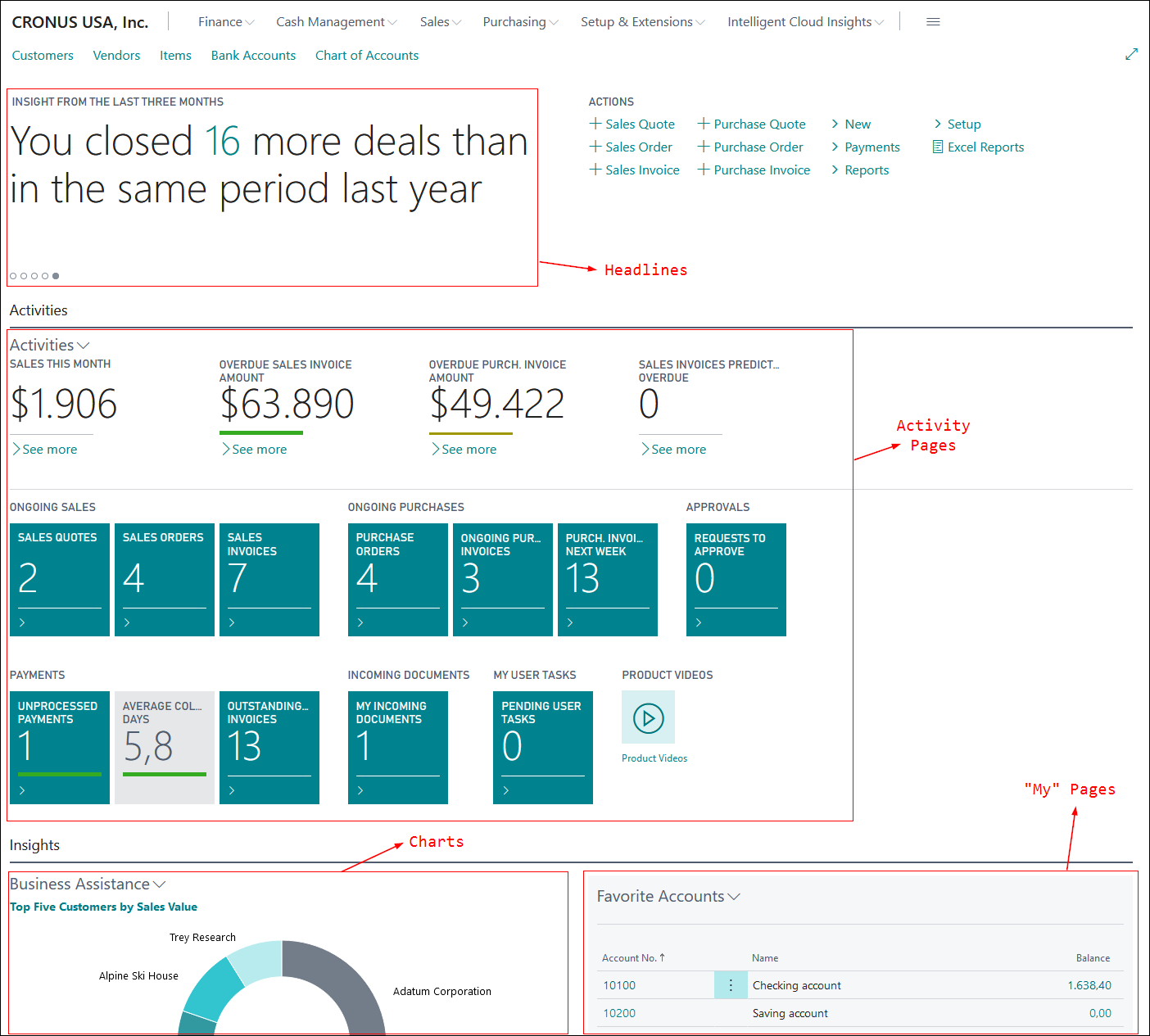
A Role Center page is never linked to a source table, but it's created by putting different page parts on the page:
Headlines - Are used to send a greeting to the user and to display unique data insight for a specific role.
Activity pages - Are used to display information in cues. These pages show financial data and other direct insights for your company or your role. You can use these pages to display key performance indicators (KPIs).
My pages - Are used to display your favorite or most used records. For example, you can use the My Customers list to display the customer records that you work on frequently. My pages provide a direct access to a specific record.
Charts - Are used to display data in a graphical way.
To create a Role Center page, you need to set the PageType property to RoleCenter. A Role Center page only contains one area, RoleCenter, so you won't find a Content or FactBox area like most other pages have. The following example shows a sample Role Center page.
page 50103 "Big Boss Role Center"
{
PageType = RoleCenter;
Caption = 'Big Boss';
layout
{
area(RoleCenter)
{
part(Headline; "Headline RC Big Boss")
{
}
part(Activities; "Big Boss Activities")
{
}
part("Help And Chart Wrapper"; "Help And Chart Wrapper")
{
}
part("Report Inbox Part"; "Report Inbox Part")
{
}
part("Power BI Report Spinner Part"; "Power BI Report Spinner Part")
{
}
}
}
}
The Role Center page can contain actions like any other page. Some actions that are defined on the Role Center page will be displayed on all pages in Business Central. The three locations on a Role Center page where you can find actions are:
Navigation menus - Actions that are defined in the navigation menus are displayed on every page in Business Central.
Navigation bar - Pages that are targeted by the links in the navigation bar open in the content area of the Role Center.
Action bar - Provides links to pages, reports, and codeunits. Links can be grouped in this location.
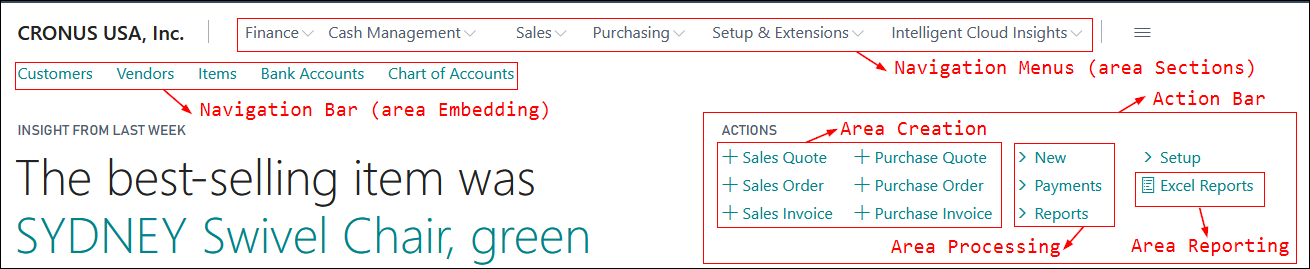
Where your action will show up on the page depends on the area that you used in your action definition:
Area sections - Actions that are defined in this area will appear in the navigation menus.
Area embedding - Actions that are defined in this area will appear in the navigation bar.
Area creation - Actions that are defined in this area will appear in the action bar, with a plus icon in front of the action. These actions appear first, before the other actions.
Area processing - Actions that are defined in this area will appear in the action bar after the actions in Area Creation. You can create sub menus by using a group control.
Area reporting - Actions that are defined in this area will appear last in the action bar after the actions in Area Processing. These actions appear with a report icon.
Area sections
The following example shows actions that are defined in an area section.

area(sections)
{
group(Action39)
{
Caption = 'Finance';
Image = Journals;
action(GeneralJournals)
{
Caption = 'General Journals';
RunObject = Page "General Journal Batches";
RunPageView = where("Template Type" = const(General),
Recurring = const(false));
}
action(Action3)
{
Caption = 'Chart of Accounts';
RunObject = Page "Chart of Accounts";
}
action("G/L Account Categories")
{
Caption = 'G/L Account Categories';
RunObject = Page "G/L Account Categories";
}
action("G/L Budgets")
{
Caption = 'G/L Budgets';
RunObject = Page "G/L Budget Names";
}
...
}
group("Cash Management")
{
Caption = 'Cash Management';
...
}
group(Action40)
{
Caption = 'Sales';
...
}
}
Area embedding
The following example shows actions that are defined in an area embedding section.

area(embedding)
{
action(Customers)
{
Caption = 'Customers';
RunObject = Page "Customer List";
}
action(Vendors)
{
Caption = 'Vendors';
RunObject = Page "Vendor List";
}
action(Items)
{
Caption = 'Items';
RunObject = Page "Item List";
}
action("Bank Accounts")
{
Caption = 'Bank Accounts';
RunObject = Page "Bank Account List";
}
action("Chart of Accounts")
{
Caption = 'Chart of Accounts';
RunObject = Page "Chart of Accounts";
}
}